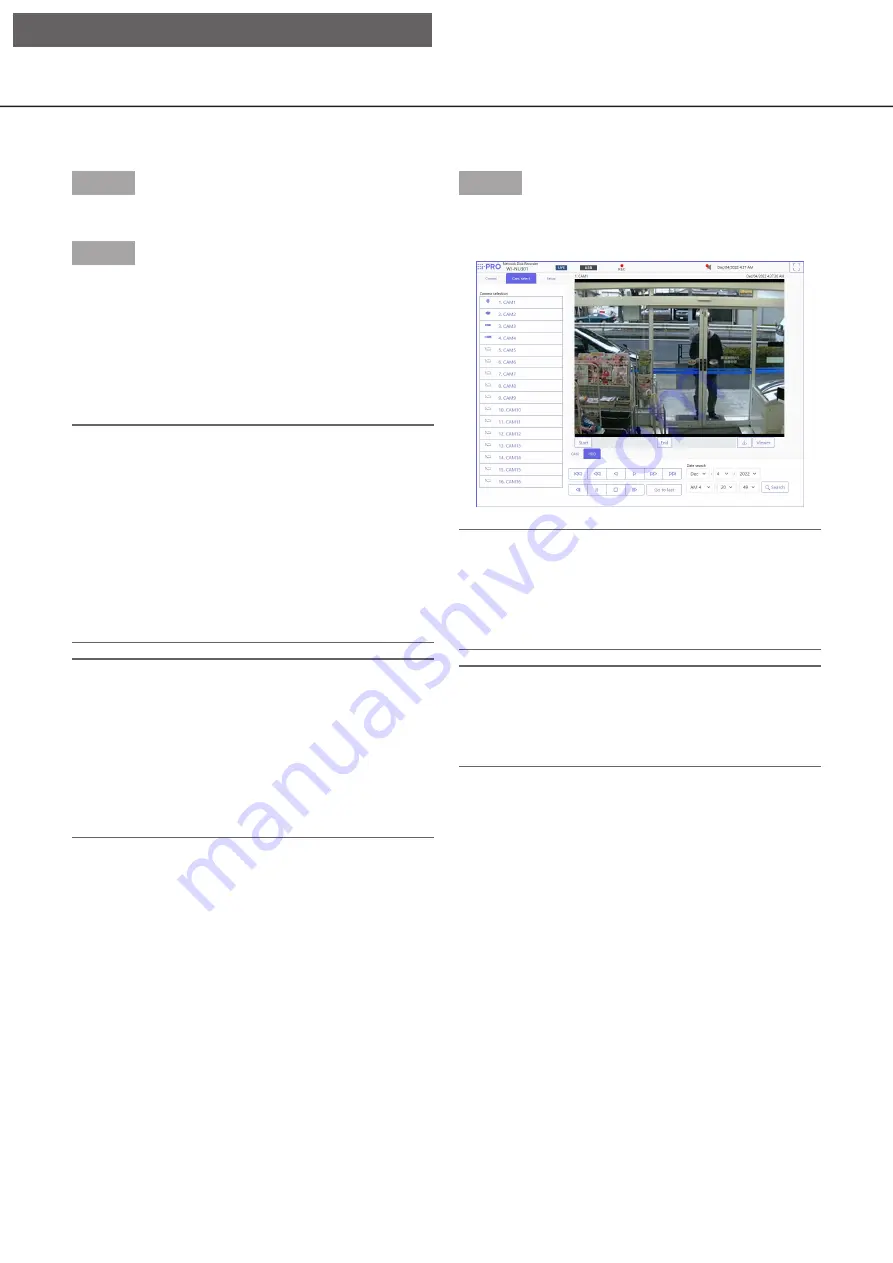
156
Display the operation window
Boot the PC and operate the recorder using a web browser.
Step 1
Start the web browser.
Step 2
Enter the IP address or URL assigned to the recorder
into the address box, and then press the [Enter] key.
→
→
The authentication window will be displayed. The
authentication window will not be displayed when
"Off" is selected for "User authentication" on the
[Basic] tab of "User management" under the
setup menu [Advanced setup].
Important:
• Refer to a network administrator for further
information about the set IP address.
• Since the connection method is set to HTTPS by
default, add https:// at the beginning when
entering an IP address or URL.
• Do not attach "0" before the numbers when
entering IP address.
Example:
○
: 192.168.0.50
×: 192.168.0.050
Note:
• When viewing H.265 video on multiple PCs, a
license is required for each PC. The recorder has
the license for 1 PC. Refer to your dealer for the
software licensing.
• When using HTTPS connection, a message such
as "Privacy is not protected with this connection"
may appear, but HTTPS communication is
possible.
Step 3
Enter the user name and password registered in the
recorder, and then click the [Login] button.
→
→
The top page will be displayed.
Important:
• Refer to a system administrator for the set user
name and password.
• Refer to page 65 for how to register users.
• Change the password periodically. Refer to page
65 for how to change the password.
Note:
• If your web browser is set to block pop-up
windows, alarm and error messages will not be
displayed, and various search and copy screens
will not appear.
[Operation via PC web browser]






























