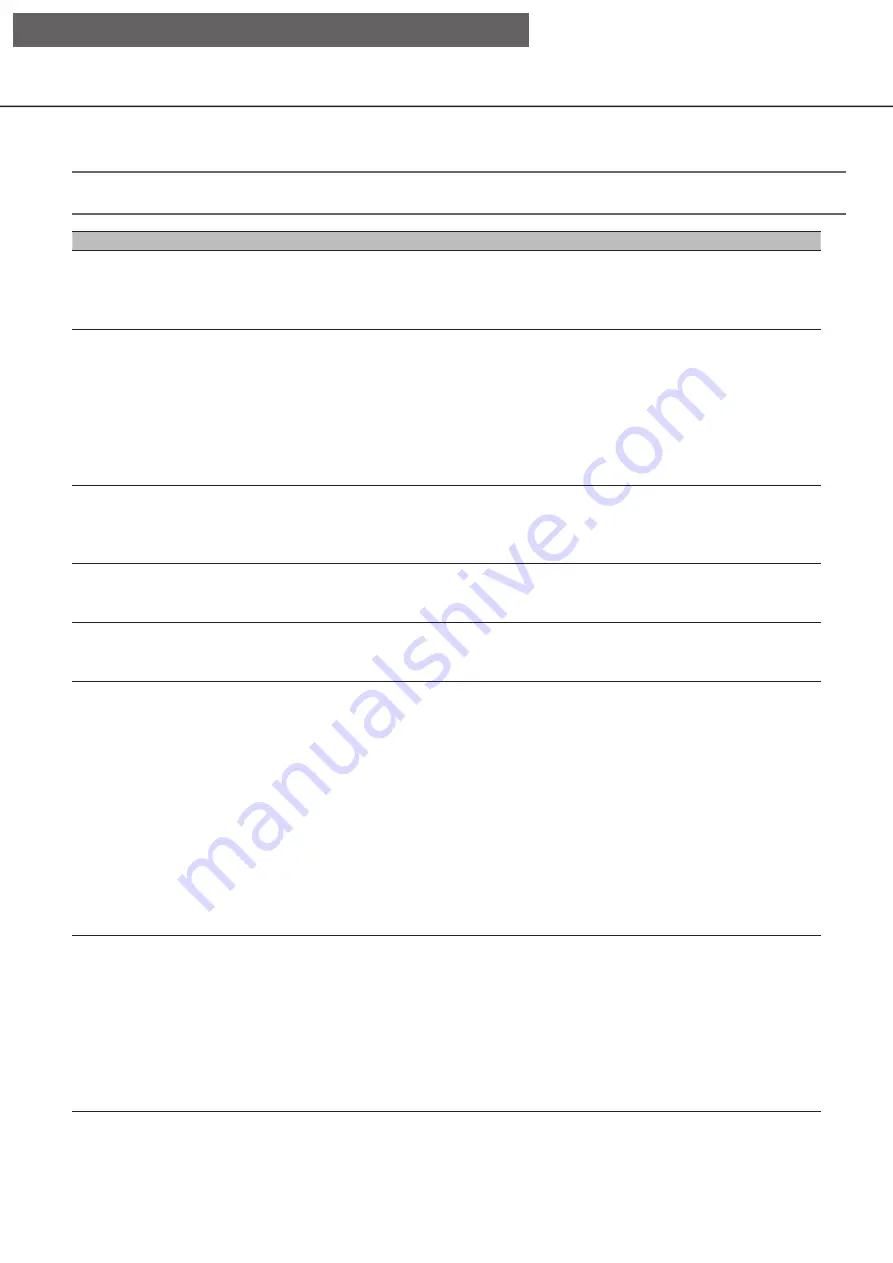
120
Camera operation is as follows.
Note:
• For 4-screen display, select the camera to be operated.
Function
Function Description
Operation
Pan/Tilt
Adjusts the horizontal/
vertical position of the
camera image.
Click the control button on the camera control panel. Also, if you have
checked "Operate camera with mouse", when you click the position in
the camera image that you want to use as the center of the angle of view,
the direction of the camera moves to center on the clicked position.
Zoom
Operates the zoom of
the camera lens to
enlarge/reduce the
camera image.
Click the [-] or [+] button on the camera control panel. Click the [x1]
button to return the zoom magnification to 1x. Also, if you check
"Operate camera with mouse", you can adjust the zoom by operating the
mouse wheel on the camera screen.
Note
When you select the area you want to display by dragging the mouse,
the direction of the camera moves to the position centered on the
selected area, and the zoom magnification is automatically adjusted.
Move to home
position
Move the direction of
the camera to the home
position registered in
advance.
Click the [Move] button in the home position of the camera control panel.
Note
Register the home position in advance.
Focus
Adjusts the focus of the
camera image.
Click the focus [zoom in] or [zoom out] button on the advanced camera
control panel.
Click the [Auto] button to automatically adjust the focus.
Brightness
Adjusts the aperture of
the lens.
Click the [Dark (-)] or [Bright (+)] button for brightness on the advanced
camera control panel.
Click the [Standard] button to return brightness setting to standard.
Auto mode
Activates the Auto mode
function set in the
camera.
Click the [
▼
] button for the Auto mode in the advanced camera control
panel to select the following Auto modes.
Click the [START] button to start the camera in Auto mode. Click the
[Exit] button to exit the Auto mode.
㍟
Auto-Following/Tracking: The camera automatically tracks objects
moving on the screen.
㍟
Auto Pan: The camera automatically rotates within the range of the
pan start and end positions as set in advance.
㍟
Preset Sequence: Moves through the preset positions registered in
advance in the camera, starting with the lowest preset number.
㍟
Patrol: Performs the operations recorded in advance by the camera.
Note
Set the Auto mode in the camera menu before use.
Preset registration
Registers the current
camera orientation to
the selected preset
position.
Perform pan/tilt operations on the advanced camera control panel to
move the camera in the direction you want to register.
Click the [
▲
]/[
▼
] buttons for “Preset” and select the preset number (1 to
256) you want to register.
Click the [Register] button, and then click the [OK] button on the
confirmation screen.
Note
Some preset numbers cannot be registered depending on the connected
camera model.
[Operation via recorder's main monitor]






























