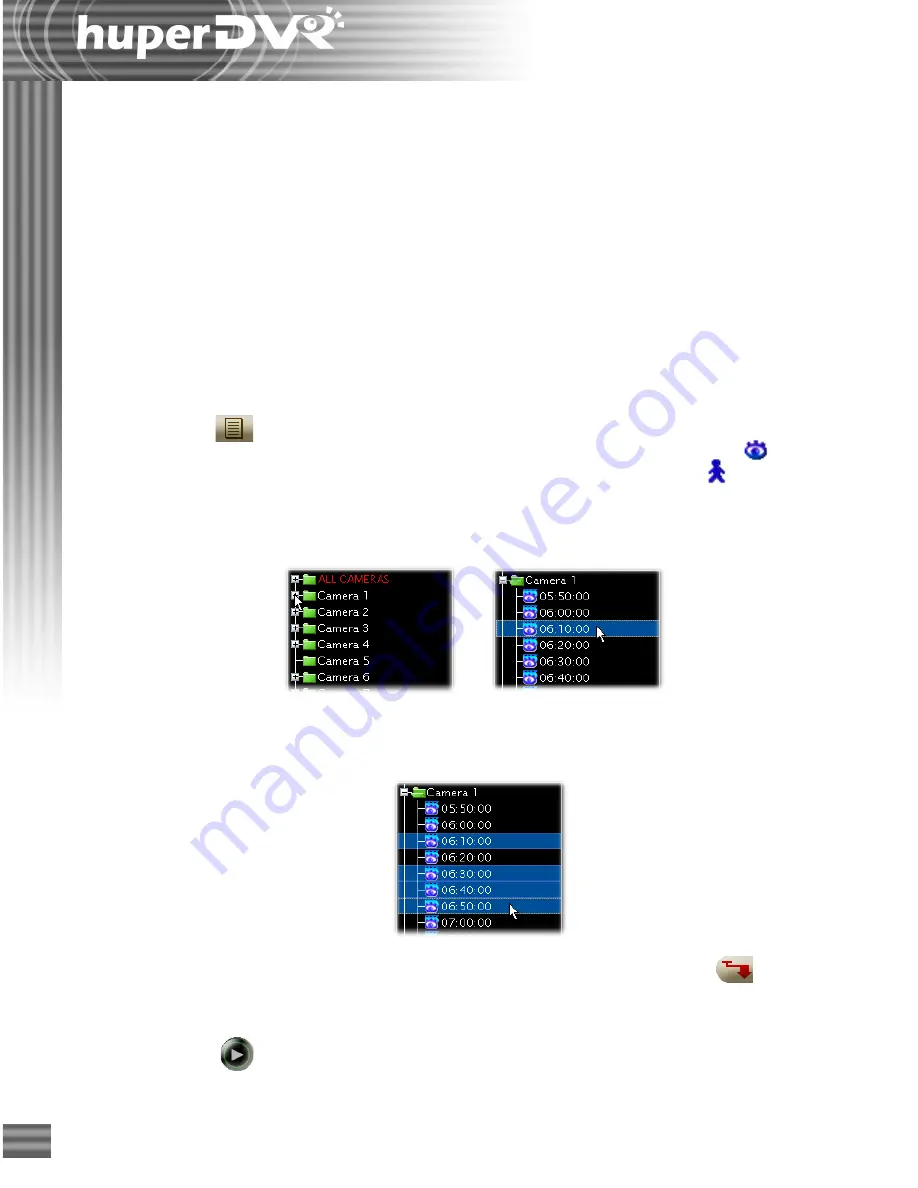
94
Playing the Video Recordings
After you have retrieved the desired history records of surveillance video recordings, you
can now play and view them on
Remote Player
.
If you retrieved Normal-type or Event-type history records, you can play the videos
directly from the DVR server by streaming. However, if your Internet bandwidth is
slow or overloaded, it is recommended that you download the video recordings first
to your computer for local playback from your hard drive.
If you retrieved Local-type history records, the videos from these history records are
locally stored in your computer. You can just play back the videos directly from your
hard drive.
To play back recordings from a DVR server:
1. Click
and choose the type of history records from which to retrieve video
recordings. To retrieve all recordings of the selected calendar date, select
Normal
. Otherwise, to retrieve only the recordings of events, select
Event
.
2. To view a single video recording only, click the "+" to display first the history
records of a desired camera. Then, click the time segment of the recording that
you want to view.
3. To download the video recordings first to your local hard drive, click
.
If you want to directly stream the video recordings from the DVR server, go to
the next step.
4. Click
to play the video.
This allows you to view the video from start to finish. To pause playback, click
this button again.
If you want to view multiple video recordings simultaneously, hold the [Shift] or
[Ctrl] key then click the time segments of recordings that you like to view.
Summary of Contents for huberDVR 2400
Page 146: ...146 Appendix Output wiring Diagram NC Normal Close setting NO Normal Open setting...
Page 161: ...161 DVR Using RS232 Com Port Connect to RS232 Port DVR using COM Port...
Page 165: ...165 Input Output Pin...
Page 182: ...182 Appendix Input Output Pin...
Page 213: ...213 Step 4 Connect RS232 cable from the RS 232 port of converter device to the computer...
Page 216: ...216 Appendix huperRemote Manual...






























