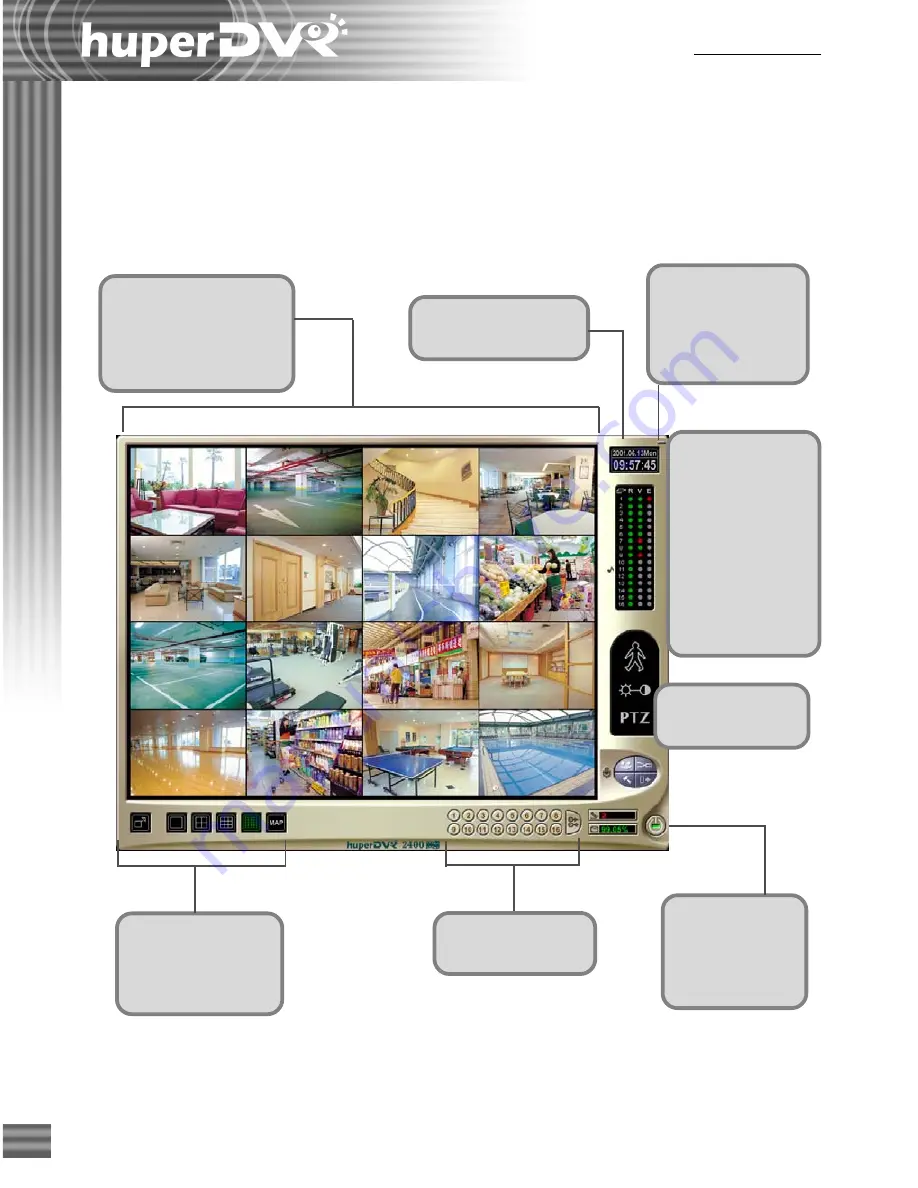
10
Ch.2 Site Server
This Multi-screen
Display can have up to
16 split screens to show
live video from different
video cameras.
These buttons allow
you to change how
split screens are
displayed.
This displays the
current date and time.
This is the Camera
Operation Panel.
Click this button to
minimize the Site
Server program
window onto the
Windows Taskbar.
These are Channel
Selection buttons.
This is the Power
button. Click
this button to
close the Site
Server program.
These are the video
recording (R), video
source (V), and
event detection (E)
indicators. If a
video camera has an
associated audio
input device, an
audio icon is
displayed beside the
video source.
Monitoring Video Cameras in Live Mode
When you have entered the
Site Server
program, the program goes into
Live mode
. In this
mode, you will be able to see live video from up to 16 cameras and monitor input/output devices
(such as sensors and alarms).
Summary of Contents for huberDVR 2400
Page 146: ...146 Appendix Output wiring Diagram NC Normal Close setting NO Normal Open setting...
Page 161: ...161 DVR Using RS232 Com Port Connect to RS232 Port DVR using COM Port...
Page 165: ...165 Input Output Pin...
Page 182: ...182 Appendix Input Output Pin...
Page 213: ...213 Step 4 Connect RS232 cable from the RS 232 port of converter device to the computer...
Page 216: ...216 Appendix huperRemote Manual...

























