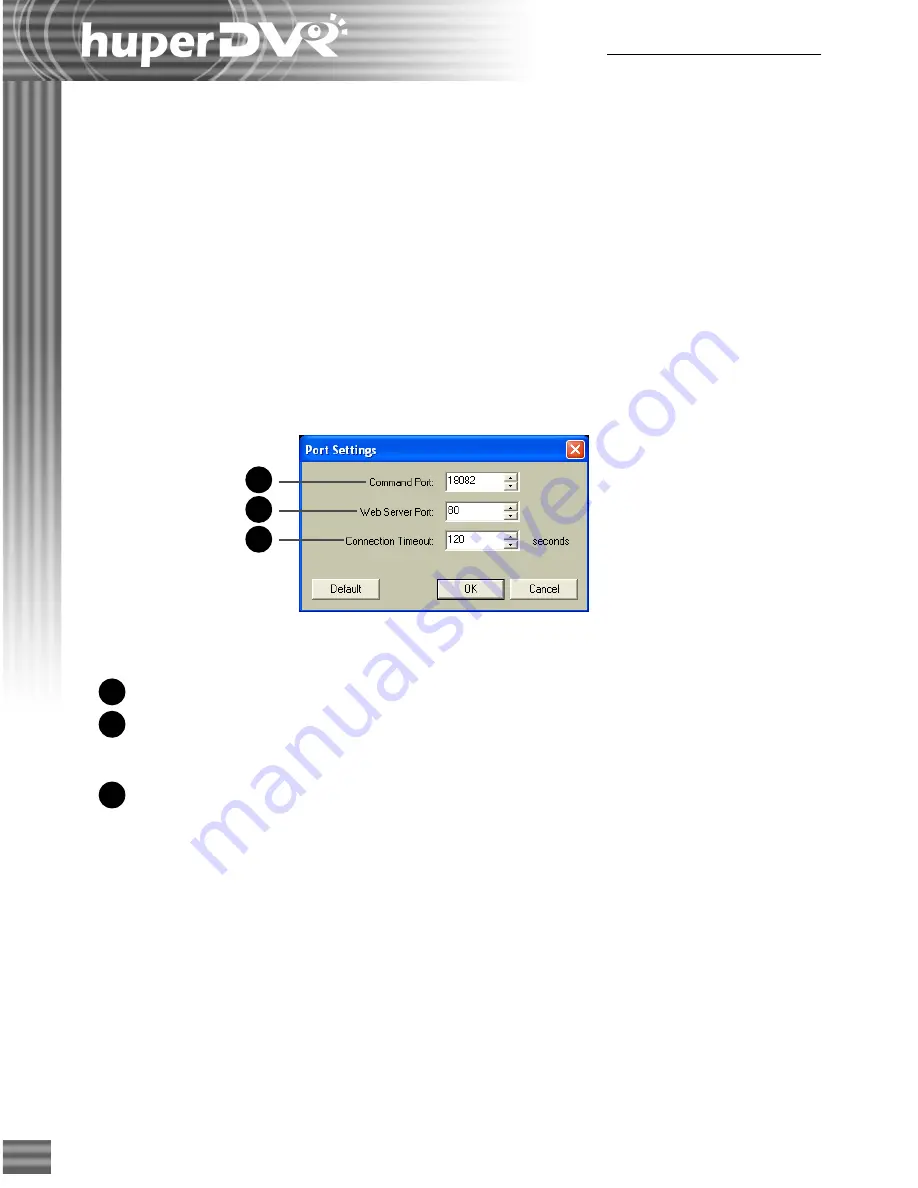
130
Ch.7 Remote Record Player
Command port
Specify the Command Port of the DVR site server.
Web server port
Specify the Web Server Port of the DVR site server. This
should be the same as the TCP port in the Site Server
program.
Connection timeout
Specify how long (in seconds) Remote Record Player will wait
for a response from the DVR site server before Remote
Record Player stops trying to connect.
It is recommended to use the default values for “
Command port
” and “
Web Server port
.” Click
the “
Default
” button to restore the default values in the dialog box.
Downloading and playing back video
recordings from a remote site server
You can download video recordings from a remote site server to your local computer then play it
back. You may need access rights to the remote site server to be able to download video
recordings.
Configuring Port settings
Click the “
Preference
” button to open the “
Port Settings
” dialog box where you can configure
Remote Record Player to connect to the DVR site server.
1
2
3
1
2
3
Summary of Contents for huberDVR 2400
Page 146: ...146 Appendix Output wiring Diagram NC Normal Close setting NO Normal Open setting...
Page 161: ...161 DVR Using RS232 Com Port Connect to RS232 Port DVR using COM Port...
Page 165: ...165 Input Output Pin...
Page 182: ...182 Appendix Input Output Pin...
Page 213: ...213 Step 4 Connect RS232 cable from the RS 232 port of converter device to the computer...
Page 216: ...216 Appendix huperRemote Manual...






























