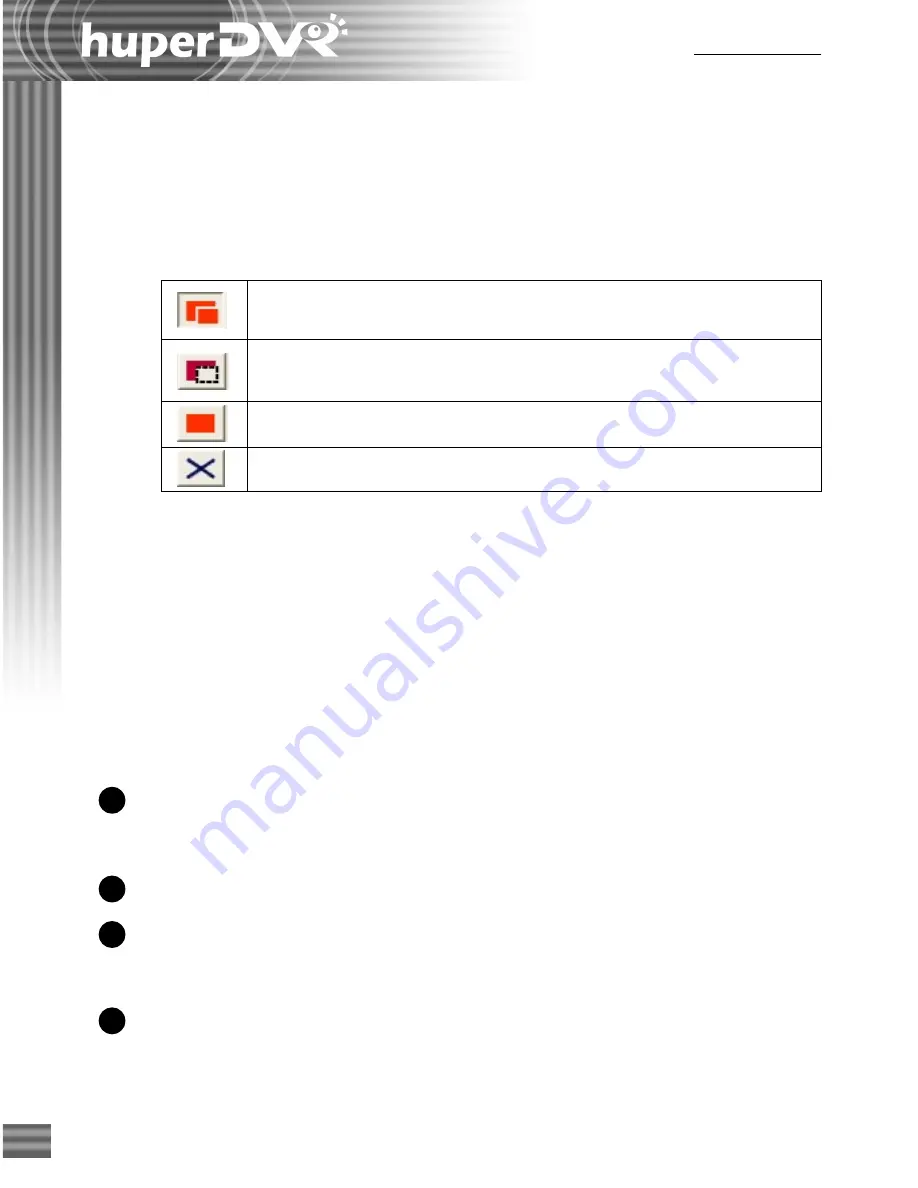
50
Ch.2 Site Server
3
1
2
4
Allows you to add an area. Click this button and then drag your mouse
over the desired area.
Reduces parts from a marked area. Drag your mouse over the part you
want to remove.
Selects the entire camera view as the area to be ignored.
Removes all selections.
Masking out an area
To mask out an area and ignore motion in that area:
1. On the preview window, you will see live video from the currently selected video
camera. To select an area, click the "
+
" button, and then drag your mouse over the area
that will be excluded from motion detection.
2. To add or remove areas, use these buttons:
3. Adjust the other options in the dialog box to fine tune settings for the marked areas.
4. To visually mask out the marked areas where motion will be ignored, select the "
Show
mask
" option.
Audio capturing device settings (Audio tab)
Click the
Audio
tab in the Preferences dialog box to configure the settings for up to 16 audio
devices. Please be sure to associate video cameras and audio input devices according to their
correct practical deployment.
Audio buttons
Each button corresponds to an audio input device. Click
a button to configure settings for an audio recording
device.
Device
Displays the audio input device name.
Audio name
Type in a name for identifying the audio recording from
the audio input device (for instance, the location where
the audio recording device is installed).
Disconnect audio
Select to stop recording audio from this particular audio
input device. Clear to reconnect to the audio input
device.
Summary of Contents for huberDVR 2400
Page 146: ...146 Appendix Output wiring Diagram NC Normal Close setting NO Normal Open setting...
Page 161: ...161 DVR Using RS232 Com Port Connect to RS232 Port DVR using COM Port...
Page 165: ...165 Input Output Pin...
Page 182: ...182 Appendix Input Output Pin...
Page 213: ...213 Step 4 Connect RS232 cable from the RS 232 port of converter device to the computer...
Page 216: ...216 Appendix huperRemote Manual...






























