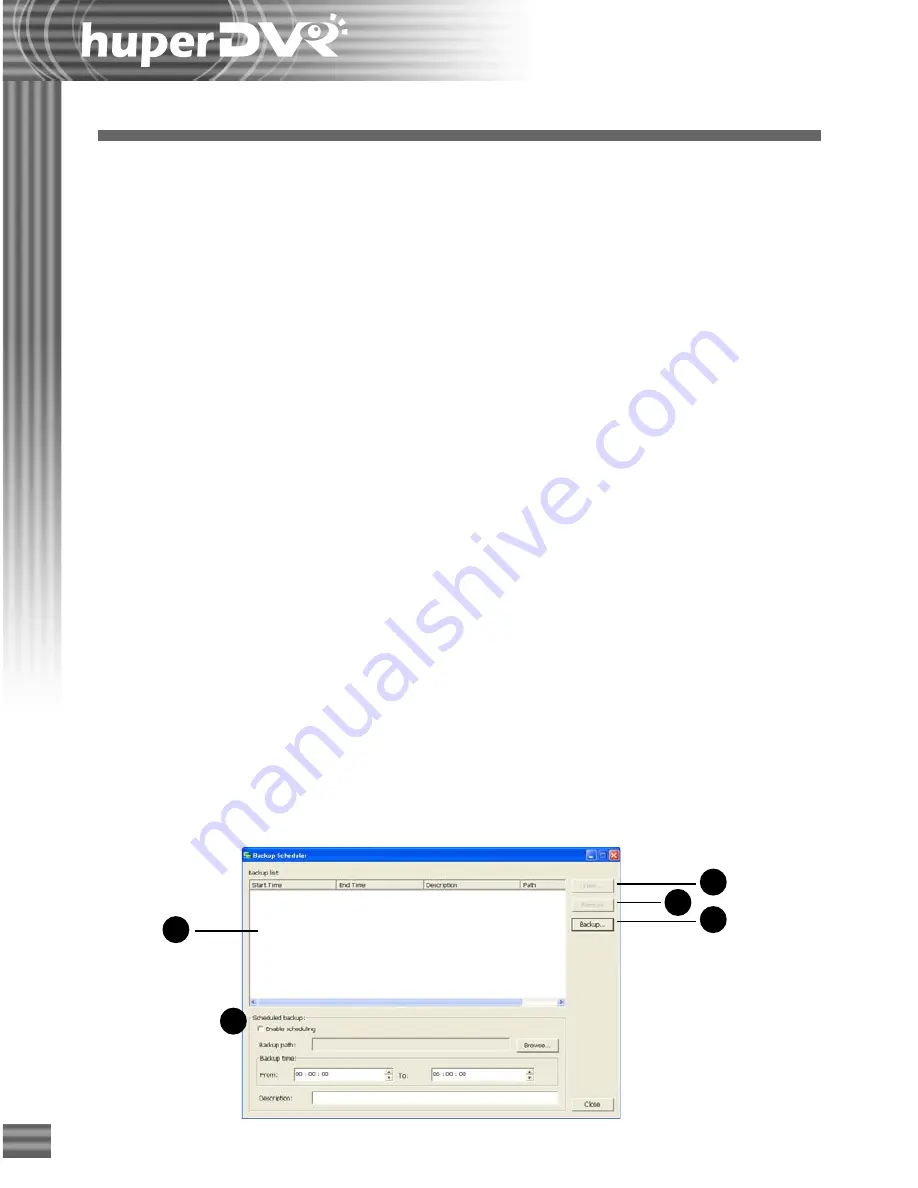
74
1
2
3
4
5
Chapter 4
Backup Scheduler
Use the
Backup Scheduler
program to make regular backups of the recorded surveillance videos.
This program allows both manual and scheduled backups. Manual backup allows you to specify
the date and time range of video recordings to back up. Whereas when scheduled backup is
enabled, the program automatically performs daily backups of surveillance videos that were
recorded during a specific time frame in a day.
Launching Backup Scheduler
To launch Backup Scheduler, click
Start - Programs - huperDVR 2400 - Backup Scheduler
.
If access control is enabled in Site Server's
Preferences dialog box - Users tab
, users who run the
Backup Scheduler program will be prompted to provide login information. To be able to use the
Backup Scheduler program, the login name and password entered must belong to an existing
user account that has been assigned with either the "
Administrator
" or "
Operator
" privilege
level. Only users with either of these two privilege levels are allowed to configure backup settings.
Program Interface: An Overview
Upon entering the program, you will see a list of past backups displayed on the program screen.
From the program screen, you can manage the backed up files and initiate manual backups or set
up automatic backups.
Summary of Contents for huberDVR 2400
Page 146: ...146 Appendix Output wiring Diagram NC Normal Close setting NO Normal Open setting...
Page 161: ...161 DVR Using RS232 Com Port Connect to RS232 Port DVR using COM Port...
Page 165: ...165 Input Output Pin...
Page 182: ...182 Appendix Input Output Pin...
Page 213: ...213 Step 4 Connect RS232 cable from the RS 232 port of converter device to the computer...
Page 216: ...216 Appendix huperRemote Manual...






























