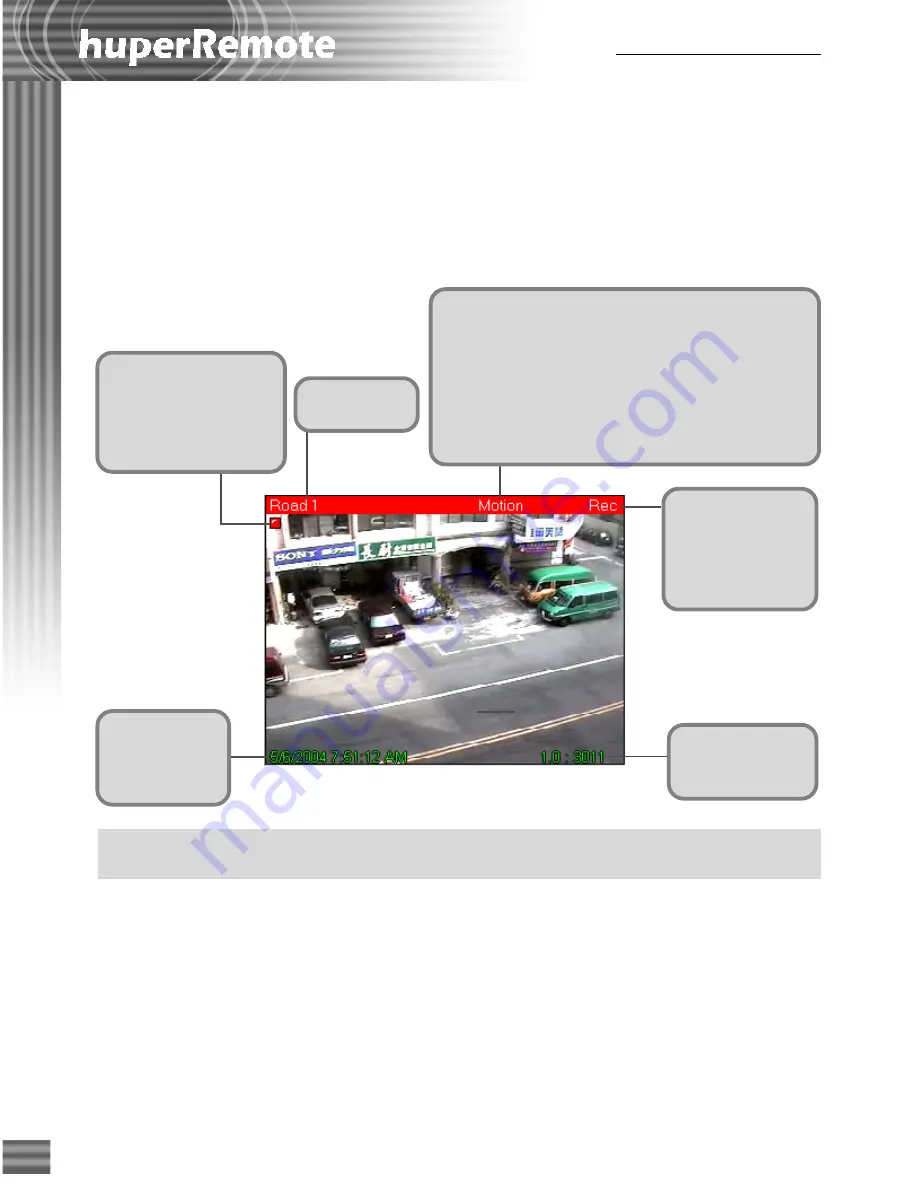
8
Ch.2 Using huperRemote
Note:
Information displayed on split screens can be enabled or disabled in the
Preferences dialog box:
Caption tab
. (See page 29 for details.)
Split Screens
Split screens show live video from the video cameras that are installed in the monitored site
or sites. On the split screens, the video camera number, current date and time, etc. can be
displayed. If video recording for a certain camera is enabled on the huperDVR server, a
"
REC
" indicator will appear at the upper right corner of the corresponding screen. When
you have initiated video recording locally on your computer, you will a red blinking
indicator on the split-screen window.
Changing Split Screen Position
Drag a split screen and drop it to another split screen to exchange their positions.
Maximizing Split Screen Size
If there are 4, 9, or 16 split screens displayed, double-click a split screen to enlarge its size
and temporarily cover its three neighboring screens. If you continue to double-click, the
split screen will be enlarged to the full window size.
A "Rec" status
indicates that video
recording for this
camera is enabled
in the DVR server.
Shows the
current date and
time of the
remote camera.
Shows the average
frame rate and
data rate.
Displays the
camera name.
A blinking recording
indicator indicates that
the remote camera is
currently being recorded
to the local machine.
A "Motion" status is displayed when the remote
camera has detected a motion event.
A “Manual” status is displayed when an event is
manually triggered on the DVR server or via the
Remote Viewer.
A "Sensor" status is displayed when the sensor device
associated with the camera has detected an event.
Summary of Contents for huberDVR 2400
Page 146: ...146 Appendix Output wiring Diagram NC Normal Close setting NO Normal Open setting...
Page 161: ...161 DVR Using RS232 Com Port Connect to RS232 Port DVR using COM Port...
Page 165: ...165 Input Output Pin...
Page 182: ...182 Appendix Input Output Pin...
Page 213: ...213 Step 4 Connect RS232 cable from the RS 232 port of converter device to the computer...
Page 216: ...216 Appendix huperRemote Manual...






























