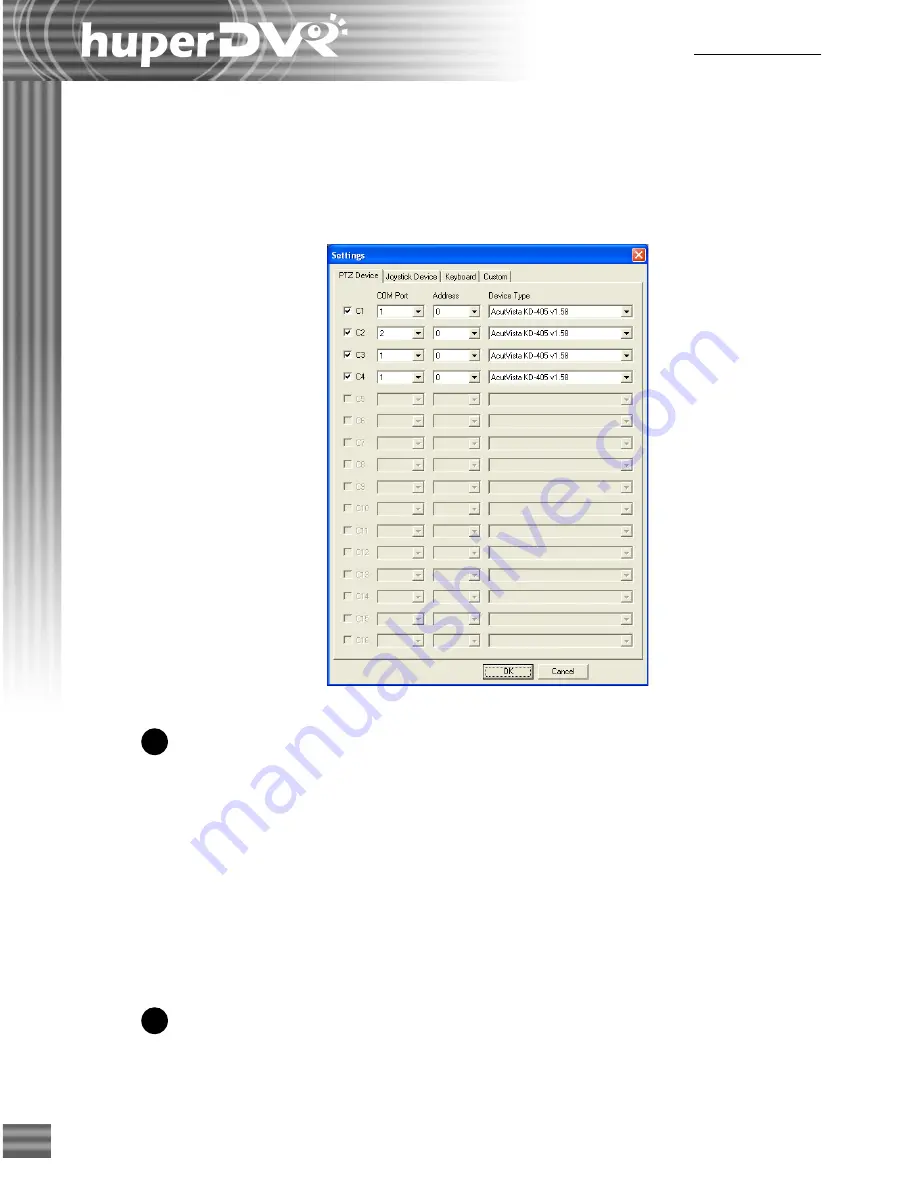
22
Ch.2 Site Server
Settings dialog box
The Settings dialog box allows you to activate/deactivate PTZ cameras and define advanced
settings for these cameras.
PTZ Device
Video Input Ports (C1 - C16)
These indicate the total number of video input
ports that are available in your capture card.
For instance, if C1 to C4 are enabled and the
remaining numbers are grayed out, this means
that your capture card is only equipped with 4
video input ports.
If you have PTZ cameras, you need to select
which video input ports of the capture card
the cameras' video cables are plugged into. If
you select the incorrect check boxes, you will
not have access to the PTZ cameras.
COM Port
Select the proper COM port on the Site
Server computer where a PTZ camera's
control cable is connected to.
1
2
Summary of Contents for huberDVR 2400
Page 146: ...146 Appendix Output wiring Diagram NC Normal Close setting NO Normal Open setting...
Page 161: ...161 DVR Using RS232 Com Port Connect to RS232 Port DVR using COM Port...
Page 165: ...165 Input Output Pin...
Page 182: ...182 Appendix Input Output Pin...
Page 213: ...213 Step 4 Connect RS232 cable from the RS 232 port of converter device to the computer...
Page 216: ...216 Appendix huperRemote Manual...






























