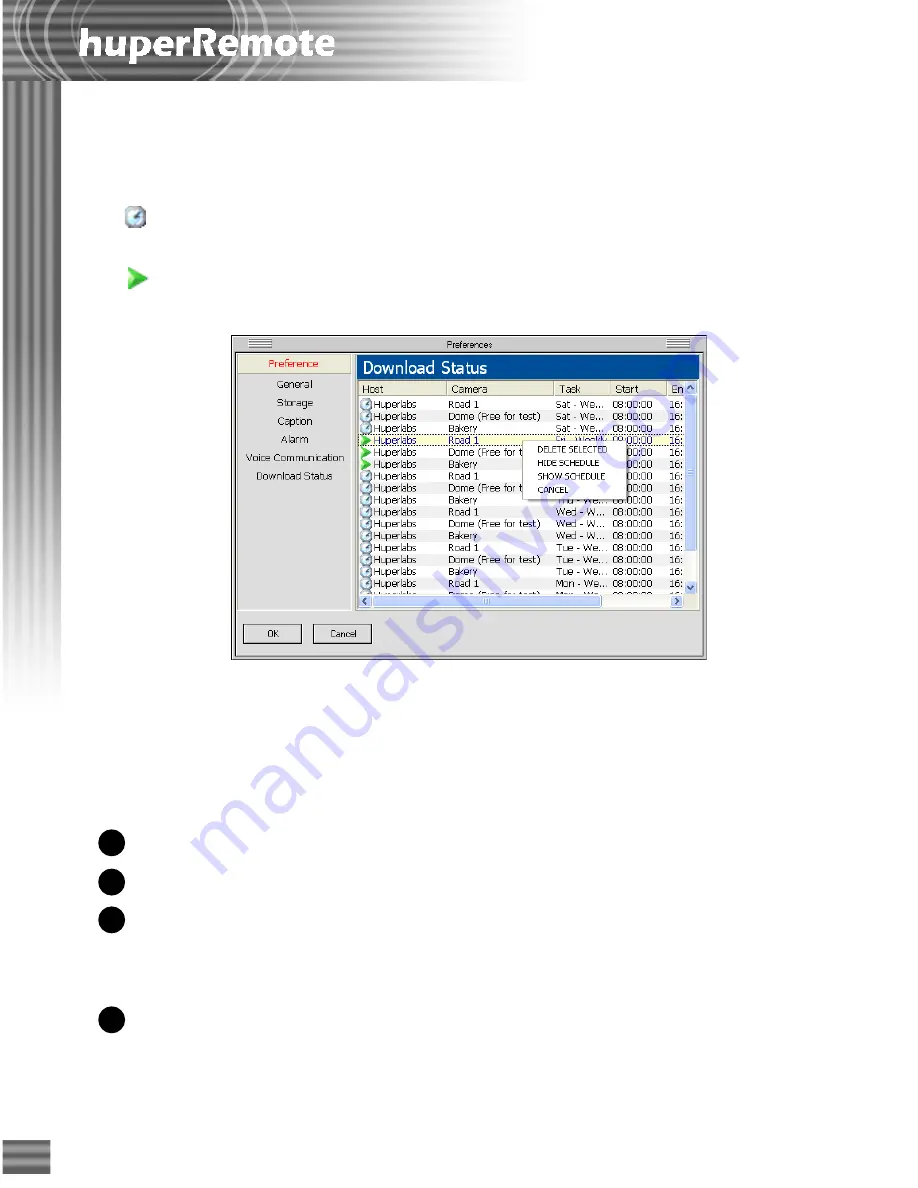
32
Downloads & Schedules
The
Downloads & Schedules
section in the Preferences dialog box displays two types of
information:
When you select an entry and then right-click on it, a pop-up menu will appear. From this
menu, you can delete a schedule, show or hide the information list, cancel a scheduled
recording, or terminate a file download.
The columns in the information list show the following:
The entries that are indicated by a "clock" icon are the preset schedules for video
recording.
The entries that are indicated by a "play" icon are either scheduled recordings
which are currently in progress, or file downloads which are in progress.
1
2
Host
Shows the name of the remote server.
Camera
Shows the name of the remote camera.
Task
Shows the preset recording schedule.
When downloading, this column shows "HTTP" to indicate
that the file is being downloaded via the Internet.
Start
Shows the start time of a schedule, or the start time of a
video recording.
3
4
Summary of Contents for huberDVR 2400
Page 146: ...146 Appendix Output wiring Diagram NC Normal Close setting NO Normal Open setting...
Page 161: ...161 DVR Using RS232 Com Port Connect to RS232 Port DVR using COM Port...
Page 165: ...165 Input Output Pin...
Page 182: ...182 Appendix Input Output Pin...
Page 213: ...213 Step 4 Connect RS232 cable from the RS 232 port of converter device to the computer...
Page 216: ...216 Appendix huperRemote Manual...
















