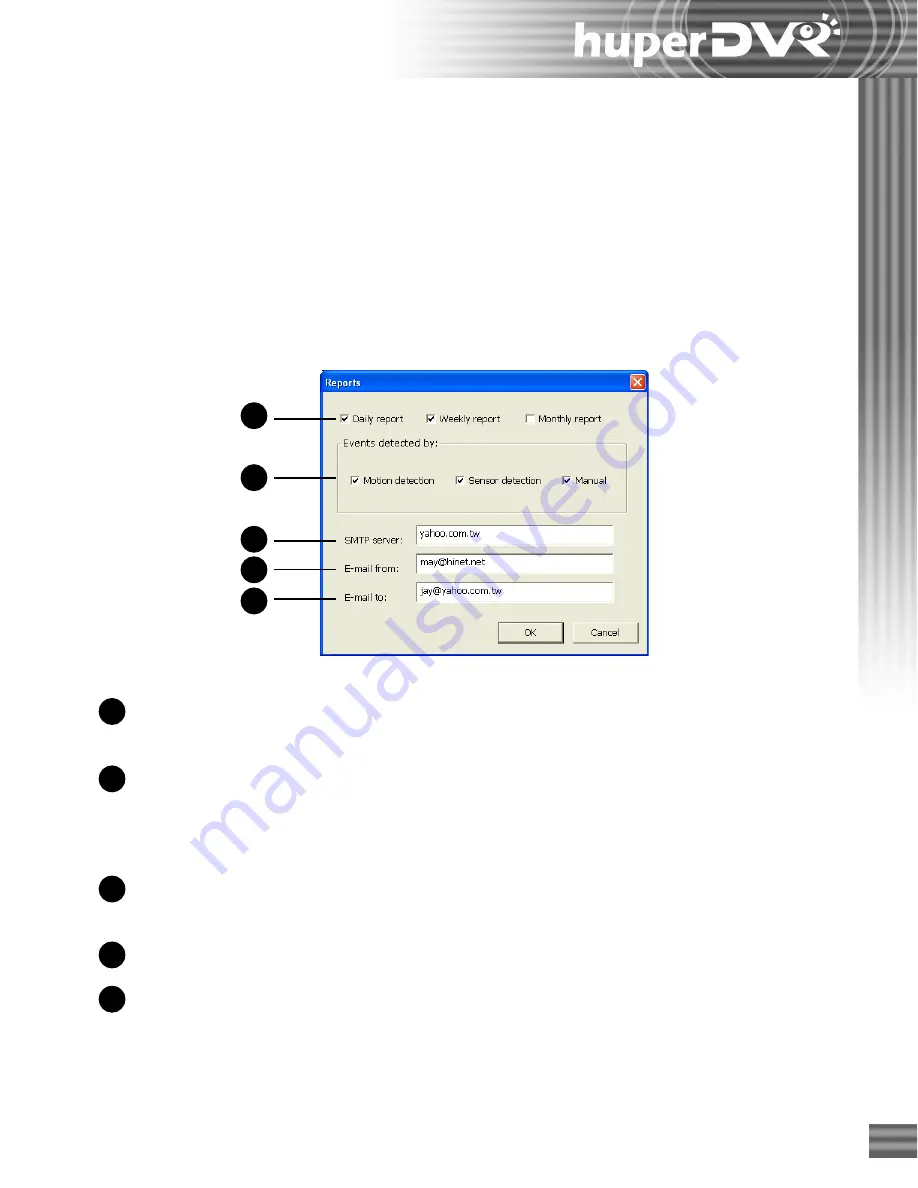
35
1
2
4
3
5
1
2
4
3
5
Setting the date and time
If the system's date and time are not configured correctly, click the
Date & Time
button to
make proper adjustments. This is crucial for Site Server to accurately record the date and time of
detected events.
Scheduling repor ts
Site Server can send by e-mail periodic reports that show information about detected events.
Click the
Report
button to specify what types of events to include in the reports and to whom the
reports will be sent.
Daily/Weekly/Monthly report
Choose whether to send reports on a daily, weekly,
or monthly basis.
Events detected by
Select which events to include in the reports (that
is, events which have been detected by Motion
detection, Sensor detection, Manual trigger, or all
of the above).
SMTP server
Specify the name of the SMTP server that will
handle e-mail deliverance.
E-mail from
Specify the sender’s e-mail address.
E-mail to
Specify the recipient's e-mail address. If there are
multiple recipients, separate each of their e-mail
addresses with a semicolon.
Summary of Contents for huberDVR 2400
Page 146: ...146 Appendix Output wiring Diagram NC Normal Close setting NO Normal Open setting...
Page 161: ...161 DVR Using RS232 Com Port Connect to RS232 Port DVR using COM Port...
Page 165: ...165 Input Output Pin...
Page 182: ...182 Appendix Input Output Pin...
Page 213: ...213 Step 4 Connect RS232 cable from the RS 232 port of converter device to the computer...
Page 216: ...216 Appendix huperRemote Manual...






























