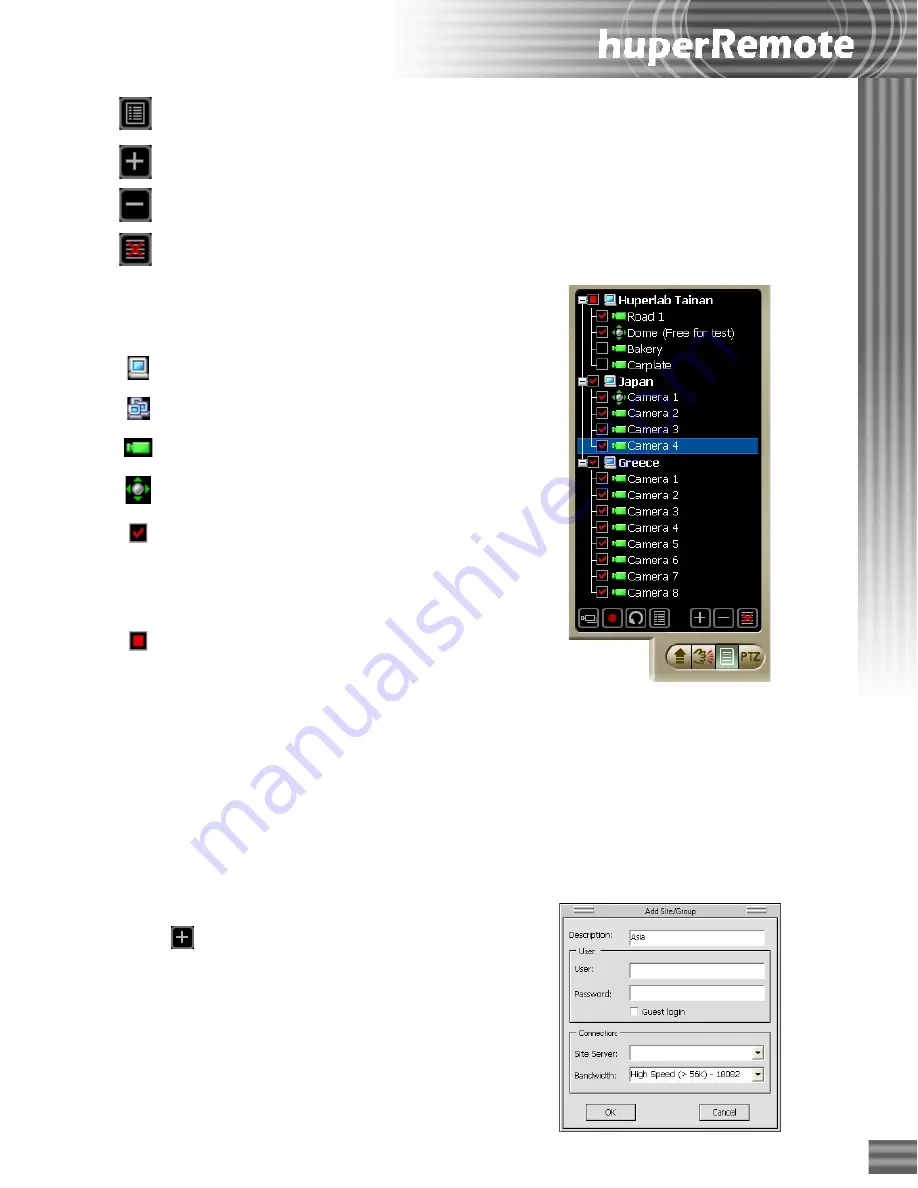
13
Opens the
Scheduler
where you can create schedules for recording surveillance
video. (See page 24 for details).
Click to add a new DVR site or group to the list.
Click to remove a DVR site or group.
Click to clear the entire Camera List Panel.
Description name of DVR site
Group
CCTV camera
PTZ camera
Indicates that the remote camera is selected.
A check mark that appears on a DVR site
name indicates that all cameras under it are
selected.
Indicates that only some cameras in a DVR
site are selected.
Panel Indicators
Grouping DVR Sites or Remote Cameras
You can create a group name to combine certain DVR sites into the same group.
If you only need to monitor certain cameras from each site, you can also create a group
name to combine these cameras under the same group. This allows
huperRemote
to
connect only to the required cameras instead of all the cameras on each site.
To create a group:
1. Click
to open the
Add Site/Group
dialog
box.
2. Enter a group name in the
Description
text box,
then click
OK
.
The new group name will be added to the first
entry in the Camera List Panel.
Summary of Contents for huberDVR 2400
Page 146: ...146 Appendix Output wiring Diagram NC Normal Close setting NO Normal Open setting...
Page 161: ...161 DVR Using RS232 Com Port Connect to RS232 Port DVR using COM Port...
Page 165: ...165 Input Output Pin...
Page 182: ...182 Appendix Input Output Pin...
Page 213: ...213 Step 4 Connect RS232 cable from the RS 232 port of converter device to the computer...
Page 216: ...216 Appendix huperRemote Manual...






























