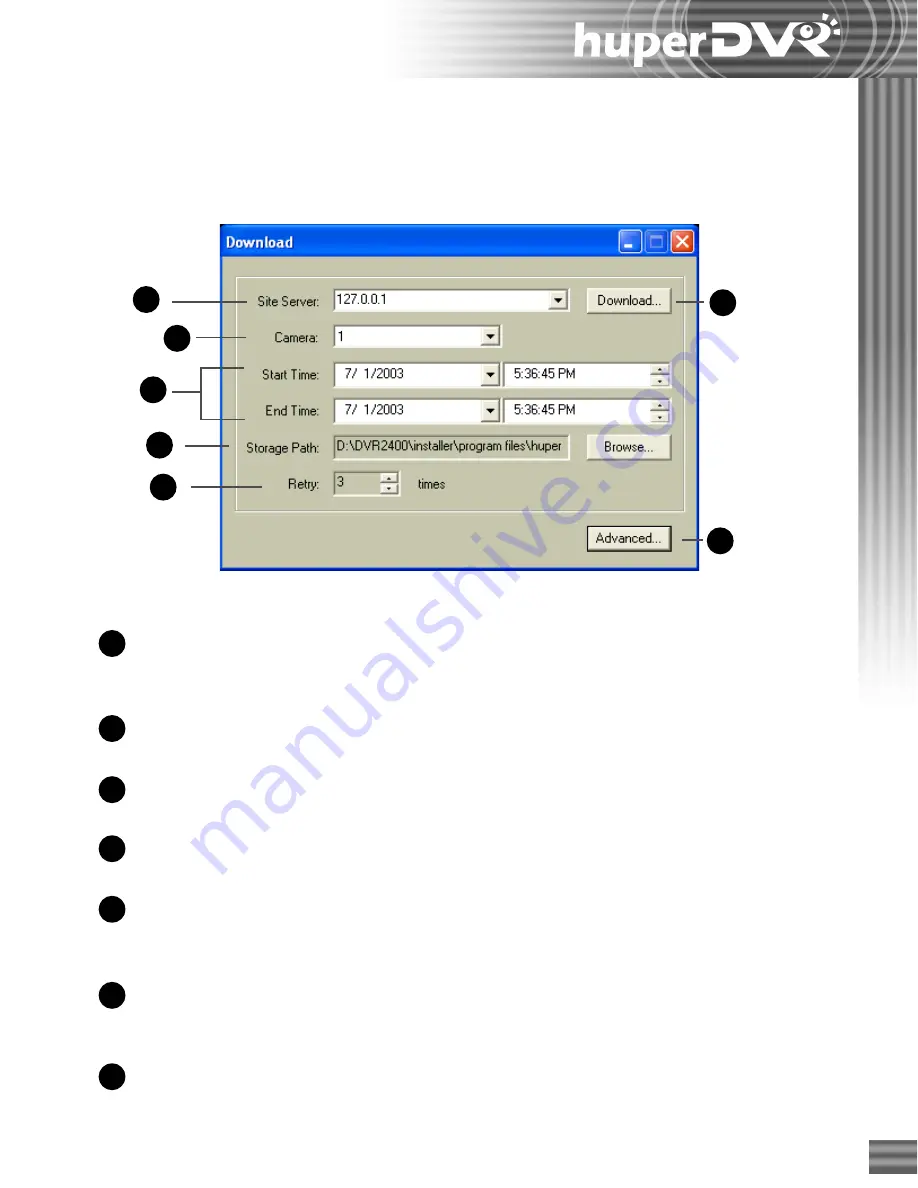
131
Site Server
Specify the IP address or domain name of the DVR Site Server.
Click the drop-down arrow to select from previous Site Servers
that were accessed.
Camera
Click to select the camera number in the remote site server from
where you want to download video recordings.
Start/end Time
Specify the date and time range of the video recording you want
to download from the remote site server.
Storage path
Click the “
Browse
” button to specify the folder location where
you want to save the downloaded video recording.
Retry
Use the arrow keys to specify how many times to retry
downloading the video recording when the initial download try
fails.
Download
Click to download video recordings. Opens the “
Login
” dialog
box where you may need to specify a valid user ID and password
in order to connect to the remote site server.
Advanced
Click this button to open the “
Port Settings
” dialog box to
configure site server port settings.
Downloading video recording from a remote site server
Click the “
Download Record
” button to open the “
Download
” dialog box then configure the
settings below.
7
1
2
3
4
5
6
1
4
7
3
5
6
2
Summary of Contents for huberDVR 2400
Page 146: ...146 Appendix Output wiring Diagram NC Normal Close setting NO Normal Open setting...
Page 161: ...161 DVR Using RS232 Com Port Connect to RS232 Port DVR using COM Port...
Page 165: ...165 Input Output Pin...
Page 182: ...182 Appendix Input Output Pin...
Page 213: ...213 Step 4 Connect RS232 cable from the RS 232 port of converter device to the computer...
Page 216: ...216 Appendix huperRemote Manual...






























