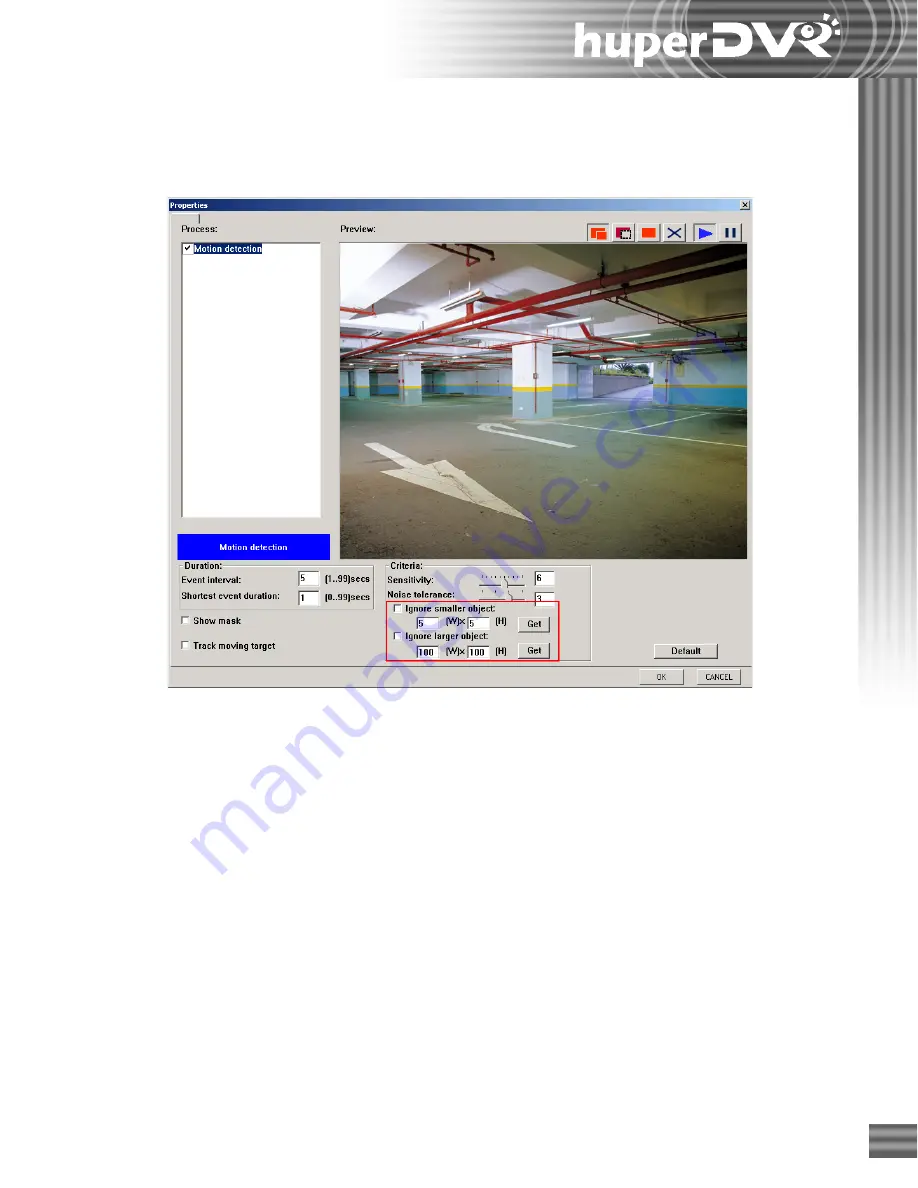
197
Applying Size Filtering
Size filtering is an extra option in the "Motion Detection" dialog box. Open the "Motion
Detection" dialog box to customizing size filtering settings. (See Figure 6).
Step 1: Select the "Motion detection" item in the "Process" list box to display its settings.
Step 2: Select/deselect the "Motion detection" check box to enable/disable motion detection.
Step 3: Select the "Ignore smaller object" check box to ignore moving objects whose sizes are
smaller than the specified size. Click the "Get" button, then hold down the left mouse
button and drag to draw a rectangle for measuring the size of the small object on the
image. The width and height values will be displayed.
Step 4: Select the "Ignore larger object" check box to ignore moving objects whose sizes are
larger than the specified size. Click the "Get" button, then hold down the left mouse
button and drag to draw a rectangle for measuring the size of the large object on the
image. The width and height values will be displayed.
Step 5: You can specify an area on which to apply motion detection by masking others out.
Mask buttons are at the right top corner of the "Preview" window. They are, from left to
right, "Add mask" button, "Remove mask" button, "Mask all" button and "Clear all"
button.
Figure 6: Size filtering settings in the "Motion detection" dialog box
Summary of Contents for huberDVR 2400
Page 146: ...146 Appendix Output wiring Diagram NC Normal Close setting NO Normal Open setting...
Page 161: ...161 DVR Using RS232 Com Port Connect to RS232 Port DVR using COM Port...
Page 165: ...165 Input Output Pin...
Page 182: ...182 Appendix Input Output Pin...
Page 213: ...213 Step 4 Connect RS232 cable from the RS 232 port of converter device to the computer...
Page 216: ...216 Appendix huperRemote Manual...






























