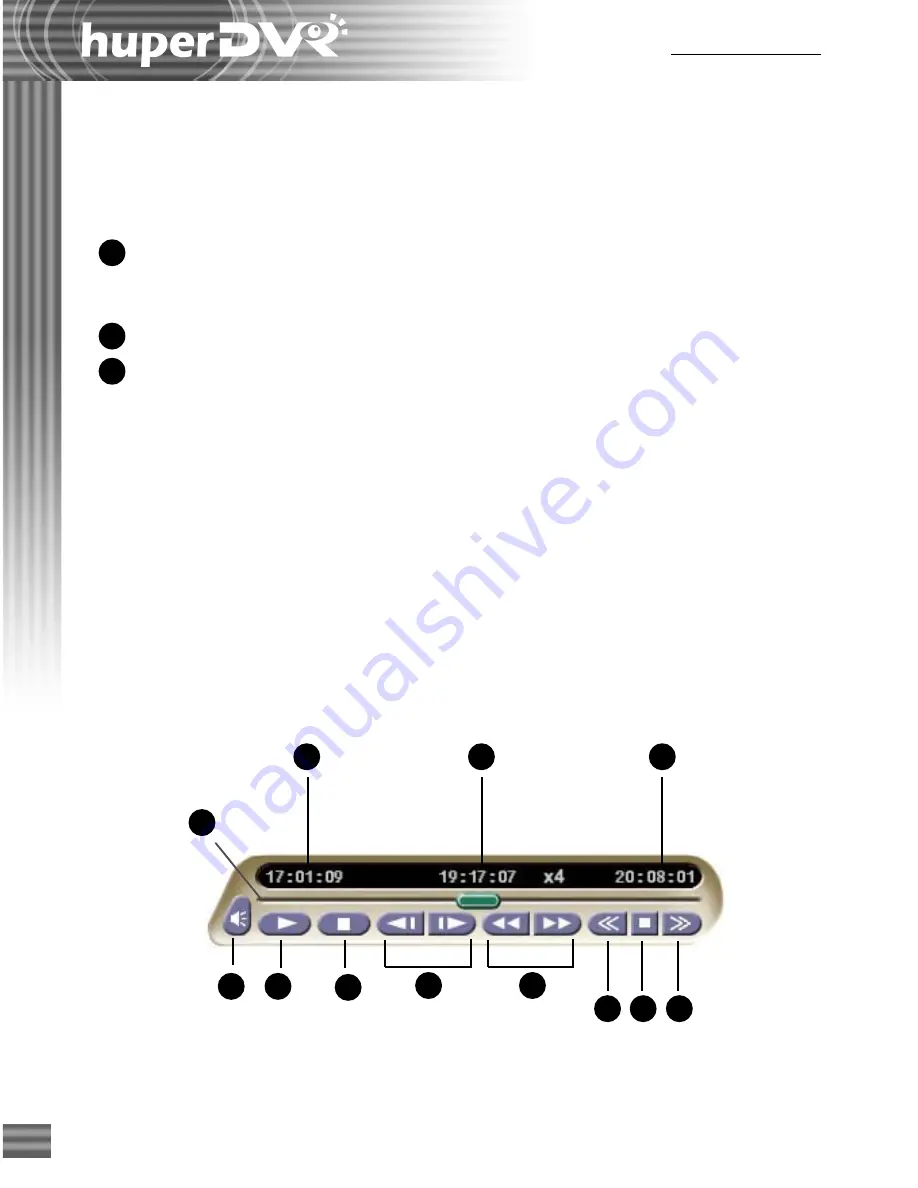
70
Ch.3 Record Player
1
2
3
4
5
6
7
8
9
10 11
3
4
5
12
When displaying records by time segments, select the
information checkboxes in the upper group box in the
Captions
dialog box
. Whereas when displaying records by event, select
the information checkboxes in the lower group box. Click the
Font
button to choose a font size and style for the displayed
information.
Quick display
Select this option to render video data to the VGA display card.
Clear this option to convert first video data to RGB, and then
render to the VGA display card.
Loop playback
Select this option to continuously replay the recorded videos.
Live sound
Displays the audio device used by your computer to play back
the audio of the recorded video. You can also adjust the
playback device's volume here. If you have more than one audio
device installed, select the device you want to use from the drop-
down menu.
Navigation Panel
Use the
Navigation Panel
to control the playback of recorded video.
Summary of Contents for huberDVR 2400
Page 146: ...146 Appendix Output wiring Diagram NC Normal Close setting NO Normal Open setting...
Page 161: ...161 DVR Using RS232 Com Port Connect to RS232 Port DVR using COM Port...
Page 165: ...165 Input Output Pin...
Page 182: ...182 Appendix Input Output Pin...
Page 213: ...213 Step 4 Connect RS232 cable from the RS 232 port of converter device to the computer...
Page 216: ...216 Appendix huperRemote Manual...






























