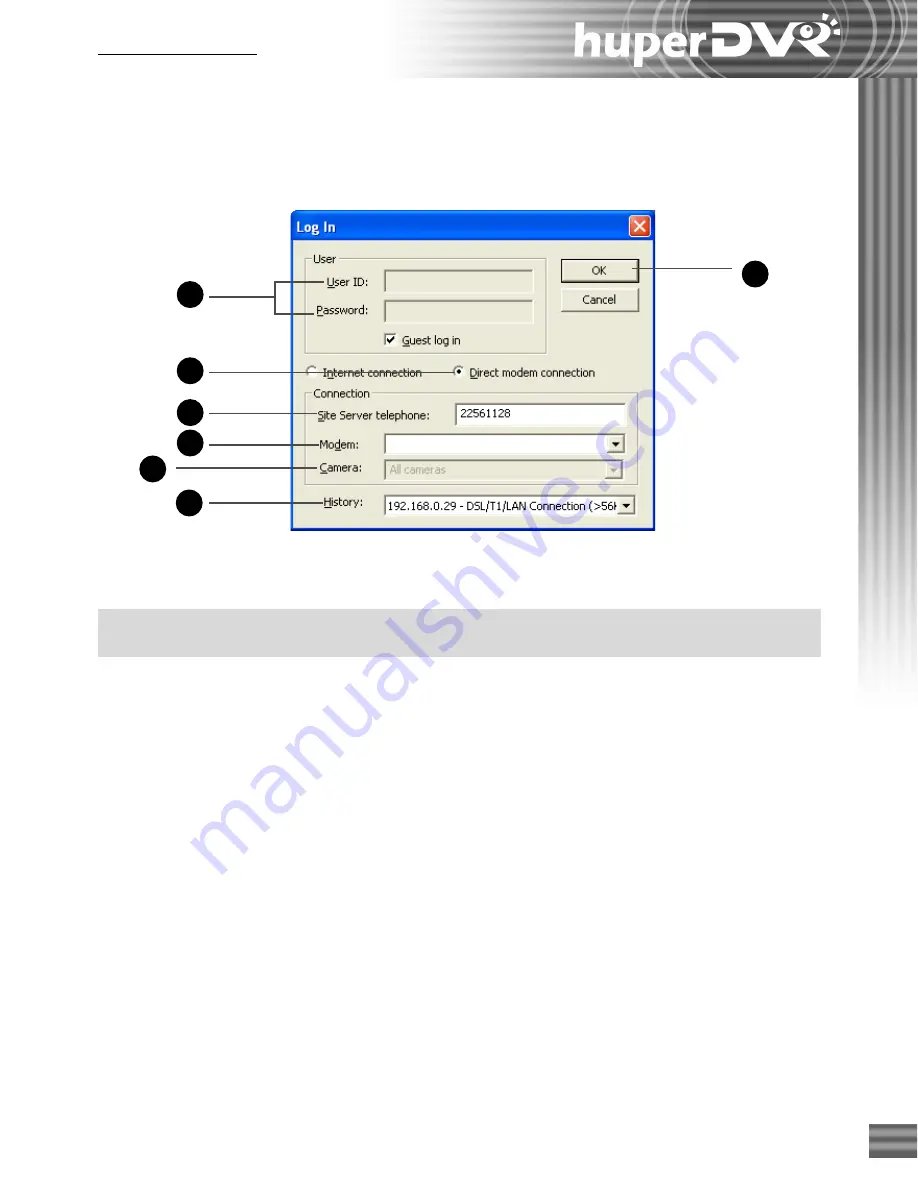
109
Ch.6 Remote Viewer
1
3
2
4
5
6
7
and configure the settings to be able to connect to the DVR site server using a direct modem
connection.
1. Enter a valid user ID and password.
Note
: If the remote DVR Site Server does not enable the access control, select the "Guest log in"
check box.
2. Select
"Direct modem connection.”
3. Specify the telephone number of the DVR Site Server that you want to watch via remote.
4. Specify the modem driver at the local machine.
5. By default,
All cameras
is selected.
6. You can select a past connection from the drop-down list to fill out the Connection
information.
7. Click
OK
to connect to the DVR site server.
After clicking
OK
, you should be able to see live video feed from the remote camera(s) on the
split screen display.
Setting up an Advanced Connection
For Windows XP
1. Plug a modem device into a COM port of the DVR Site Server machine.
To configure the settings in the “Log In” dialog box:
Summary of Contents for huberDVR 2400
Page 146: ...146 Appendix Output wiring Diagram NC Normal Close setting NO Normal Open setting...
Page 161: ...161 DVR Using RS232 Com Port Connect to RS232 Port DVR using COM Port...
Page 165: ...165 Input Output Pin...
Page 182: ...182 Appendix Input Output Pin...
Page 213: ...213 Step 4 Connect RS232 cable from the RS 232 port of converter device to the computer...
Page 216: ...216 Appendix huperRemote Manual...






























