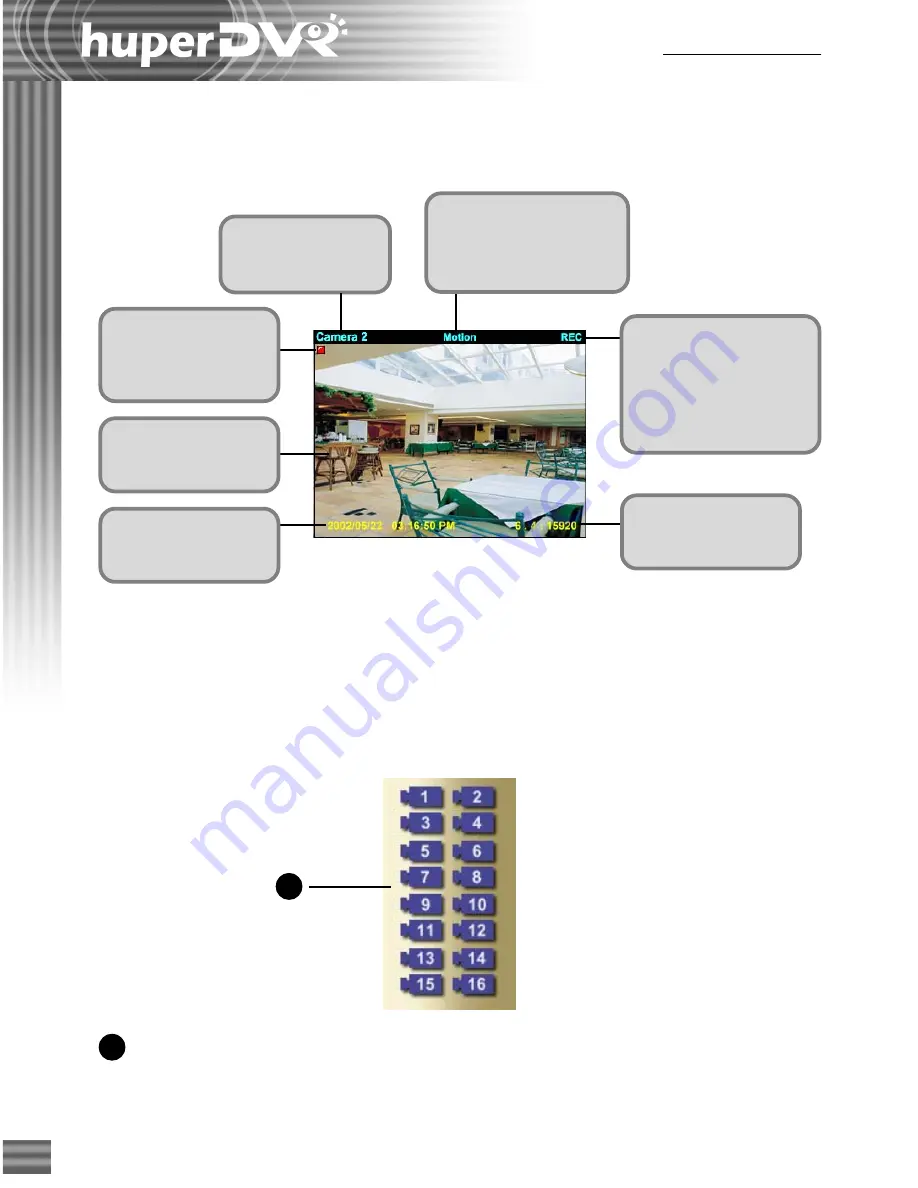
122
Ch.6 Remote Viewer
This shows the name
of the remote video
camera.
1
This displays the frame
rate and the average
data rate per second.
Each split screen
shows live video from a
remote camera.
This displays the
current date and time
of the remote camera.
A "
Motion
" status
message is displayed when
the remote camera has
detected an motion event.
A "
REC
" (record) status
message is displayed
when the remote camera
is currently in video
recording mode at the
remote site.
This mark represents
that the video has
been recorded to a
local machine.
1
Split screens
Each split screen on the Remote Viewer interface shows the camera name and the current status
of the video camera.
Camera Control Panel
The Camera Control Panel provides button controls for connecting to the remote site, selecting/
viewing remote cameras, and controlling PTZ cameras.
Camera buttons
Click a camera button to select the corresponding remote
camera. You need to select a remote camera first to record
camera video, control a PTZ camera, or connect/
disconnect the camera.
Summary of Contents for huberDVR 2400
Page 146: ...146 Appendix Output wiring Diagram NC Normal Close setting NO Normal Open setting...
Page 161: ...161 DVR Using RS232 Com Port Connect to RS232 Port DVR using COM Port...
Page 165: ...165 Input Output Pin...
Page 182: ...182 Appendix Input Output Pin...
Page 213: ...213 Step 4 Connect RS232 cable from the RS 232 port of converter device to the computer...
Page 216: ...216 Appendix huperRemote Manual...






























