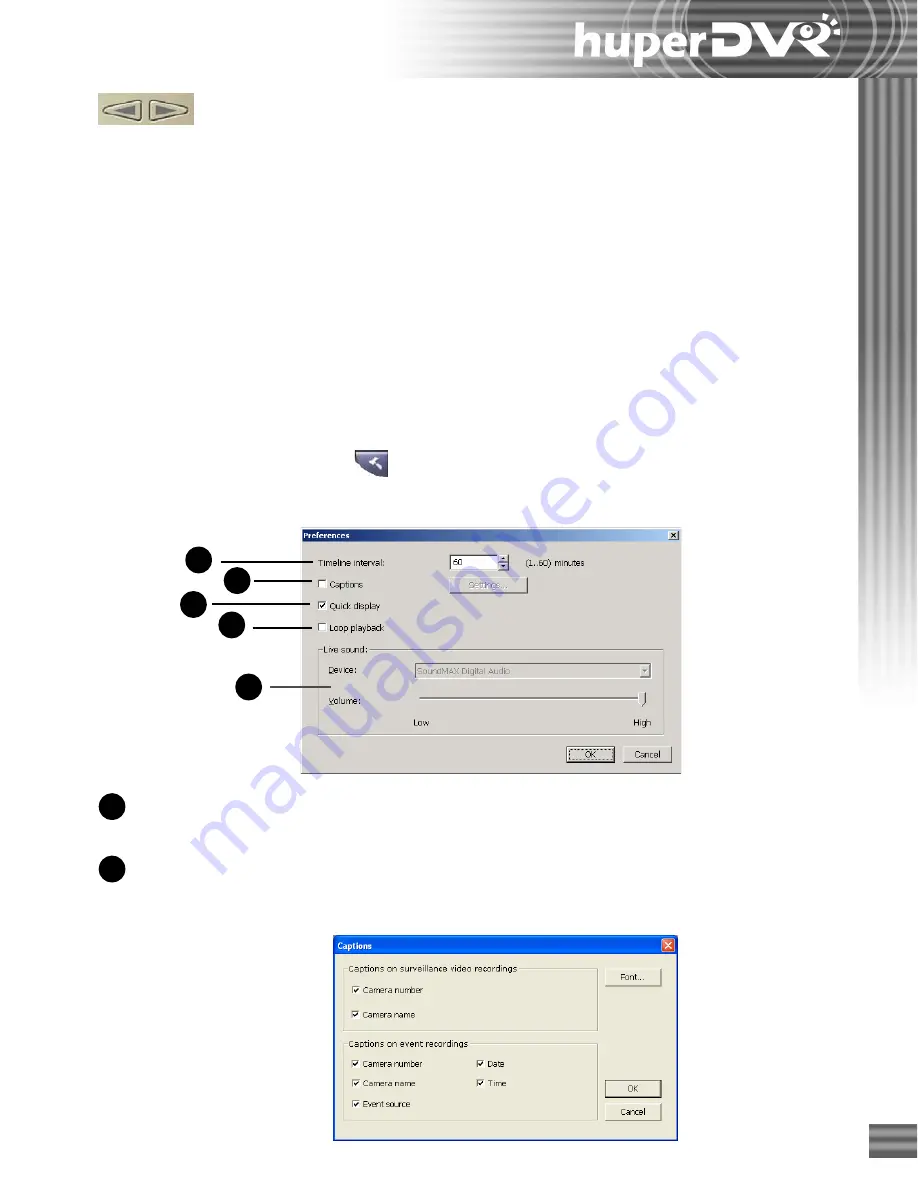
69
1
2
3
4
1
2
Timeline interval
This setting determines the interval of time segments that are
displayed in the
History list
.
Captions
Select this option to show information on the split screens. Click
the
Settings
button to open the
Captions dialog box
and select
which information to display on the split screens.
5
Record Navigation buttons
When playing back events in single view, click these buttons to move up or down
one record in the
History list
.
Whereas when playing events in split screen view, the event that is currently
selected in the
History list
will be played back in the first split screen, and the
events that follow it in the
History list
will be played simultaneously in the other
split screens. Clicking the
Record Navigation
buttons will allow you to move up
or down the
History list
by multiples of 4, 9 or 16 records, depending on the
number of split screens selected for event playback.
Setting display and audio playback preferences
When viewing recorded videos, you can choose to display information on-screen, enable quick
display and loop the recorded video. Play the audio associated with the recorded video by setting
the appropriate options. Click the
button to open the
Preferences
dialog box and customize
these settings.
Summary of Contents for huberDVR 2400
Page 146: ...146 Appendix Output wiring Diagram NC Normal Close setting NO Normal Open setting...
Page 161: ...161 DVR Using RS232 Com Port Connect to RS232 Port DVR using COM Port...
Page 165: ...165 Input Output Pin...
Page 182: ...182 Appendix Input Output Pin...
Page 213: ...213 Step 4 Connect RS232 cable from the RS 232 port of converter device to the computer...
Page 216: ...216 Appendix huperRemote Manual...






























