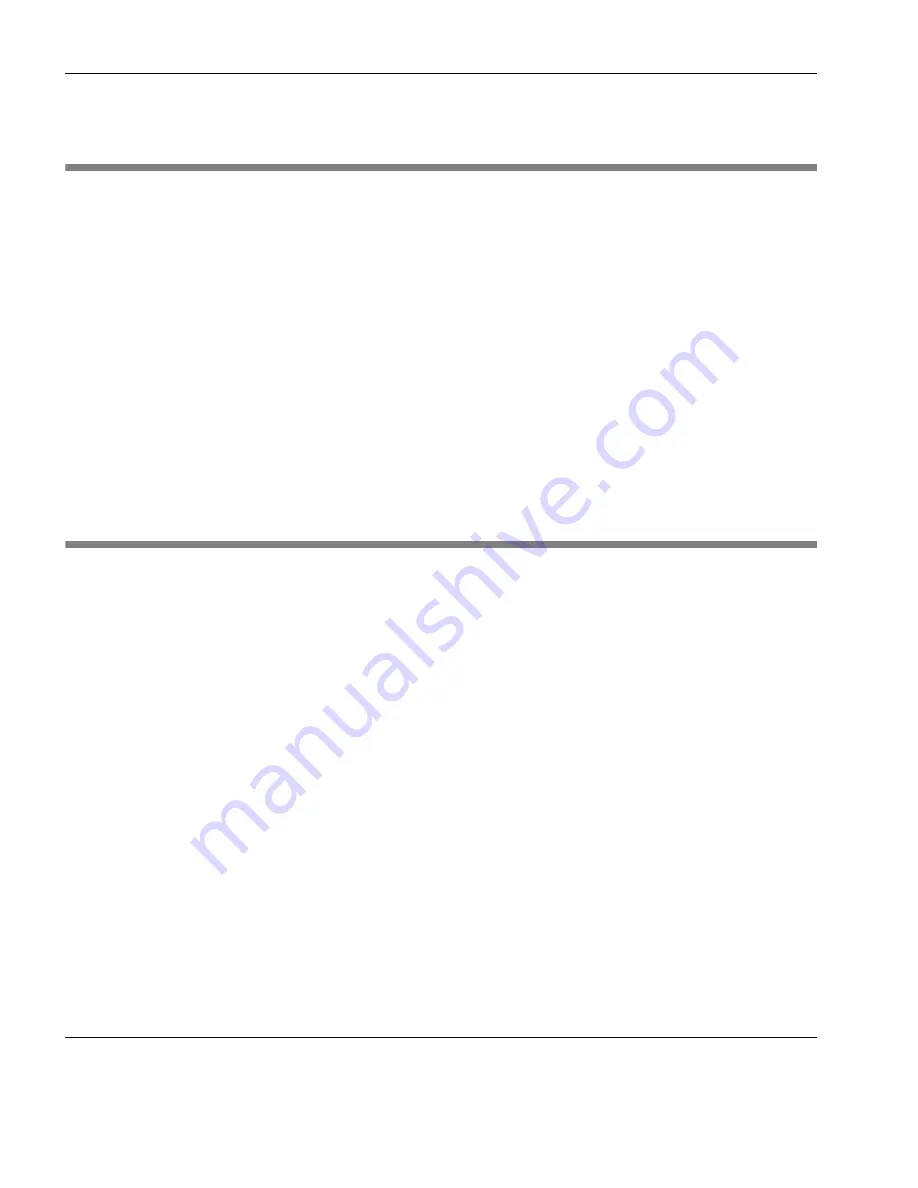
Wyse Emulations
252
Display Format
Display Format
The display is divided into three areas by default: the status line, the
data area, and the label line. The status line which is used to display
information relating to the emulation and messages from the appli-
cation. The section “Status Line Messages” on page 254 describes
the status messages that can be displayed by the emulation.
The data area is where data entered from the keyboard or the appli-
cation is displayed. The data area is set to 24 lines by 80 columns by
default.
The label line is displayed at the bottom of the screen when the data
area is set to 24 or 42 lines. This is can be used to display messages
or function key labels defined by the host.
Keyboard Mapping
The keyboard is mapped as close as possible to the terminal being
emulated. The mapping of key functions can be determined by refer-
ring to the
Emulation Keys
list box in the
Key Macro Settings
dialog,
which is displayed by selecting
Key Macros...
on the
Tools
menu.
The information in brackets in the right column indicates the default
mapping of the key function named in the left column. In the list,
S+
indicates the
Shift
key,
C+
indicates the
Control
key and
A+
indi-
cates the
Alt
key. For example:
WY_INSLINE
(S+C+VK_INSERT)
indicates that the
Insert Line
function is mapped to the key combi-
nation
Shift
+
Control
+
Insert
.
Special key functions usually found on a Wyse keyboard can be
mapped to any key on your keyboard using the
WY
virtual key
names listed in the
Key Macro Settings
dialog.
The illustrations on the following pages show where Wyse keyboard
functions are mapped to keys on a 101/102 key keyboard.
Summary of Contents for TeemTalk Terminal Emulator 7.0
Page 1: ...HP TeemTalk Terminal Emulator 7 0 User Manual ...
Page 22: ...Introduction 6 Getting More Information ...
Page 62: ...Keyboard Configuration 46 Compose Character Sequences ...
Page 68: ...Mouse Functions 52 Defining a Macro ...
Page 82: ...Editing Options 66 Clipboard Options ...
Page 152: ...HP 700 92 96 Emulation 136 Setup Options ...
Page 236: ...IBM 5250 Display Emulation 220 Setup Options ...
Page 264: ...TA6530 Emulation 248 Setup Options ...
Page 290: ...Capturing Host Communication 274 Replay File ...
Page 302: ...Command Line Options 286 Emulation Workspace ...
Page 340: ...Index 324 ...
















































