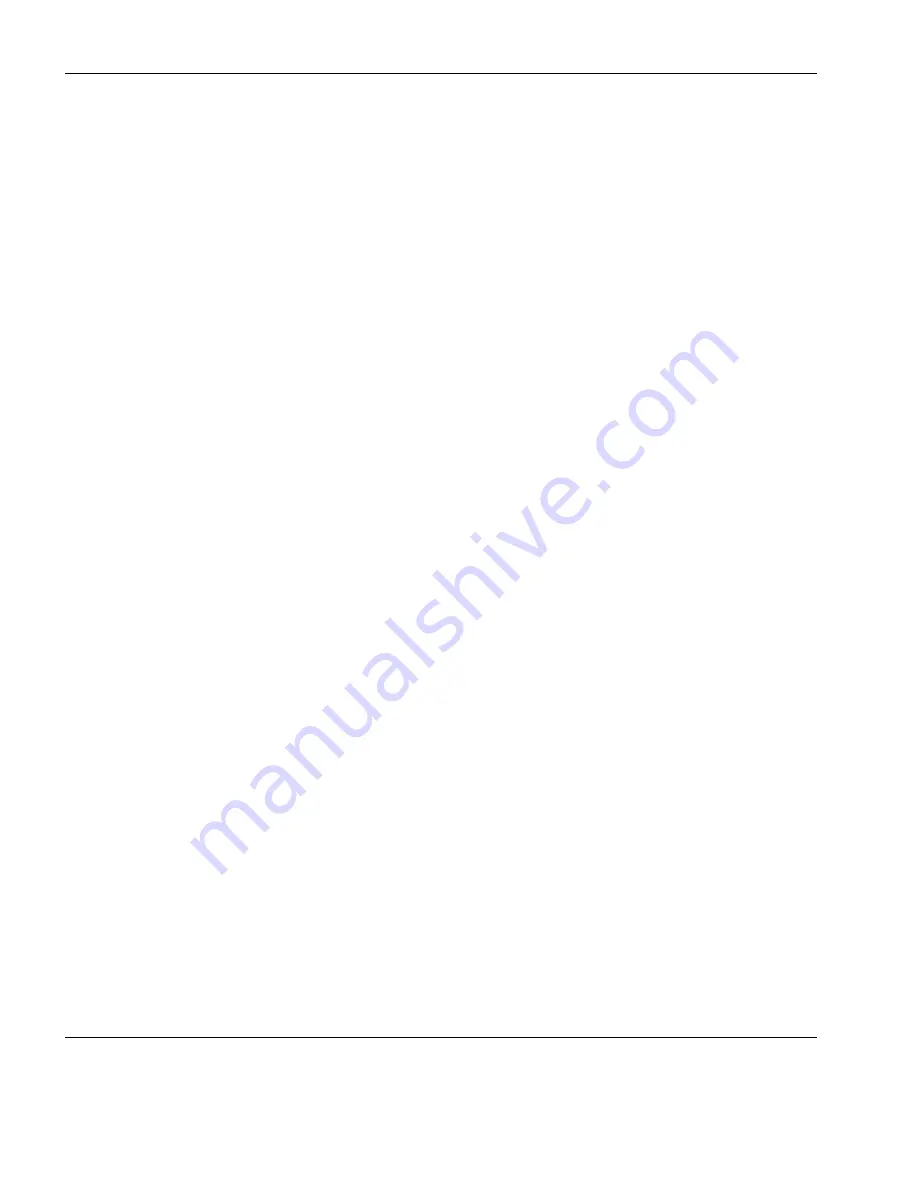
HP 700-92/96 Emulation
112
Function Keys & Buttons
Remote mode and Local mode. The setting may be saved by select-
ing
Save Session
in the
File
menu.
The emulation is in Local mode when the button does not display an
asterisk. Pressing alphanumeric keys will cause characters to be sent
to the display only.
When Remote mode is activated (as indicated by an asterisk), press-
ing alphanumeric keys will cause characters to be sent to the host.
Terminal Test - F5
When this button or
F5
key is pressed, the HP 700-92/96 emulation
will perform a self-test and display a test screen showing all the dis-
playable characters.
Memory Lock - F6
This enables data to be locked on the display so that it is not scrolled
off the top of the window when display memory is full. Once
enabled, it can only be disabled if this button or
F6
key is pressed
again, a reset is performed, or the emulation is exited.
Placing the cursor on the first line and enabling Memory Lock will
prevent data from automatically scrolling off the top of the display
when display memory is full. Instead, the message 'MEMORY
FULL Press RETURN to clear' will be displayed. You may use the
cursor keys to edit data already displayed. To disable the Memory
Lock and continue entering new data, press
F6
or click the button
again and position the cursor immediately below the last line.
The Memory Lock function may also be used to lock a specific num-
ber of lines from the top of the display, leaving the remaining lines
to scroll past them. This is useful when you want column headings
or instructions to remain on the display. To lock a specific number of
lines, place the cursor on the last line to be locked and press
F6
or
click the button. The lines from the top of the display down to the
cursor line will now be locked.
Note:
You can edit data contained in locked lines but if new data is
inserted it may cause data on the last line of the locked region to be
pushed down into the scrolling region.
Summary of Contents for TeemTalk Terminal Emulator 7.0
Page 1: ...HP TeemTalk Terminal Emulator 7 0 User Manual ...
Page 22: ...Introduction 6 Getting More Information ...
Page 62: ...Keyboard Configuration 46 Compose Character Sequences ...
Page 68: ...Mouse Functions 52 Defining a Macro ...
Page 82: ...Editing Options 66 Clipboard Options ...
Page 152: ...HP 700 92 96 Emulation 136 Setup Options ...
Page 236: ...IBM 5250 Display Emulation 220 Setup Options ...
Page 264: ...TA6530 Emulation 248 Setup Options ...
Page 290: ...Capturing Host Communication 274 Replay File ...
Page 302: ...Command Line Options 286 Emulation Workspace ...
Page 340: ...Index 324 ...






























