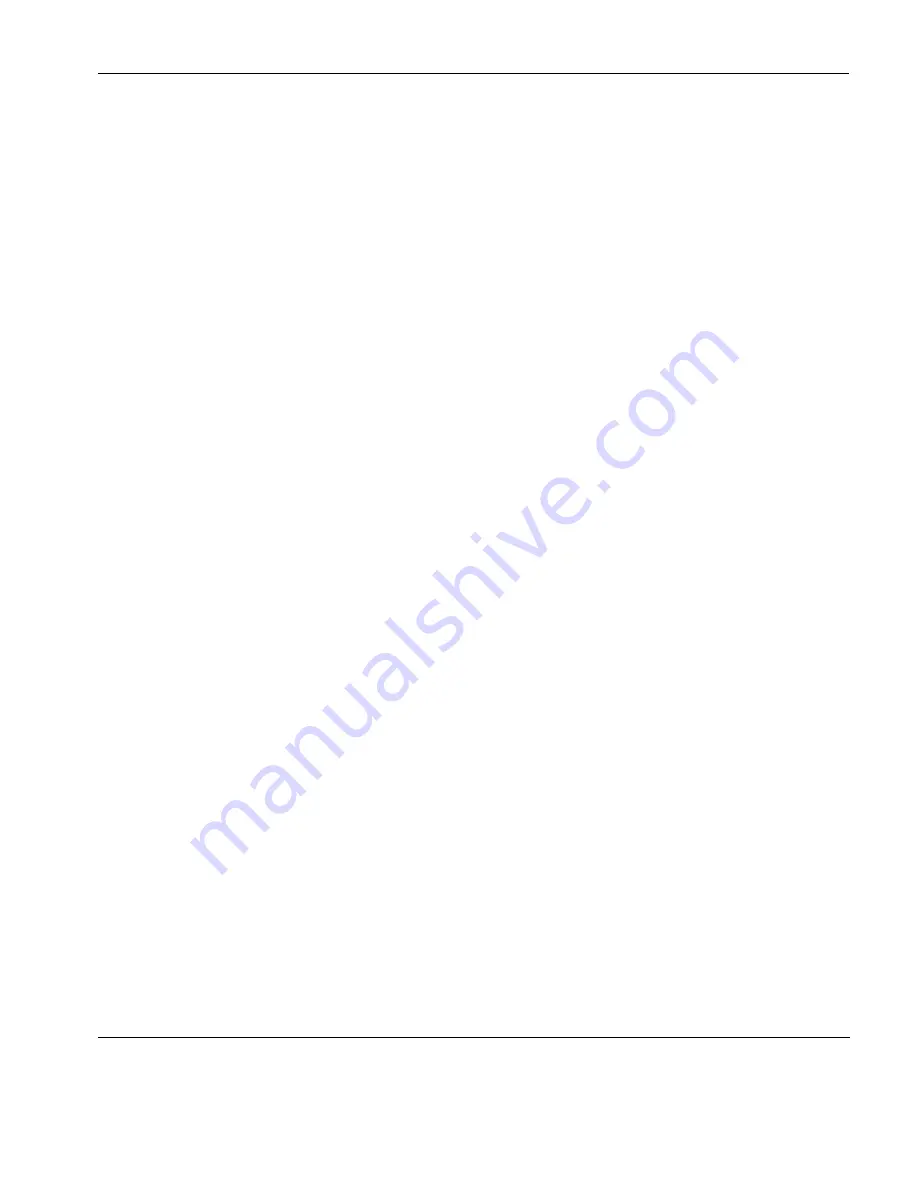
Keyboard Configuration
Defining Key Functions
39
The top right panel is used to display information about keys that
have been programmed and enables you to select them in order to
edit or delete. The
Key
column identifies the programmed key using
its virtual key name. The
Type
column specifies how the macro is to
be processed. The
Macro
column displays the function definition.
The
Emulation Keys
list box enables you to select from a list of
standard key functions specific to the currently selected terminal
emulation. The information in brackets in the right column indicates
the default mapping of the key function named in the left column. In
the list,
S+
indicates the
Shift
key,
C+
indicates the
Control
key and
A+
indicates the
Alt
key.
For example:
WY_INSLINE
(S+C+VK_INSERT)
indicates that the Wyse emulation
Insert Line
function is mapped to
the key combination
Shift
+
Control
+
Insert
.
The
Virtual Keys
list box enables you to select from a list of standard
key functions available for all terminal emulations.
The procedure for programming a key is as follows:
1
On your keyboard, press the key or key combination you want to
define. The
Key to Program
box will display the corresponding
virtual key name for each key pressed.
2
In the
Macro
box enter the function definition for the key or key
combination.
The definition may contain a string of up to 127 characters. The
combined total of all the characters that may be programmed
into keys is determined by the 127 character limit per definition
and the amount of memory available in your PC.
The definition can contain key functions and control characters
to be actioned as well as normal text. Refer to the appendix
“Programming Keys & Buttons” on page 287 for details.
Double-clicking on an
Emulation Key
or
Virtual Key
will apply
that key function to the key definition.
Summary of Contents for TeemTalk Terminal Emulator 7.0
Page 1: ...HP TeemTalk Terminal Emulator 7 0 User Manual ...
Page 22: ...Introduction 6 Getting More Information ...
Page 62: ...Keyboard Configuration 46 Compose Character Sequences ...
Page 68: ...Mouse Functions 52 Defining a Macro ...
Page 82: ...Editing Options 66 Clipboard Options ...
Page 152: ...HP 700 92 96 Emulation 136 Setup Options ...
Page 236: ...IBM 5250 Display Emulation 220 Setup Options ...
Page 264: ...TA6530 Emulation 248 Setup Options ...
Page 290: ...Capturing Host Communication 274 Replay File ...
Page 302: ...Command Line Options 286 Emulation Workspace ...
Page 340: ...Index 324 ...
















































