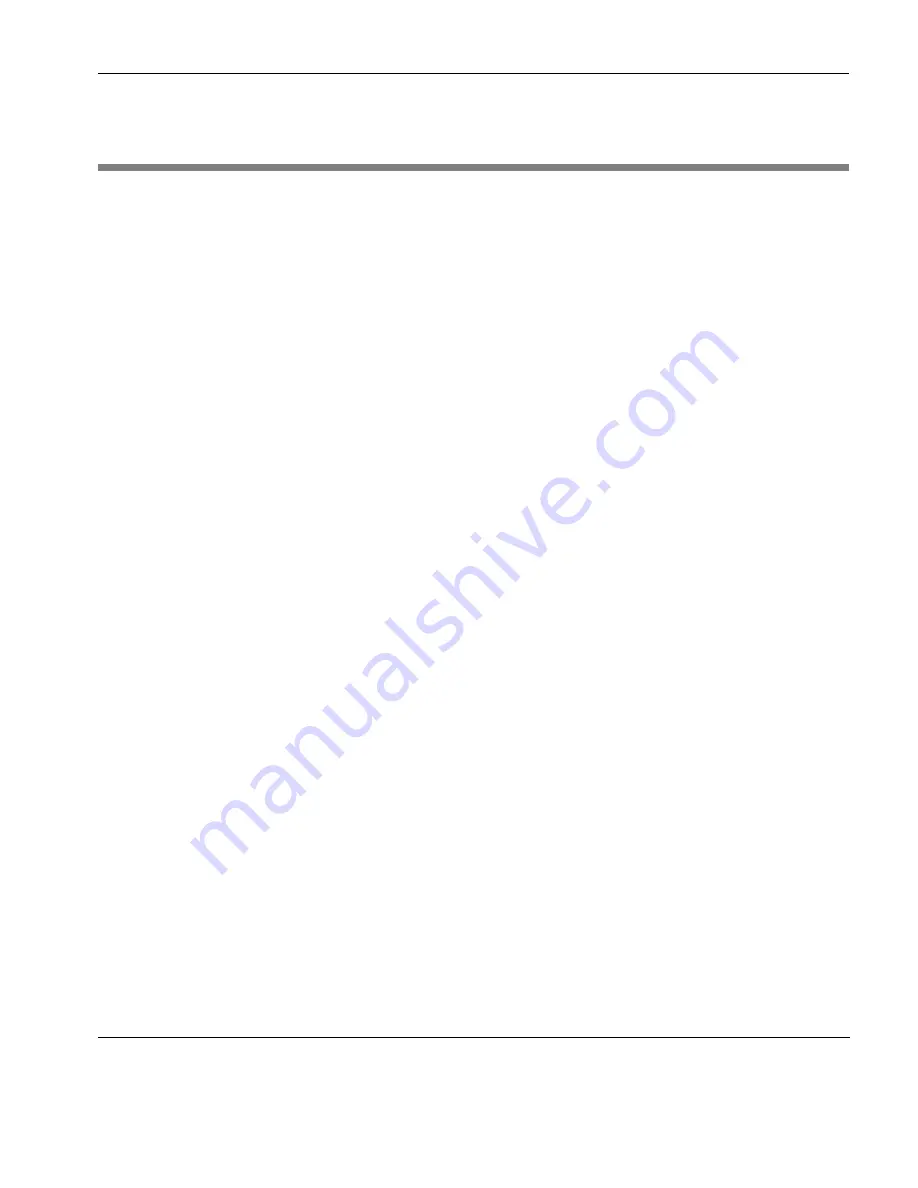
IBM 3270 Display Emulation
Notice Board Facility
169
Notice Board Facility
Introduction
The Notice Board is an area of the display in which copied data can
be stored and manipulated. You can display the Notice Board either
by pressing the keys
Alt
+
F2
, or by selecting the
Notice Board
Enabled
option on the
Notice Board Settings
tab of the
3270 Display
Settings
dialog (see “Notice Board Settings” on page 181).
When the Notice Board is enabled, pressing the
Zoom
key will tog-
gle the display between full screen (i.e. the screen currently contain-
ing the cursor) and split screen (host screen and Notice Board)
mode. The
Zoom Settings
options on the
Notice Board Settings
tab
of the
3270 Display Settings
dialog determine which screen is dis-
played above the other. When viewing the display, pointers at each
end of the dividing line between the two screens indicate which is
the host screen.
Key Functions
The keys used by default for Notice Board functions are shown
below together with the equivalent virtual key names that can be
used to assign the functions to any key on the keyboard.
101/102 Key Keyboard
Virtual Key Names
NB Setup: Alt
+
F2
IB_NB_SETUP
Zoom:
Alt
+
Page Up
IB_NB_ZOOM
Jump:
Ctrl
+
Page Up
IB_NB_JUMP
NB Copy: Ctrl
+
Shift
+
Page Up IB_NB_COPY
Copy:
Shift
+
Page Down
IB_COPY
Copying Screen
Data to the Display
1
Position the text cursor at the start of the area to be copied.
2
Press the
Copy
key to start the Copy function. Note that the
status line will display the key functions available.
3
Use the cursor keys to move the text cursor to the diagonally-
opposite corner of the display area to be copied. The currently
selected area will be highlighted in green. Note that you can
toggle the position of the text cursor between the two
Summary of Contents for TeemTalk Terminal Emulator 7.0
Page 1: ...HP TeemTalk Terminal Emulator 7 0 User Manual ...
Page 22: ...Introduction 6 Getting More Information ...
Page 62: ...Keyboard Configuration 46 Compose Character Sequences ...
Page 68: ...Mouse Functions 52 Defining a Macro ...
Page 82: ...Editing Options 66 Clipboard Options ...
Page 152: ...HP 700 92 96 Emulation 136 Setup Options ...
Page 236: ...IBM 5250 Display Emulation 220 Setup Options ...
Page 264: ...TA6530 Emulation 248 Setup Options ...
Page 290: ...Capturing Host Communication 274 Replay File ...
Page 302: ...Command Line Options 286 Emulation Workspace ...
Page 340: ...Index 324 ...






























