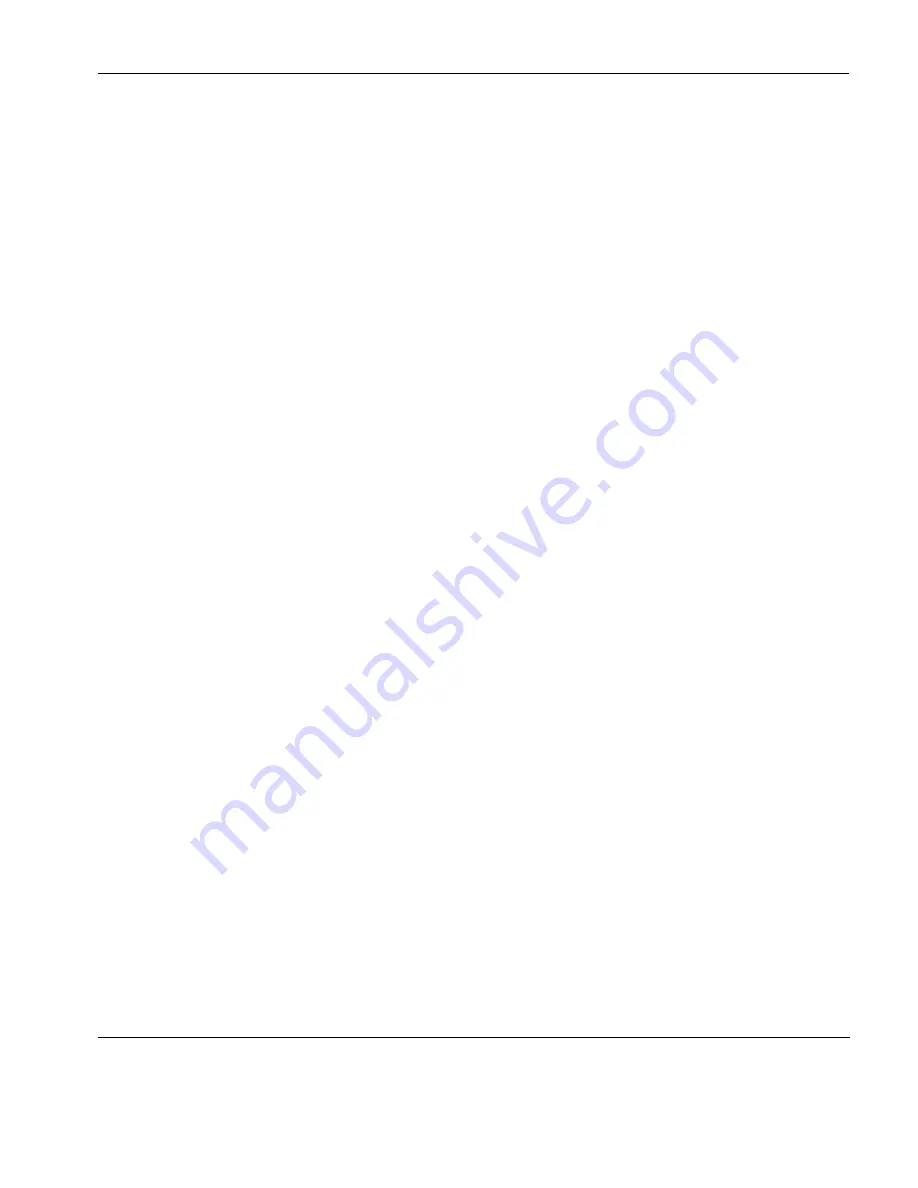
Display Attributes
Preferences
61
Autocolour Mode
Factory default: Unchecked
This option is only applicable to the DEC VT terminal emulations.
When checked, displayed characters are colour coded according to
type. For example, all numeric characters are displayed in one
colour while all alphabetic characters are displayed in another.
Unchecking this option will cause characters to be displayed using
the settings in this dialog.
Ansi Colours Disabled
Factory default: Unchecked
Selecting this option will cause ANSI colour commands to be
ignored.
Colours Clear with Attributes
Factory default: Checked
The setting of this option determines whether the foreground and
background colours are cleared to the default colours when an ANSI
clear attributes command is received.
Start Fields use Normal BG
Factory default: Unchecked
This option only applies to the IBM 3270 emulation. If attribute
indicators take up character positions on the screen, you can force
those positions to display the normal background colour instead of
the attributes by selecting this option.
Use Italic with Intensity
Factory default: Unchecked
Selecting this option will cause any characters that have the intensity
(bold) attribute to be italicized.
Summary of Contents for TeemTalk Terminal Emulator 7.0
Page 1: ...HP TeemTalk Terminal Emulator 7 0 User Manual ...
Page 22: ...Introduction 6 Getting More Information ...
Page 62: ...Keyboard Configuration 46 Compose Character Sequences ...
Page 68: ...Mouse Functions 52 Defining a Macro ...
Page 82: ...Editing Options 66 Clipboard Options ...
Page 152: ...HP 700 92 96 Emulation 136 Setup Options ...
Page 236: ...IBM 5250 Display Emulation 220 Setup Options ...
Page 264: ...TA6530 Emulation 248 Setup Options ...
Page 290: ...Capturing Host Communication 274 Replay File ...
Page 302: ...Command Line Options 286 Emulation Workspace ...
Page 340: ...Index 324 ...
















































