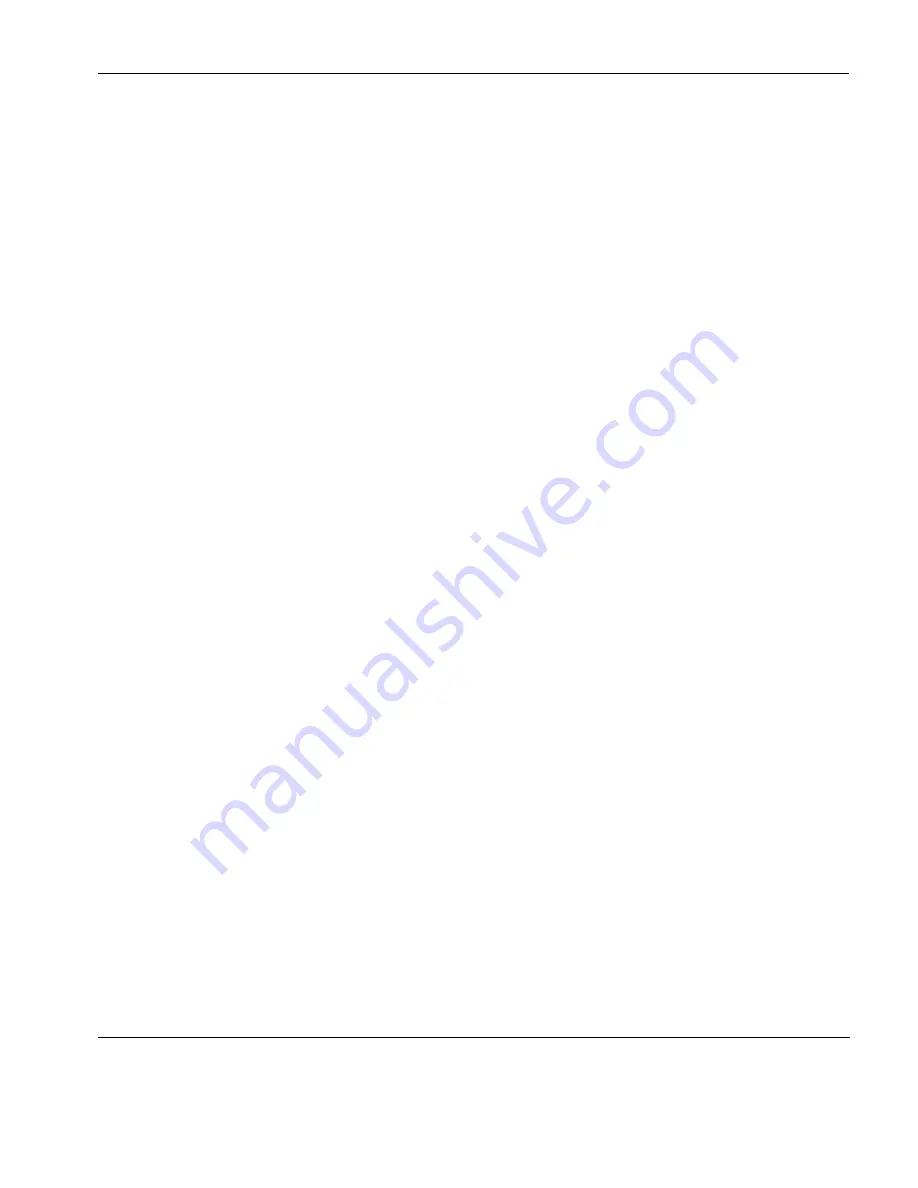
Display Attributes
The Attributes Dialog
59
characters normally displayed with the underline attribute to be
displayed without the underline, select the
Underline (UL)
option in
the
Screen Element
list box then uncheck the
Underline (UL)
option
under
Active Attribute
.
The
Sample Text
box is used to show how the attribute settings
currently applied to the selected screen element will appear on the
display.
The
Preferences
list box enables you to select additional display
options, some of which are terminal emulation specific. For
example, the
AutoColour Mode
option is only applicable to DEC VT
terminal emulations and when selected will cause displayed
characters to be colour coded according to type (numeric,
alphabetic, etc.).
Changing the
Screen Background
Colour
To change the colour of the screen background:
1
Select
Screen Background
in the
Screen Element
list box. The
Sample Text
box will show the current colour assigned.
2
Click on the desired colour in either the
Foreground
or
Back-
ground
colour palettes. The
Sample Text
box will show the new
colour selection.
Changing Text
Foreground and
Background
Colours
To change text foreground and background colours:
1
In the
Screen Element
list box, select
Normal Text
or one of the
character with attributes(s) options such as
Underline (UL)
or
IN+UL
for underline (see note below). The
Sample Text
box will show the current colours assigned.
2
Click on the desired colour for the text character in the
Fore-
ground
colour palette, and click on the desired colour for the
character cell background in the
Background
colour palette. The
Sample Text
box will show the new colour selection.
Note:
Each character attribute and attribute combination has its
own colour foreground and background setting. The
Normal Text
option will only affect text with no attributes.
Summary of Contents for TeemTalk Terminal Emulator 7.0
Page 1: ...HP TeemTalk Terminal Emulator 7 0 User Manual ...
Page 22: ...Introduction 6 Getting More Information ...
Page 62: ...Keyboard Configuration 46 Compose Character Sequences ...
Page 68: ...Mouse Functions 52 Defining a Macro ...
Page 82: ...Editing Options 66 Clipboard Options ...
Page 152: ...HP 700 92 96 Emulation 136 Setup Options ...
Page 236: ...IBM 5250 Display Emulation 220 Setup Options ...
Page 264: ...TA6530 Emulation 248 Setup Options ...
Page 290: ...Capturing Host Communication 274 Replay File ...
Page 302: ...Command Line Options 286 Emulation Workspace ...
Page 340: ...Index 324 ...
















































