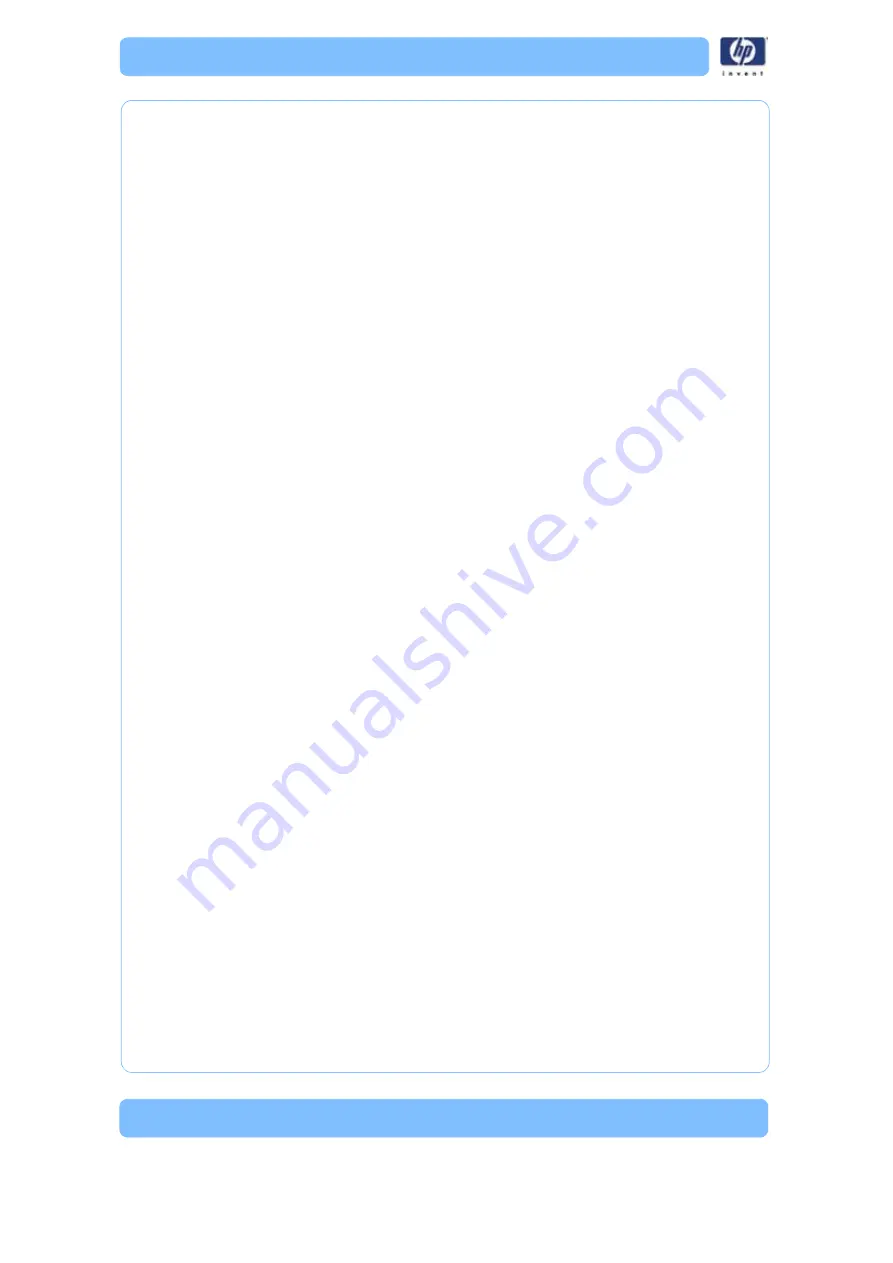
-42
Orientation Considerations:
•
Build Speed
- Closely related to material use. A lesser amount of
supports will allow for a faster build speed.
Another factor affecting build speed is the axis orientation. The
printer can build faster across the X-Y plane than it can along the Z
axis. Orienting a part so that it is shorter within the modeling enve-
lope will produce a quicker build.
•
Part Strength
- A model is stronger within a layer than it is across
layers. Depending upon what features you want your part to dem-
onstrate, you may need to orient your part to have its greatest
strength across a specific area. For example a tab that needs to be
pressed would be weakest if you are applying pressure across lay-
ers.
•
Surface Finish
- Much like orienting for strength, how the part is
oriented will determine how the surface finish will look and allow
the printer to provide the smoothest finish for a specific area. For
example, if building a cylinder, orienting the cylinder upright will
have a smoother surface finish than building it on its side.
•
STL File Repair
- It is possible for an STL file to have errors while
appearing to be trouble free. If the STL file contains errors, HP
Designjet 3D Software Solution may have problems processing the
file. HP Designjet 3D Software Solution has the ability to automati-
cally correct some STL file errors. How the part is oriented can
impact this automated repair function.
Adding your STL file to the pack:
The
Add to Pack
button is found on the General, Orientation and Pack tabs.
When you click on the
Add to Pack
button, HP Designjet 3D Software
Solution will add the file that is currently in the preview window (General tab
or Orientation tab) to the pack preview window (Pack tab).
If the file in the preview window has not been processed for printing,
processing will occur before the file is added to the pack. Each additional
click of the
Add to Pack
button will add another copy of the file to the pack.
Printing your STL file:
The
button is found on the General, Orientation and Pack tabs.
HP Designjet 3D Software Solution will now process all parts in the pack
and create a CMB file from which the printer will print the parts.
Summary of Contents for DESIGNJET 3D
Page 1: ...HP Designjet 3D HP Designjet Color 3D Service Guide ...
Page 3: ......
Page 4: ... 3 ...
Page 16: ... 12 ...
Page 40: ... 24 ...
Page 52: ... 36 ...
Page 70: ... 54 ...
Page 74: ... 58 ...
Page 90: ... 74 ...
Page 172: ... 156 ...
Page 314: ... 298 Figure 272 HP Designjet 3D measurement points and worksheet BL FL FR BR ...
Page 315: ... 299 Figure 273 HP Designjet Color 3D measurement points and worksheet BL FL FR BR ...
Page 349: ... 333 Figure 316 HP Designjet 3D measurement points and worksheet BL FL FR BR ...
Page 350: ... 334 Figure 317 HP Designjet Color 3D measurement points and worksheet BL FL FR BR ...
Page 352: ... 336 ...
Page 404: ... 388 Figure 402 HP Designjet 3D measurement points and worksheet BL FL FR BR ...
Page 405: ... 389 Figure 403 HP Designjet Color 3D measurement points and worksheet BL FL FR BR ...
Page 458: ... 442 ...






























