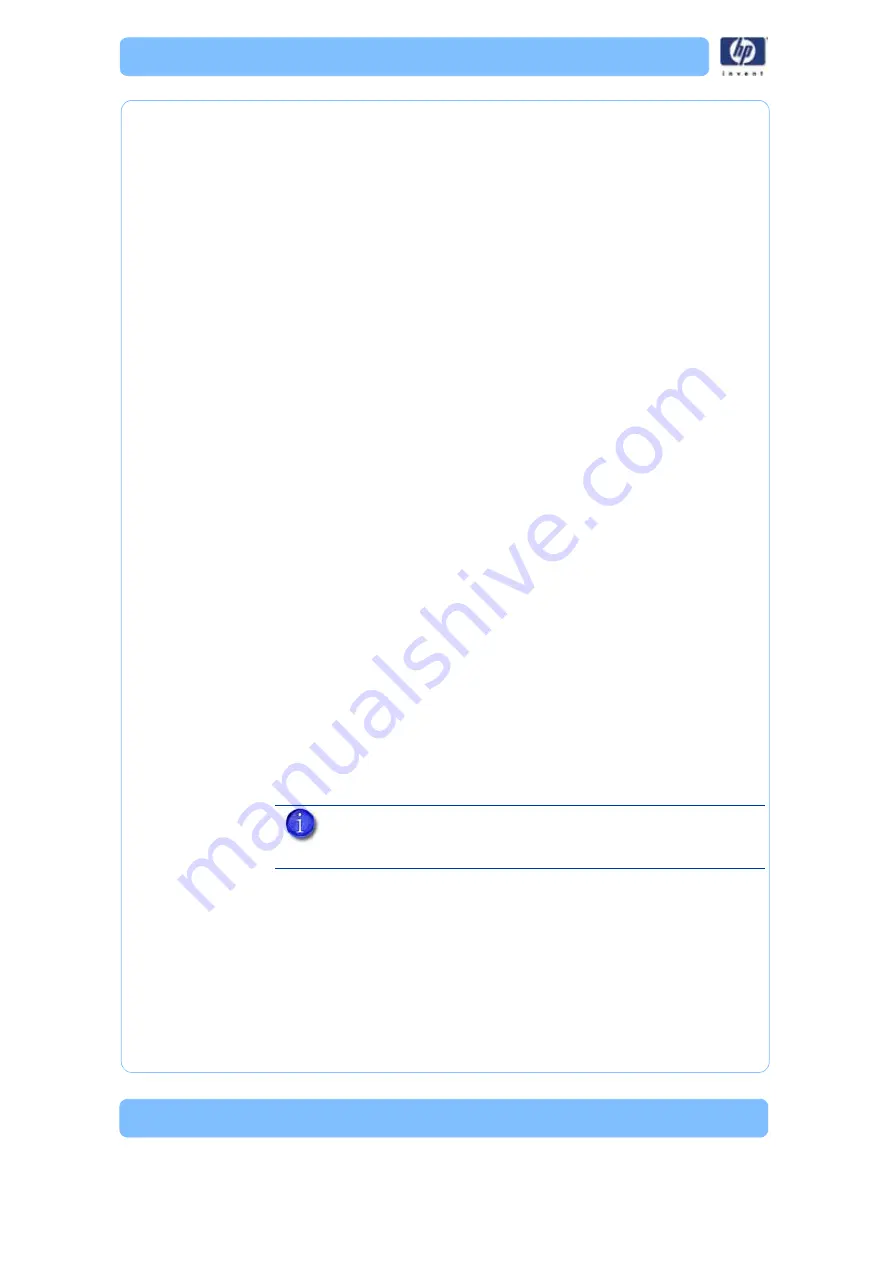
-28
10. Enter the IP address, Subnet Mask and Default Gateway. Contact your IT
Administrator or Internet Service Provider for details regarding IP
address information.
11. Click on the
OK
button when finished. Close any open networking win-
dows.
Setting the static network in Windows 7:
1. From your workstation click on the
Start Menu
.
2. Click on the
Control Panel
button.
3. Double click on
Network and Internet
.
4. Double click on the
Network and Sharing Center
icon.
5. Double click
Local Area Connection
.
6. Click on the
Properties
button.
7. Select
Internet Protocol Version 4 (TCP/IPv4)
from the list.
8. Click on the
Properties
button.
9. Click on the
Use the following IP address
option.
10. Enter the IP address, Subnet Mask and Default Gateway. Contact your IT
Administrator or Internet Service Provider for details regarding IP
address information.
11. Click on the OK button when finished. Close any open networking win-
dows.
Setting the static network on printer:
1. Obtain your static network address from your Network Administrator.
2. From
Idle
(or
Ready to Build
), press
Maintenance
on the display panel.
The display will show
Maintenance
and the software version.
3. Press
System
.
4. Press
Set Network
. The top window displays:
Network Admin - Static IP
Address; UDN.
5. Press
Static IP
to display default settings.
IP Address:172.016.075.020 or 198.000.000.001
NM Address:255.255.000.000
GW Address:172.018.100.002
6. Update the
IP address:
Press
Increment
to increase the value one digit at a time.
Press
Next Digit
to move the cursor one place to the right.
Press
Last Digit
to move the cursor one place to the left.
7. Use the three functions listed above to set your IP address.
8. After setting the final digit of the Internet Protocol (IP) address, move the
cursor one more place to the right. The cursor moves to the Netmask
NOTE: These values are the factory defaults and MUST be
changed. If these values are not changed the printer will continue
to restart until they are changed.
Summary of Contents for DESIGNJET 3D
Page 1: ...HP Designjet 3D HP Designjet Color 3D Service Guide ...
Page 3: ......
Page 4: ... 3 ...
Page 16: ... 12 ...
Page 40: ... 24 ...
Page 52: ... 36 ...
Page 70: ... 54 ...
Page 74: ... 58 ...
Page 90: ... 74 ...
Page 172: ... 156 ...
Page 314: ... 298 Figure 272 HP Designjet 3D measurement points and worksheet BL FL FR BR ...
Page 315: ... 299 Figure 273 HP Designjet Color 3D measurement points and worksheet BL FL FR BR ...
Page 349: ... 333 Figure 316 HP Designjet 3D measurement points and worksheet BL FL FR BR ...
Page 350: ... 334 Figure 317 HP Designjet Color 3D measurement points and worksheet BL FL FR BR ...
Page 352: ... 336 ...
Page 404: ... 388 Figure 402 HP Designjet 3D measurement points and worksheet BL FL FR BR ...
Page 405: ... 389 Figure 403 HP Designjet Color 3D measurement points and worksheet BL FL FR BR ...
Page 458: ... 442 ...






























