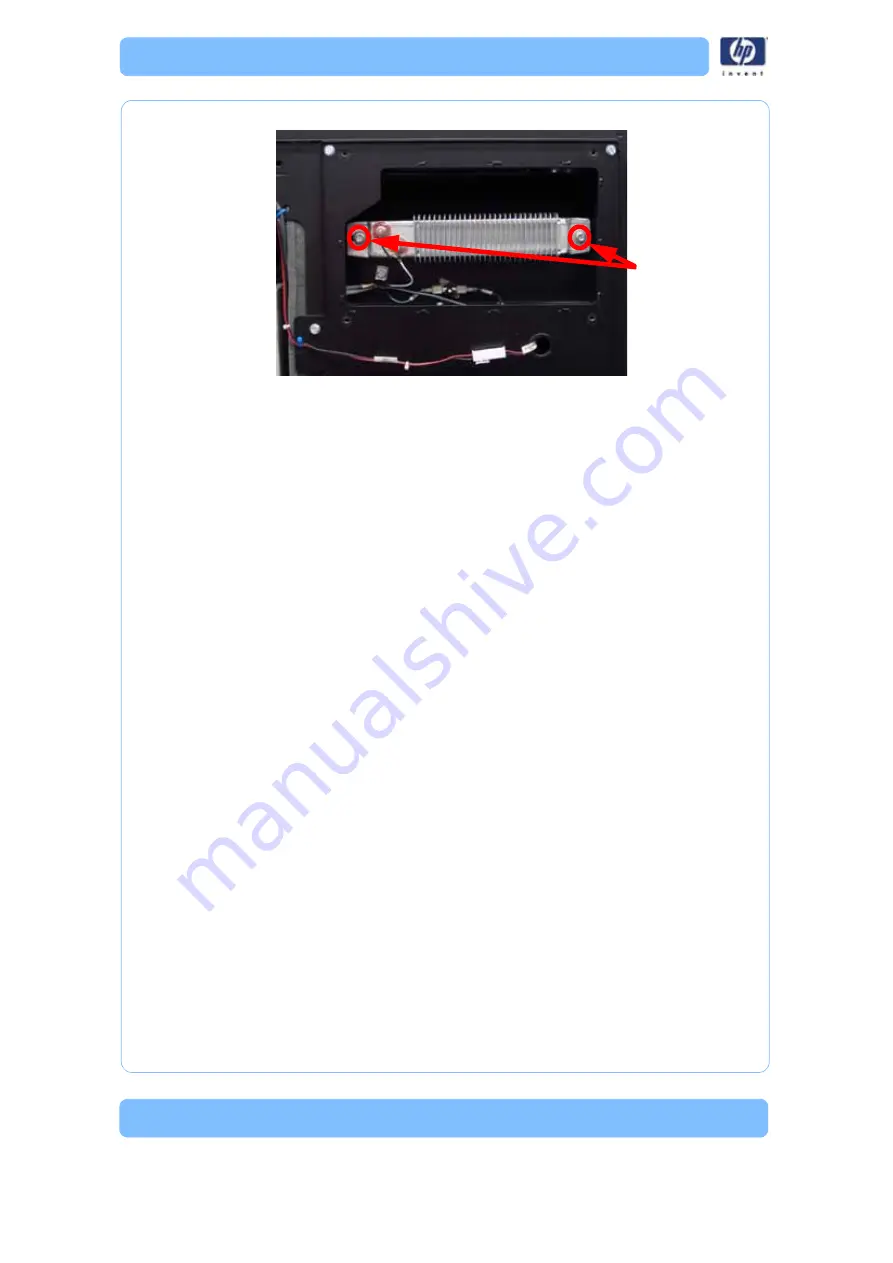
-314
Figure 293: Left side heater mounting screw locations
7. Remove the heater.
Installing the left side heater
1. Align the heater with the mounting posts.
2. Insert the insulating washers and reinstall the mounting screws using a
5
⁄
16
” nut driver or standard screwdriver.
3. Reinstall the black power wire on the left mounting post using a
3
⁄
8
” nut
driver.
4. Reinstall the white power wire on the right mounting post using a
3
⁄
8
” nut
driver.
5. Align the heater panel with the mounting holes.
6. Using a
5
⁄
16
” nut driver or standard screwdriver, reinstall the 4 heater
panel mounting screws.
7. Install the side panels. See
“Installing the side panels” on page 164
8. Install the top panel. See
“Installing the top panel” on page 162
Remove the mounting
screws
Summary of Contents for DESIGNJET 3D
Page 1: ...HP Designjet 3D HP Designjet Color 3D Service Guide ...
Page 3: ......
Page 4: ... 3 ...
Page 16: ... 12 ...
Page 40: ... 24 ...
Page 52: ... 36 ...
Page 70: ... 54 ...
Page 74: ... 58 ...
Page 90: ... 74 ...
Page 172: ... 156 ...
Page 314: ... 298 Figure 272 HP Designjet 3D measurement points and worksheet BL FL FR BR ...
Page 315: ... 299 Figure 273 HP Designjet Color 3D measurement points and worksheet BL FL FR BR ...
Page 349: ... 333 Figure 316 HP Designjet 3D measurement points and worksheet BL FL FR BR ...
Page 350: ... 334 Figure 317 HP Designjet Color 3D measurement points and worksheet BL FL FR BR ...
Page 352: ... 336 ...
Page 404: ... 388 Figure 402 HP Designjet 3D measurement points and worksheet BL FL FR BR ...
Page 405: ... 389 Figure 403 HP Designjet Color 3D measurement points and worksheet BL FL FR BR ...
Page 458: ... 442 ...






























