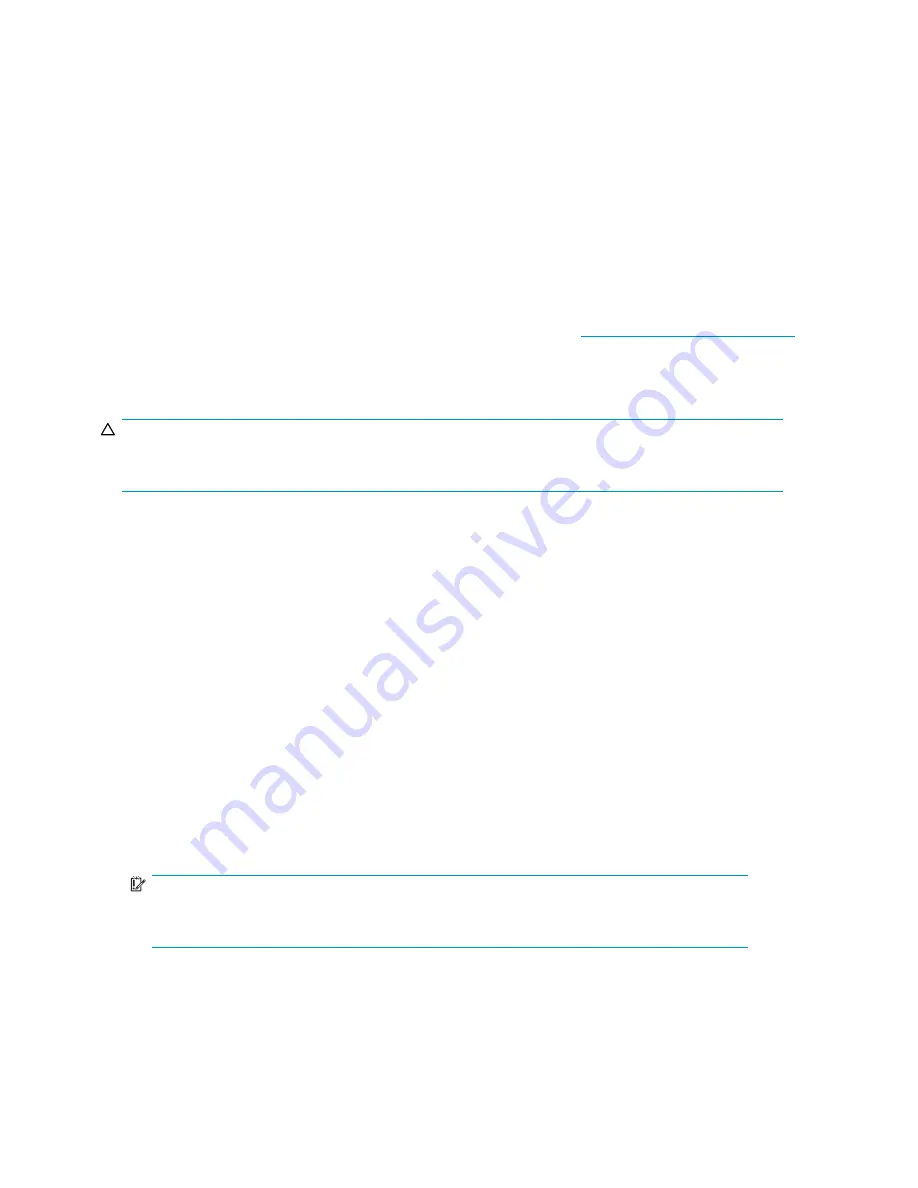
4.
Attach SCSI cables to the MSA expansion SCSI connectors.
5.
Attach the SCSI cables to the expansion storage enclosures.
6.
Attach the power cords to the power supplies at the rear of the enclosures.
7.
Power on each enclosure and wait for it to complete its startup routine.
8.
Power on the MSA array controller system using the power button on the front of the system.
9.
Wait for the MSA to complete its startup routine.
10.
Power on the host servers and allow them to boot.
11.
Run the ACU or the MSA-CLI to verify that the current con
fi
guration is maintained and new volumes
are identi
fi
ed. If the migrated volumes are not identi
fi
ed, power down the system and verify the
connections.
12.
Run the ACU or the MSA-CLI to add LUNs. Some systems may require rebooting to use the new LUNs.
For more information on migrations, go to the HP storage website:
http://www.hp.com/go/storage
.
Moving hard drives or arrays
CAUTION:
Back up all data before removing hard drives or changing con
fi
gurations. Failure to do so could result in
permanent loss of data. Before moving hard drives and arrays, run the ACU or the MSA-CLI.
Before moving hard drives, the following conditions must be met:
•
No hard drives are failed, missing, or degraded.
•
No more than 32 LUNs will be con
fi
gured for a controller.
•
The array should be in its original con
fi
guration with no active spare hard drives.
•
Capacity expansion is not running.
•
Controller
fi
rmware is the latest version (recommended).
Before moving an array from one controller to another, the following additional conditions must be met:
•
All hard drives in the array must be moved at the same time.
•
Positions of hard drives on the destination controller must remain the same during relocation of
the array.
When the appropriate conditions are met, perform the following procedure to move the hard drives:
1.
Power Off the MSA storage system as detailed in
Removing power from the MSA
.
2.
Move the hard drives.
3.
Power On the MSA storage system as detailed in
Applying power to the MSA
.
4.
The following message should be displayed on the LCD front panel of the controller
86 DRIVE
POSITION CHANGE DETECTED
.
IMPORTANT:
If the following LCD message is displayed:
121 NO VOLUMES DETECTED
, turn Off
system immediately to avoid data loss, and return the hard drives to their original locations.
5.
Check the new con
fi
guration by running the ACU or MSA-CLI.
94
Enclosure and hard drive migrations
Summary of Contents for AD510A - StorageWorks Modular Smart Array 1500 cs 2U Fibre Channel SAN Attach Controller Shelf Hard Drive
Page 8: ...8 ...
Page 12: ...12 About this guide ...
Page 18: ...18 Specifications ...
Page 60: ...60 LCD panel and message descriptions ...
Page 96: ...96 Capacity expansion and extension ...
Page 102: ...102 Hard drive failures and faulted LUNs ...
Page 108: ...108 SCSI hard drive firmware ...































