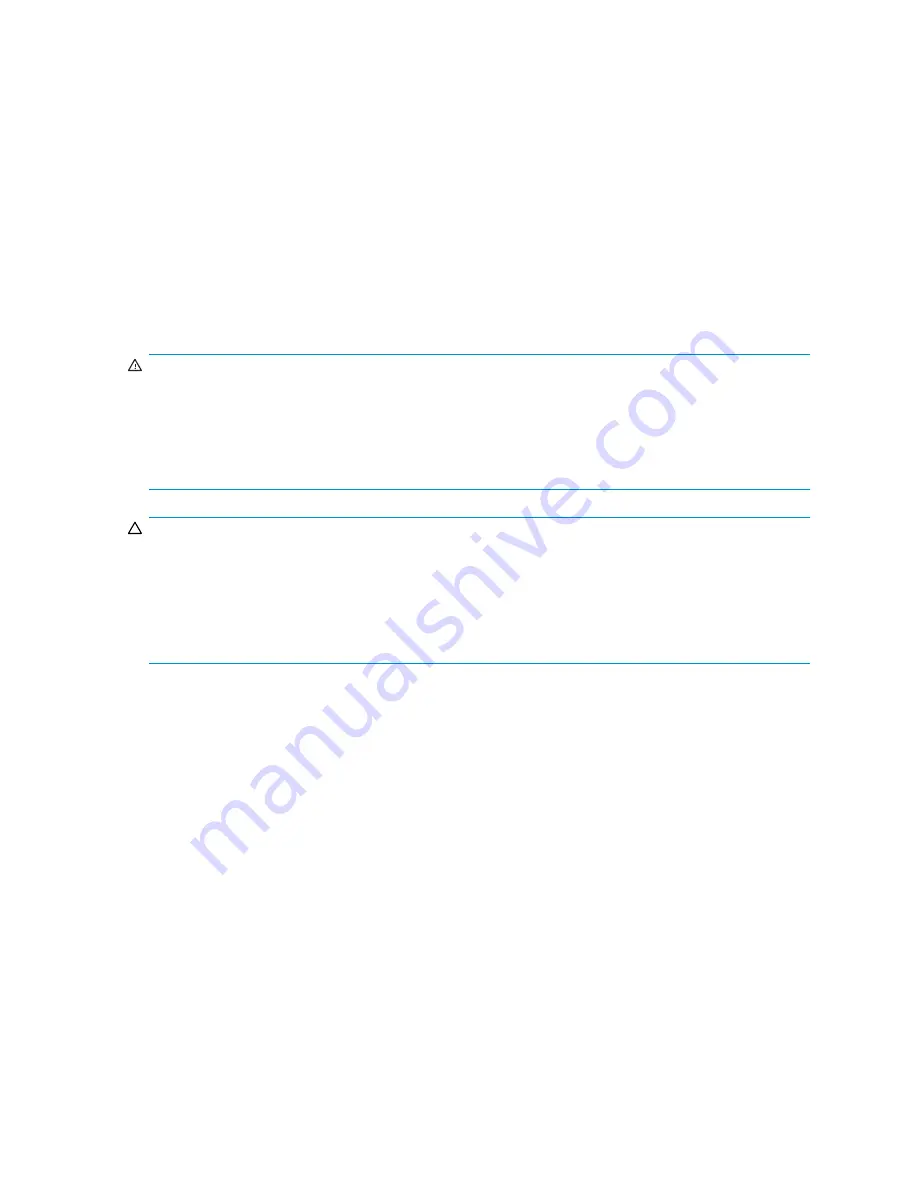
Verifying proper operation
After replacing the failed Fibre Channel I/O module verify that:
•
The Fibre Channel I/O module status LED is solid green.
•
Verify that the 1-Gb link status is solid green.
•
Verify that the 2-Gb link status is solid green.
•
No new error messages are displayed on the array controller LCD panel.
Replacing a 2-Gb small form factor pluggable (SFP) transceiver
The transceiver is hot-pluggable, so it is not necessary to power down the system to replace it.
Before you begin
WARNING!
To reduce the risk of injury from laser radiation or damage to the equipment, observe the following
precautions:
•
Do not open any panels, operate controls, make adjustments, or perform procedures to a laser
device other than those speci
fi
ed herein.
•
Do not stare into laser beam when panels are open.
CAUTION:
•
Before removing a component or blanking panel from an operational device, make sure that you
have the replacement part available. Removing a component or blank impacts the air
fl
ow and
cooling ability of the device. To avoid possible overheating, insert the new or replacement component
within one or two minutes. If the internal temperature exceeds acceptable limits, the device may
overheat and automatically shut down or restart.
•
Parts can be damaged by electrostatic discharge. Use proper anti-static protection.
Verifying component failure
Before replacing the SFP:
•
Verify that the Fibre Channel I/O module status LED is not illuminated or is blinking amber.
•
Check the array controller LCD display panel for error messages.
Removing the component
1.
Review all warnings, cautions, and preparation procedures as detailed in
Warnings and precautions
.
2.
Press the release clip on the bottom of the cable connector to remove the Fibre Channel I/O cable
from the back of the failed transceiver.
3.
Remove the transceiver, either by pulling on the plastic tab or by swiveling the small wire handle on
the SFP, depending on the SFP model.
4.
Attach the protective cover on the cable and insert the dust plug cover in the failed SFP.
Installing the component
1.
Slide the replacement SFP into the port.
maintenance and service guide
87
Summary of Contents for AD510A - StorageWorks Modular Smart Array 1500 cs 2U Fibre Channel SAN Attach Controller Shelf Hard Drive
Page 8: ...8 ...
Page 12: ...12 About this guide ...
Page 18: ...18 Specifications ...
Page 60: ...60 LCD panel and message descriptions ...
Page 96: ...96 Capacity expansion and extension ...
Page 102: ...102 Hard drive failures and faulted LUNs ...
Page 108: ...108 SCSI hard drive firmware ...































