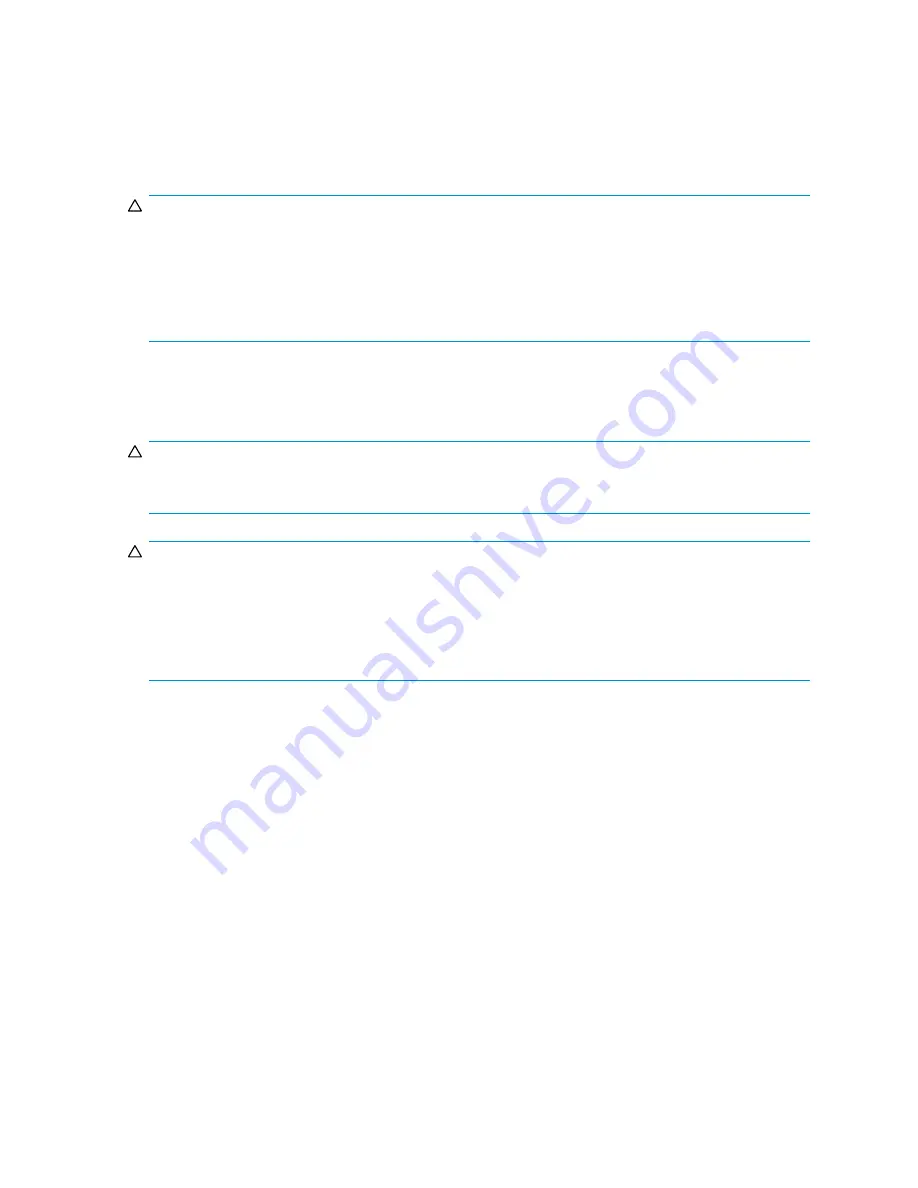
Replacing a hard drive
Before you begin
CAUTION:
•
Before removing a component or blanking panel from an operational device, make sure that you
have the replacement part available. Removing a component or blank impacts the air
fl
ow and
cooling ability of the device. To avoid possible overheating, insert the new or replacement component
within one or two minutes. If the internal temperature exceeds acceptable limits, the device may
overheat and automatically shut down or restart.
•
Parts can be damaged by electrostatic discharge. Use proper anti-static protection.
Verifying component failure
Hard drive failure is indicated by an amber Drive Failure LED.
CAUTION:
When replacing a hot-pluggable hard drive, it is important that you follow the guidelines in this section.
Failure to do so could result in data loss and could void your warranty.
CAUTION:
See the following sections for more information about replacing hard drives:
• Hard drive LEDs
• Hard drive failure and faulted LUNs
•
The HP ProLiant Servers Troubleshooting Guide, available on the Management CD
Removing the component
Follow these guidelines when replacing hard drives:
•
Never remove more than one hard drive at a time (two if using RAID 6).
When you replace a hard
drive, the controller uses data from the other hard drives in the array to reconstruct data on the
replacement hard drive. If you remove more than one hard drive, a complete data set is not available
to reconstruct data on the replacement drive(s) and permanent data loss could occur.
•
Never remove a working hard drive.
The amber Drive Failure LED indicates a hard drive that has
been failed by the controller. Permanent data loss will occur if a working hard drive is removed
while replacing a failed drive.
•
Never remove a hard drive while another hard drive is being rebuilt.
A drive's Online LEDs
fl
ash
green (once per second) while it is being rebuilt. A replaced hard drive is rebuilt from data stored on
the other hard drives.
•
If the system has an online spare drive, wait for it to complete rebuilding before replacing the
failed drive.
When a hard drive fails, the online spare becomes active and begins rebuilding as a
replacement drive. After the online spare has completed Automatic Data Recovery (the online LEDs
will be continuously lit), replace the failed hard drive with a new replacement drive.
Do not
replace
the failed hard drive with the online spare. The system will automatically rebuild the replacement
hard drive and reset the spare hard drive to an available state.
maintenance and service guide
75
Summary of Contents for AD510A - StorageWorks Modular Smart Array 1500 cs 2U Fibre Channel SAN Attach Controller Shelf Hard Drive
Page 8: ...8 ...
Page 12: ...12 About this guide ...
Page 18: ...18 Specifications ...
Page 60: ...60 LCD panel and message descriptions ...
Page 96: ...96 Capacity expansion and extension ...
Page 102: ...102 Hard drive failures and faulted LUNs ...
Page 108: ...108 SCSI hard drive firmware ...






























