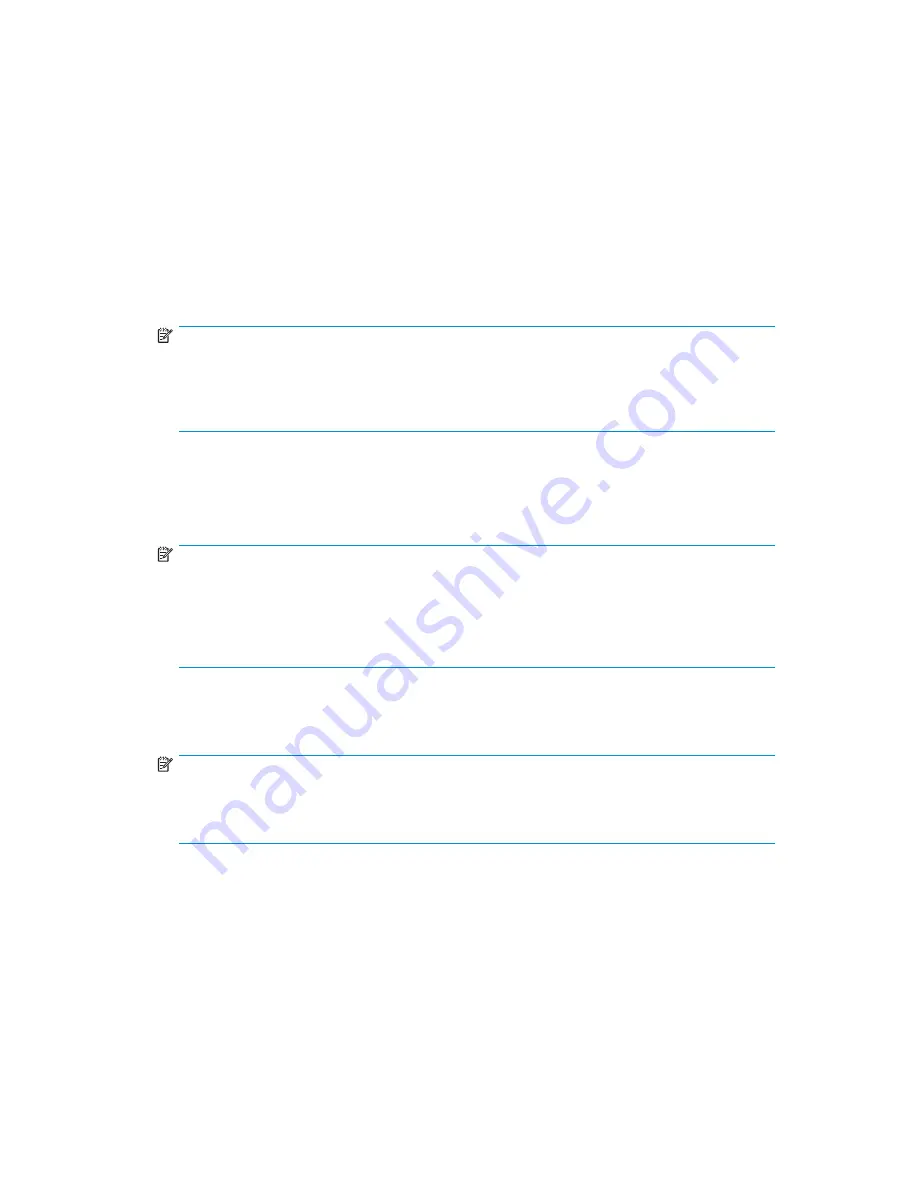
Applying power to the MSA
Before applying power to the MSA, all components of the storage system must be installed and connected
to the supported interconnect options. Hard drives should be installed in the enclosures so that they
can be identi
fi
ed and con
fi
gured at power up.
The MSA and the other network components must be powered on in the following sequence:
1.
Verify that the following devices are powered on and in a ready state:
• Uninterruptible Power Supplies (UPS)
• External storage enclosures
• Network switches
NOTE:
Proceed to the next step only after these devices, especially the external storage enclosures
have completed their startup routines. If the MSA is powered on before the external
enclosures complete their startup sequence, the MSA may not properly discover the storage.
Any con
fi
gured arrays may be marked as failed and will have to manually be re-enabled.
2.
Start up the MSA by pressing the
Power/Standby
button on the front of the MSA.
The LED on the Power/Standby button changes from amber to solid green, indicating that the
MSA has been powered on.
3.
Wait (up to four minutes) for the MSA to complete its startup routine.
NOTE:
If you installed a redundant controller and Fibre Channel I/O module in the MSA, the
CLONE FIRMWARE
message might be displayed. Press the
>
button on the controller
to copy the
fi
rmware from the right controller (Controller 1) to the left (new) controller
(Controller 2). In redundant con
fi
gurations, the same
fi
rmware version must be installed
on each controller.
4.
Press the
<
and
>
LCD panel message buttons on the front of each MSA controller, and look for
the following message:
01 MSA Startup Complete
NOTE:
Proceed to the next step only after the
Startup Complete
message is displayed. If
the server is powered on before the MSA completes its startup sequence, the server may
not properly discover the storage.
5.
Power on (or restart) each server with access to the MSA and log on as a user with administrative
control.
6.
Verify that each device in the network is operating properly.
maintenance and service guide
71
Summary of Contents for AD510A - StorageWorks Modular Smart Array 1500 cs 2U Fibre Channel SAN Attach Controller Shelf Hard Drive
Page 8: ...8 ...
Page 12: ...12 About this guide ...
Page 18: ...18 Specifications ...
Page 60: ...60 LCD panel and message descriptions ...
Page 96: ...96 Capacity expansion and extension ...
Page 102: ...102 Hard drive failures and faulted LUNs ...
Page 108: ...108 SCSI hard drive firmware ...






























