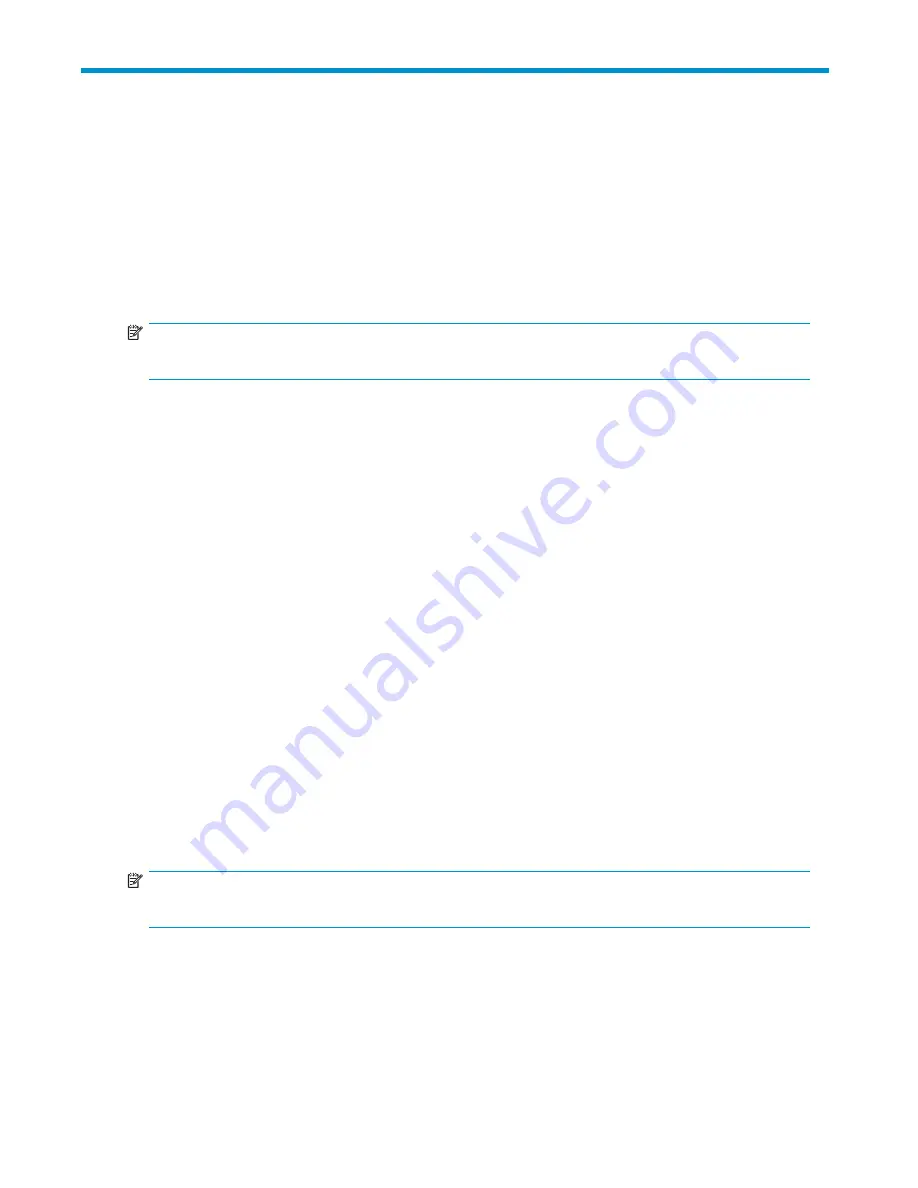
7 Enclosure and hard drive
migrations
This section describes the following:
• Adding a new storage enclosure
• Migrating existing enclosures
• Moving hard drives or arrays
NOTE:
For the most up-to-date information on supported enclosures, see the MSA website.
Adding a new storage enclosure
New storage enclosures with uncon
fi
gured hard drives are hot-pluggable. Perform the following steps to
attach and install a new enclosure to an existing MSA:
1.
Install the new storage enclosure in the rack. Refer to the documentation that shipped with the
rack for instructions.
2.
Connect the SCSI cables to the SCSI connectors on the MSA and the storage enclosure.
3.
Connect the power cords to the power supplies at the rear of the enclosure.
4.
Power on the enclosure.
5.
Con
fi
gure new storage with the ACU or the CLI. Verify that additional storage is identi
fi
ed through
the utility. For instructions, see the ACU or CLI user documents.
6.
Run the operating-system-speci
fi
c administration utility to add LUNs.
7.
If necessary for your operating system, reboot the server to use the new storage.
Migrating existing storage enclosures
Even though extensive design and testing has been performed, HP recommends backing up data
before migrating the enclosure to the MSA. Perform the administrative steps to defragment
fi
le systems
or volumes prior to performing the backup. This allows more ef
fi
cient use of your backup media and
reduces the time for backup.
Perform the following steps to migrate a new enclosure to an existing MSA:
NOTE:
Only SCSI storage enclosures can be migrated; migration of SATA enclosures is not supported.
1.
After backing up the storage, schedule a convenient time to shut down the servers/applications so
the storage subsystem can be turned off.
2.
Shut down the systems you are removing the storage enclosures from and the target system to which
you are planning to migrate/consolidate your storage.
3.
Disconnect the SCSI cables from your HBA and storage enclosure. If necessary, move the enclosures
to the new server rack using the existing rack mount hardware.
maintenance and service guide
93
Summary of Contents for AD510A - StorageWorks Modular Smart Array 1500 cs 2U Fibre Channel SAN Attach Controller Shelf Hard Drive
Page 8: ...8 ...
Page 12: ...12 About this guide ...
Page 18: ...18 Specifications ...
Page 60: ...60 LCD panel and message descriptions ...
Page 96: ...96 Capacity expansion and extension ...
Page 102: ...102 Hard drive failures and faulted LUNs ...
Page 108: ...108 SCSI hard drive firmware ...






























