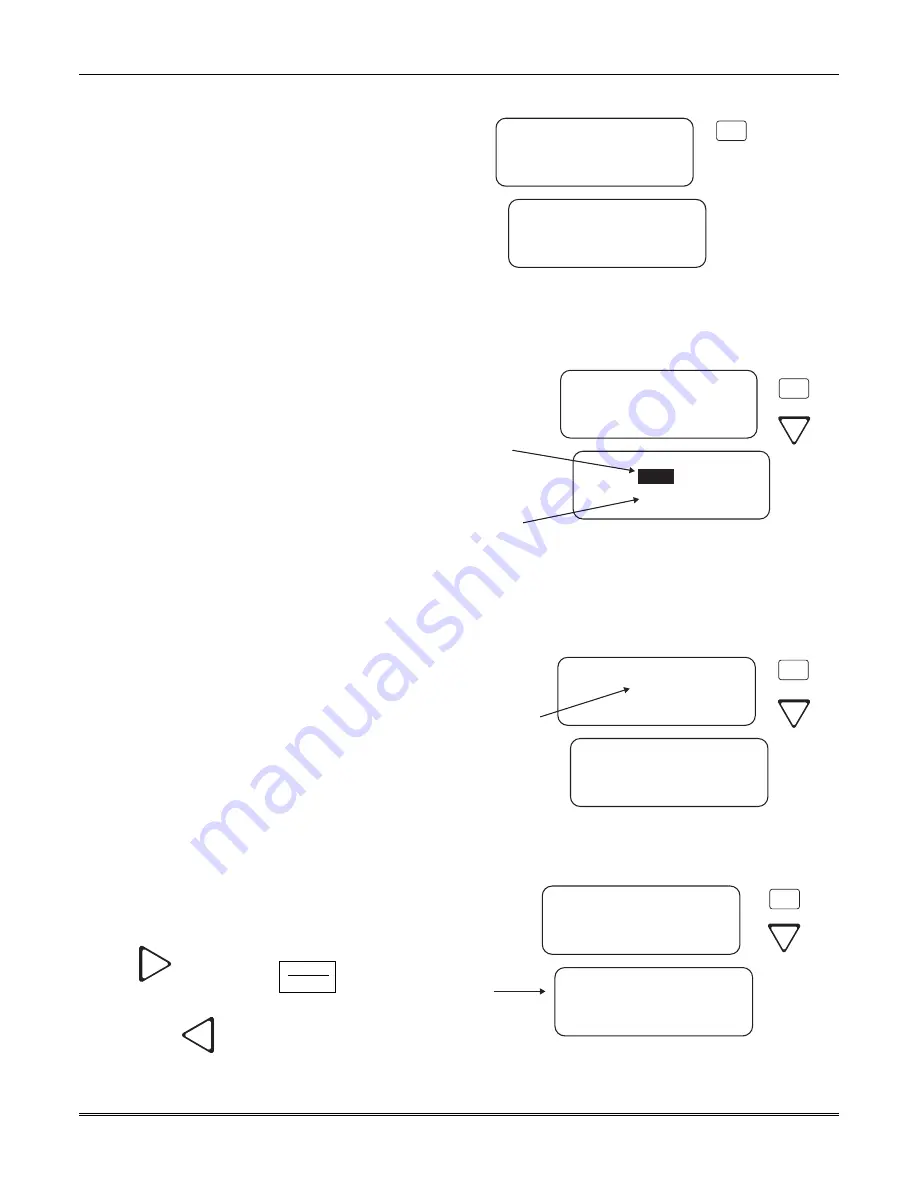
Section 4 – Operation
4–17
4.6.10.2 Message Que
Message Que gives a visual indication of how
full the message queue is. It does this with
both a percentage indication and a bar graph
(made of *’s). Each * is approximately 5%.
<Diagnostics>
2
¯
¯
2=Message Que
3 Event Log
4 Format-Raw Hex
<Diagnostics>
Msg Que Status = 16%
***
<=Exit
Figure 4–19: Message Queue Level
4.6.10.3 Event Log
Event Log allows you to print out a range
of reference numbers to the port
designated for diagnostic use. This can be
used as a troubleshooting tool while
correlating alarm messages from the
receiver to the automation computer.
For example, if the automation computer
indicated a report that you are not familiar
with, you would enter the reference
number for that report in the event log and
the raw data would be output to the
diagnostic port. From the raw data you
could determine what the signal was and
make adjustments to the automation
computer for future signals like that one.
<Reference #>
Range :0001
<=Exit>
<Diagnostics>
3=Event Log
4 Format-Raw Hex
5 LC Debug Mode
Enter the reference
number you wish to
start at here.
And the range of
event here.
Starting:
0001
3
¯
Figure 4–20: Event Log Display
4.6.10.4 Format
Format designates the type of output you
wish for the Event Log report. The output
format can be in raw ASCII, a printer
format, or one of the receivers’ automation
communication formats (see Section 8 for
automation protocols).
<Diag Format>
1=Raw Hex
2 Printer
3 SK9000
<Diagnostics>
4=Format-Raw Hex
5 LC Debug Mode
6 LC Statistics
Information after the
dash indicates the
format currently
selected.
4
¯
¯
Figure 4–21: Diagnostic Formats
4.6.10.5 LC (Line Card) Debug Mode
LC debug enables the receiver to generate
detailed history of handshake sequences to
the call buffer. This information can be used
for troubleshooting.
Use the
right arrow or
ENTER
MENU
to
toggle the line card selection between “Yes”
or “No”. Press
to exit and “Yes” to save
changes.
<LC Debug Mode>
01=Line Card # 1[N]
02 Line Card # 2[N]
03 Line Card # 3[N]
<Diagnostics>
5=LC Debug Mode
6 LC Statistics
¯
Select Line Card
Numbers
5
7 Port Status
¯
Figure 4–22: Select LC Debug Mode by Line Card















































