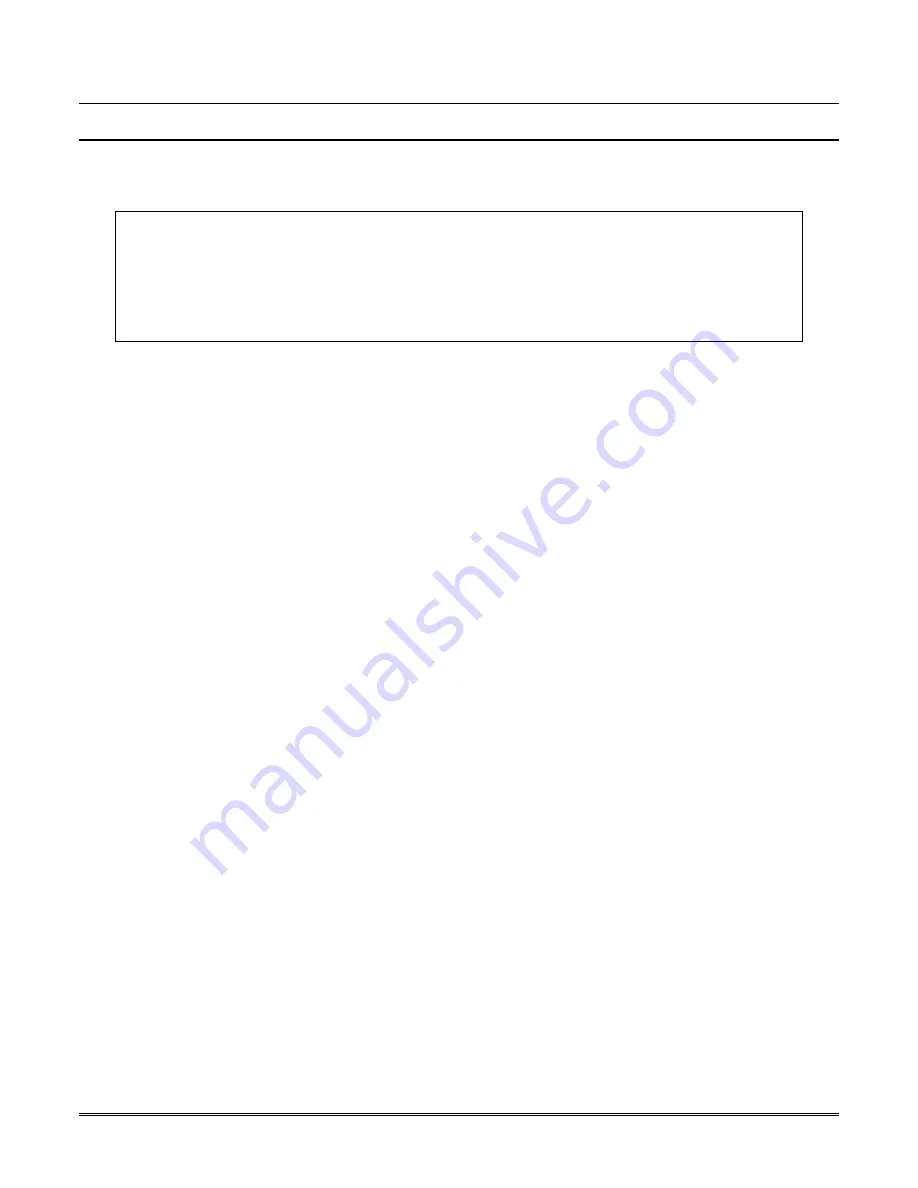
B–1
Appendix B Receiver Update Procedure
A receiver update may be issued by when necessary. These updates are supplied either as a download from a
web site or on floppy disk.
!WARNING!
•
It is recommended that you make a printout of your programmed values for reprogramming
after the update is complete. To make a printout of the programmed values, see “
How to Print
System Configuration
” on page 4–13 and perform a Print All operation.
•
The MX8000 Receiver will not accept any calls while the update procedure is being
performed.
ITEMS NEEDED TO COMPLETE APPLICATION UPDATE
The following items must be available before starting the update.
•
PC with available COM Port.
•
9 pin to 9 pin null modem serial cable. (Female end for Receiver Com Port.)
Note that a null modem cable will normally be required. On some computers it is possible to order the
serial com port configured for a hard-wire connection. If you have exercised this option, use a normal 9
pin to 9 pin serial cable.
•
Update
software.
UPDATE PROCEDURE
To update the MX8000 Receiver, perform the following procedure:
1. With the MX8000 Receiver POWERED OFF, connect the null modem cable to the “COM 2” port of the
Receiver and the other end to the “COM 1” port on the PC.
Note:
If the COM 1 port is not available on your PC you must edit the “bat” file supplied with the update
software. To edit the “bat” file, see
EDITING THE BAT FILE
on page B–2 and then continue with step 2
below.
2. From the Windows Start menu, choose the run command and then select and run the “Bat” file that is
part of the update software. The screen will display:
Connect cable between PC COM1 and device.
Power up the device.
3. Power up the Receiver. The update will begin.
Notes:
••••
If the current application in the Receiver must be erased, the BAT file will automatically send an
“erase_app.txt” file to the receiver prior to sending the update file.
••••
While data is being transferred, the VFD may display a message “Key Bus Trouble”. This is normal
due to timing and the message will be cleared after the system reset is complete.
When the update has been transferred to the receiver, the screen will display:
Transfer Successfully Completed
4. Power off the Receiver
5. Disconnect the cable between the “COM 1” port on the PC and the “COM 2” port of the Receiver
6. Power up the Receiver
7. If instructed to do a reset in your update package, once the Receiver has completed its initialization, log
onto the Receiver and select “System Reset” which is option 5 in the Installer Menu. Answer “Yes” when
the system shutdown and default setting message is displayed.






































