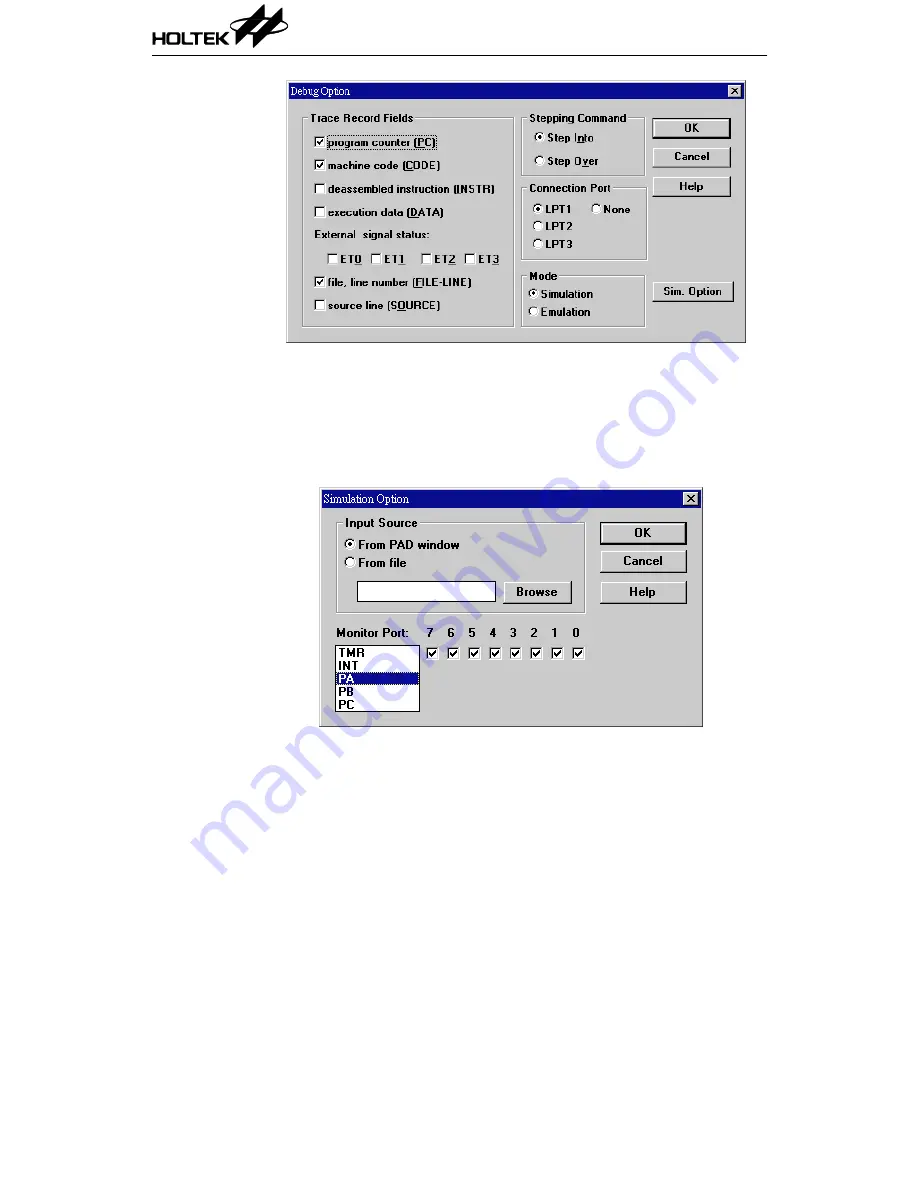
Fig 7-1
When changing the working mode to simulation, the button [Sim. Option]
at the right side is also enabled. The function of this button is to set the
simulation options which will direct the simulation how to obtain the input
port signals and how to display the port output signals. Fig 7-2 shows the
simulation option dialog box.
Fig 7-2
In the Input Source box of Fig 7-2, the option buttons, namely From PAD
window and From file, provide the port input methods. The Monitor Port
box provides the method to select which port information is to be displayed
on the window.
HT-IDE User’s Guide
62
Summary of Contents for HT-IDE
Page 11: ...P a r t I Integrated Development Environment Part I Integrated Development Environment 1 ...
Page 12: ...HT IDE User s Guide 2 ...
Page 20: ...Fig 1 6 Fig 1 7 HT IDE User s Guide 10 ...
Page 24: ...HT IDE User s Guide 14 ...
Page 70: ...HT IDE User s Guide 60 ...
Page 76: ...HT IDE User s Guide 66 ...
Page 92: ...HT IDE User s Guide 82 ...
Page 93: ...P a r t I I Development Language and Tools Part II Development Language and Tools 83 ...
Page 94: ...HT IDE User s Guide 84 ...
Page 148: ...HT IDE User s Guide 138 ...
Page 150: ...Fig 12 1 Fig 12 2 HT IDE User s Guide 140 ...
Page 154: ...HT IDE User s Guide 144 ...
Page 192: ...HT IDE User s Guide 182 ...
Page 194: ...HT IDE User s Guide 184 ...
Page 218: ...HT IDE User s Guide 208 ...
Page 235: ...P a r t V Appendix Part V Appendix 225 ...
Page 236: ...HT IDE User s Guide 226 ...
Page 250: ...HT IDE User s Guide 240 ...
















































