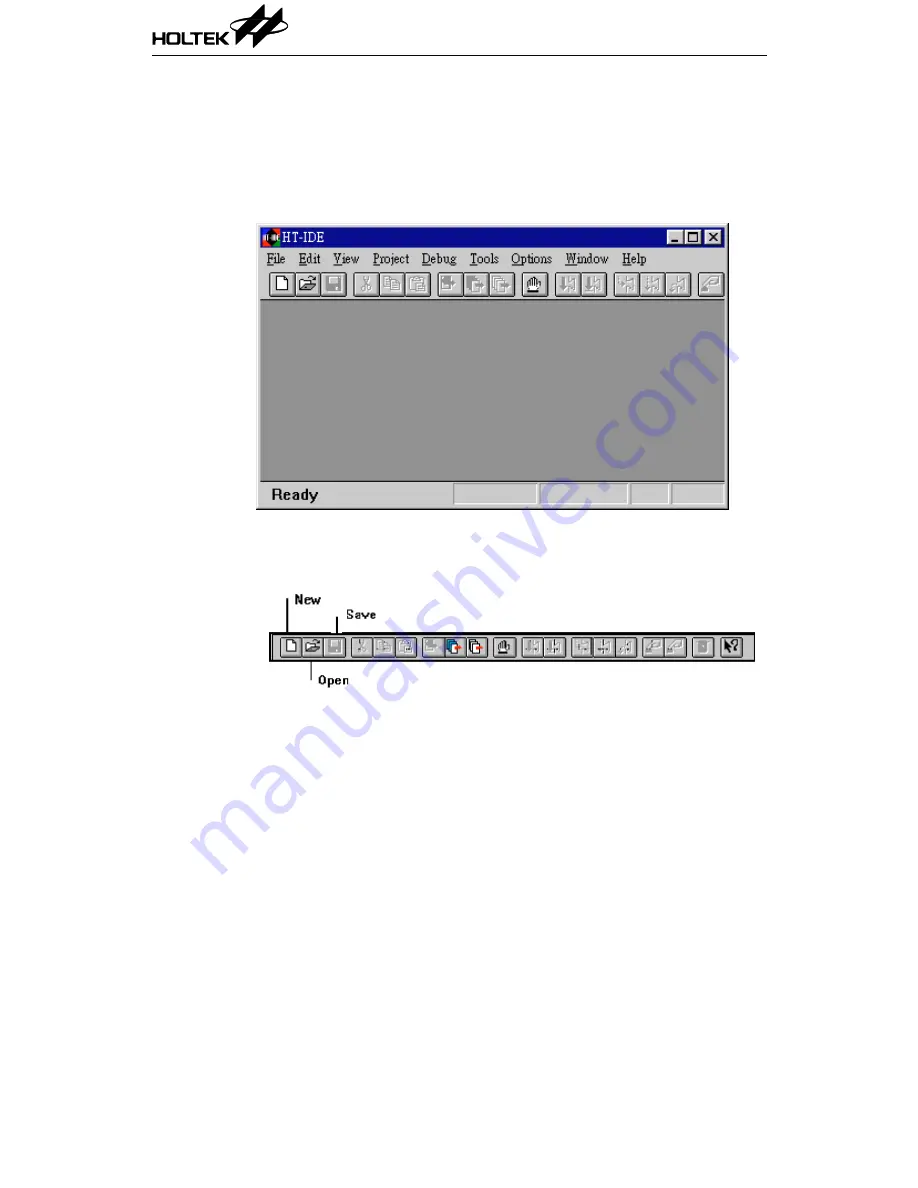
A tool bar, below the menu bar (Fig 3-5), contains icons that correspond to,
and assist the user with more convenient execution of frequently used
menu commands. When the cursor is placed on a toolbar icon, the corre-
sponding command name will be displayed alongside. Clicking on the icon
will cause the command to be executed.
A status bar, in the bottom line (Fig 3-5), displays the emulation or
simulation present status and the result status of commands.
Fig 3-5
File Menu
The File menu provides file processing commands, the details behind which
are shown in the following list along with the corresponding toolbar icons.
•
New
Create a new file
•
Open
Open an existing file
•
Close
Close the current active file
Chapter 3 HT-IDE Menu – File/Edit/View/Tools/Options
17
Summary of Contents for HT-IDE
Page 11: ...P a r t I Integrated Development Environment Part I Integrated Development Environment 1 ...
Page 12: ...HT IDE User s Guide 2 ...
Page 20: ...Fig 1 6 Fig 1 7 HT IDE User s Guide 10 ...
Page 24: ...HT IDE User s Guide 14 ...
Page 70: ...HT IDE User s Guide 60 ...
Page 76: ...HT IDE User s Guide 66 ...
Page 92: ...HT IDE User s Guide 82 ...
Page 93: ...P a r t I I Development Language and Tools Part II Development Language and Tools 83 ...
Page 94: ...HT IDE User s Guide 84 ...
Page 148: ...HT IDE User s Guide 138 ...
Page 150: ...Fig 12 1 Fig 12 2 HT IDE User s Guide 140 ...
Page 154: ...HT IDE User s Guide 144 ...
Page 192: ...HT IDE User s Guide 182 ...
Page 194: ...HT IDE User s Guide 184 ...
Page 218: ...HT IDE User s Guide 208 ...
Page 235: ...P a r t V Appendix Part V Appendix 225 ...
Page 236: ...HT IDE User s Guide 226 ...
Page 250: ...HT IDE User s Guide 240 ...














































