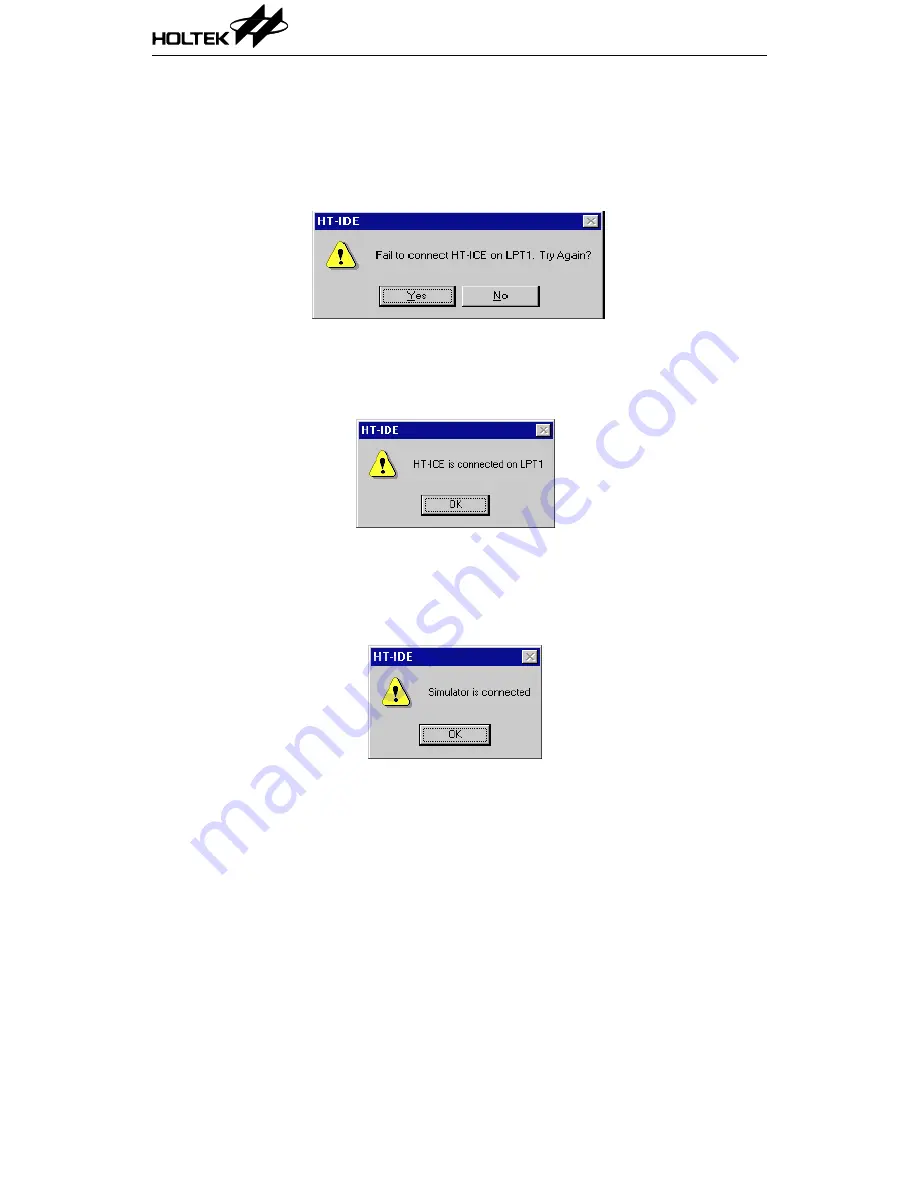
•
If the last project to exit from the the HT-IDE was in emulation mode
(using the HT-ICE), and one of the following situations occurs, then Fig
3-2 will be displayed. If NO is selected, the HT-IDE enters the simulation
mode automatically.
–
No connection between the HT-ICE and the host machine or connection
fails.
–
The HT-ICE is powered off.
Fig 3-2
If ’YES’ is selected and the connection between the HT-ICE and the host
machine has been made, then Fig 3-3 is displayed, the HT-IDE enters the
emulation mode and the HT-ICE begins to function.
Fig 3-3
•
If this is the first time to enter the HT-IDE (i.e. no recorded projects) or
if the last project to exit from the HT-IDE was in simulation mode, then
Fig 3-4 is displayed for confirmation. The HT-IDE will then enter the
simulation mode.
Fig 3-4
The HT-IDE program supports 9 menus - File, Edit, View, Project, Debug,
Tools, Options, Window and Help. The following sections describe the
functions and commands of each menu.
HT-IDE User’s Guide
16
Summary of Contents for HT-IDE
Page 11: ...P a r t I Integrated Development Environment Part I Integrated Development Environment 1 ...
Page 12: ...HT IDE User s Guide 2 ...
Page 20: ...Fig 1 6 Fig 1 7 HT IDE User s Guide 10 ...
Page 24: ...HT IDE User s Guide 14 ...
Page 70: ...HT IDE User s Guide 60 ...
Page 76: ...HT IDE User s Guide 66 ...
Page 92: ...HT IDE User s Guide 82 ...
Page 93: ...P a r t I I Development Language and Tools Part II Development Language and Tools 83 ...
Page 94: ...HT IDE User s Guide 84 ...
Page 148: ...HT IDE User s Guide 138 ...
Page 150: ...Fig 12 1 Fig 12 2 HT IDE User s Guide 140 ...
Page 154: ...HT IDE User s Guide 144 ...
Page 192: ...HT IDE User s Guide 182 ...
Page 194: ...HT IDE User s Guide 184 ...
Page 218: ...HT IDE User s Guide 208 ...
Page 235: ...P a r t V Appendix Part V Appendix 225 ...
Page 236: ...HT IDE User s Guide 226 ...
Page 250: ...HT IDE User s Guide 240 ...
















































