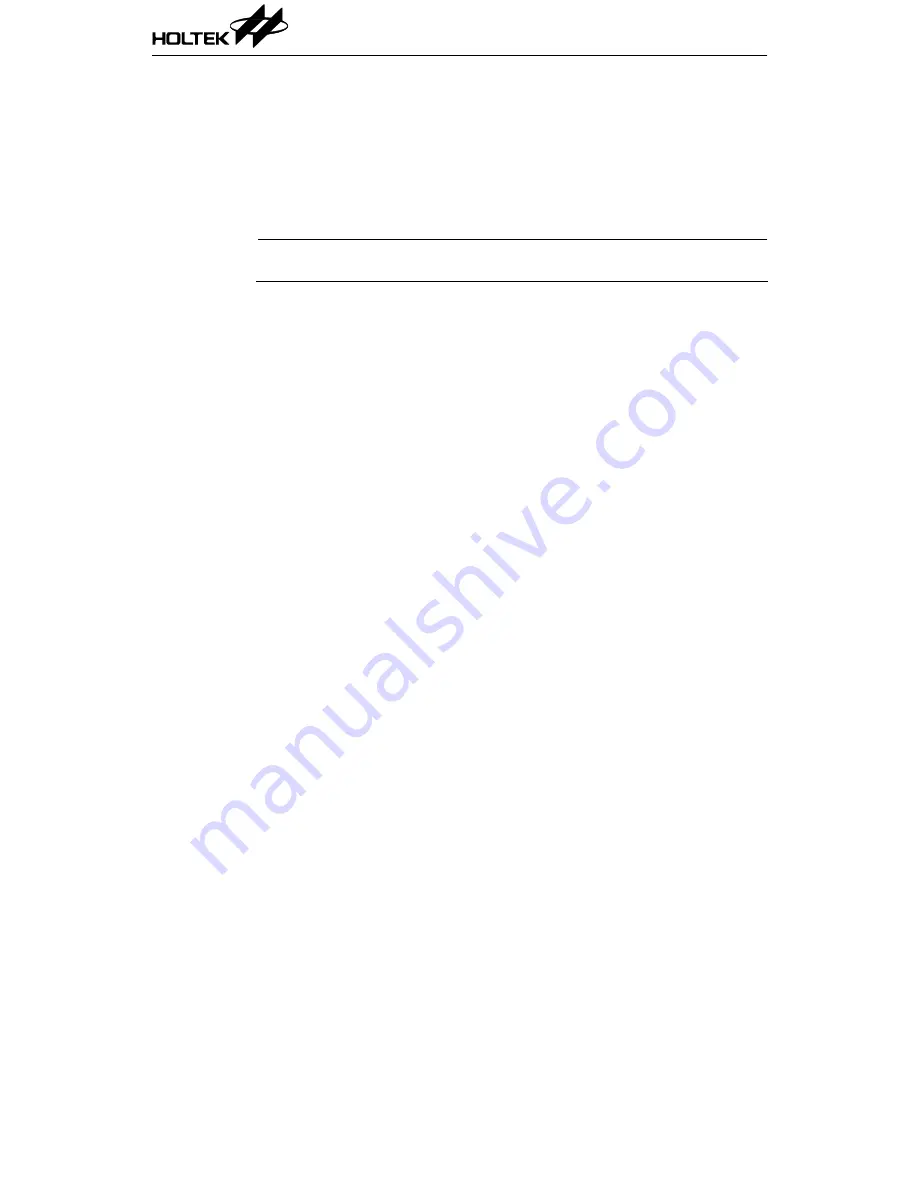
Emulation of Application Programs
After the application program has been successfully written and assembled
in the debug mode the Build or Rebuild command should be executed. If
successful the first executable line of the source program will be displayed
and highlighted on the active window (Fig 5-1). At this point, emulation of
the application program can begin by using the HT-IDE debug commands.
Note
During emulation of an application program, the corresponding project has
to be open.
To emulate the application program
•
Choose the Go command from the Debug menu
or press the hot key F5
or press the Go button on the toolbar
Other windows can be activated during emulation. The HT-IDE system will
automatically stop the emulation if a break condition is met. Otherwise, it
will continue emulating until the end of the application program. The Stop
button on the toolbar is illuminated with a red color while the HT-ICE is in
emulation. Pressing this button will stop the emulation process.
To stop emulating the application program
There are three methods to stop the emulation, shown as follows:
•
Set the breakpoints before starting the emulation
•
Choose the Stop command of the Debug menu or press the hot key Alt+F5
•
Press the Stop button on the toolbar
To run the application program to a line
The emulation may be stopped at a specified line when debugging a
program. The following methods provide this function. All instructions
between the current point and the specified line will be executed except the
conditional skips. Note however that the program may not stop at the
specified line due to conditional jumps or other situations.
•
Move the cursor to the stopped line (or highlight this line)
•
Choose the Go to Cursor command of the Debug menu
or press the hot key F7
or press the Goto Cursor button on the toolbar
HT-IDE User’s Guide
40
Summary of Contents for HT-IDE
Page 11: ...P a r t I Integrated Development Environment Part I Integrated Development Environment 1 ...
Page 12: ...HT IDE User s Guide 2 ...
Page 20: ...Fig 1 6 Fig 1 7 HT IDE User s Guide 10 ...
Page 24: ...HT IDE User s Guide 14 ...
Page 70: ...HT IDE User s Guide 60 ...
Page 76: ...HT IDE User s Guide 66 ...
Page 92: ...HT IDE User s Guide 82 ...
Page 93: ...P a r t I I Development Language and Tools Part II Development Language and Tools 83 ...
Page 94: ...HT IDE User s Guide 84 ...
Page 148: ...HT IDE User s Guide 138 ...
Page 150: ...Fig 12 1 Fig 12 2 HT IDE User s Guide 140 ...
Page 154: ...HT IDE User s Guide 144 ...
Page 192: ...HT IDE User s Guide 182 ...
Page 194: ...HT IDE User s Guide 184 ...
Page 218: ...HT IDE User s Guide 208 ...
Page 235: ...P a r t V Appendix Part V Appendix 225 ...
Page 236: ...HT IDE User s Guide 226 ...
Page 250: ...HT IDE User s Guide 240 ...






























