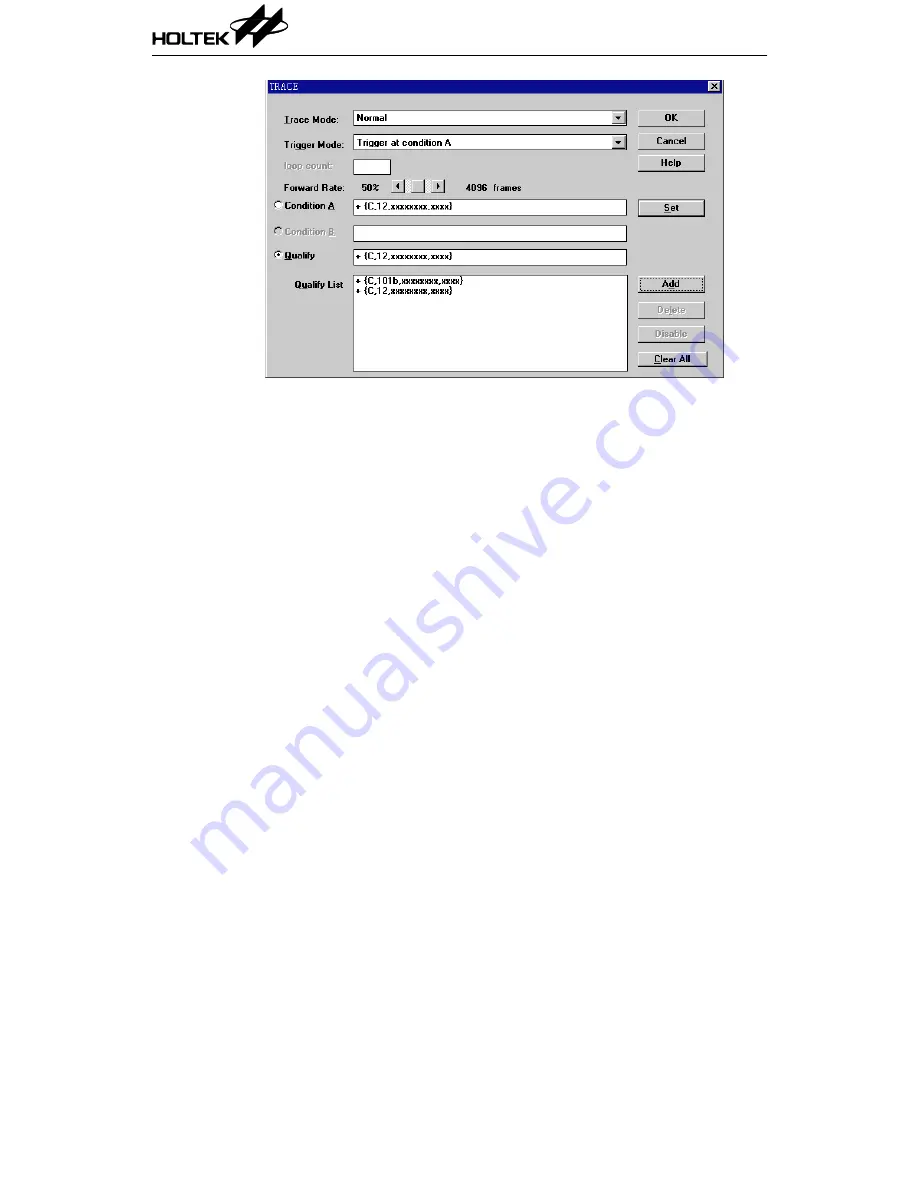
Fig 5-4
→
To set the trigger mode
•
Choose the Trace command from the Debug Menu
A Trace dialog box is displayed as in Fig 5-4.
•
Choose a trigger mode from the Trigger Mode pull-down list box
•
press the OK button
→
To change the forward rate
•
Choose the Trace command from the Debug Menu
A Trace dialog box is displayed as in Fig 5-4
•
Use the Forward Rate scroll bar to specify the desired rate
•
Press the OK button
→
To setup the condition A/condition B
•
Choose the Trace command of the Debug Menu
A Trace dialog box is displayed as Fig 5-4
•
Press Condition A/Condition B radio button
•
Press the Set button
A Set dialog box is displayed as in Fig 5-5
•
Enter the conditional information
•
Press the OK button to close the Set Condition dialog box
•
Press the OK button to close the Trace dialog box
HT-IDE User’s Guide
50
Summary of Contents for HT-IDE
Page 11: ...P a r t I Integrated Development Environment Part I Integrated Development Environment 1 ...
Page 12: ...HT IDE User s Guide 2 ...
Page 20: ...Fig 1 6 Fig 1 7 HT IDE User s Guide 10 ...
Page 24: ...HT IDE User s Guide 14 ...
Page 70: ...HT IDE User s Guide 60 ...
Page 76: ...HT IDE User s Guide 66 ...
Page 92: ...HT IDE User s Guide 82 ...
Page 93: ...P a r t I I Development Language and Tools Part II Development Language and Tools 83 ...
Page 94: ...HT IDE User s Guide 84 ...
Page 148: ...HT IDE User s Guide 138 ...
Page 150: ...Fig 12 1 Fig 12 2 HT IDE User s Guide 140 ...
Page 154: ...HT IDE User s Guide 144 ...
Page 192: ...HT IDE User s Guide 182 ...
Page 194: ...HT IDE User s Guide 184 ...
Page 218: ...HT IDE User s Guide 208 ...
Page 235: ...P a r t V Appendix Part V Appendix 225 ...
Page 236: ...HT IDE User s Guide 226 ...
Page 250: ...HT IDE User s Guide 240 ...






























