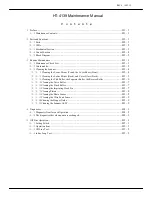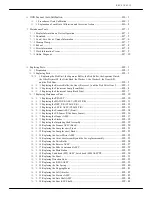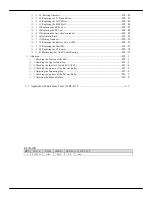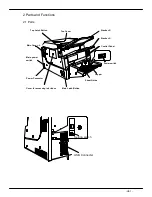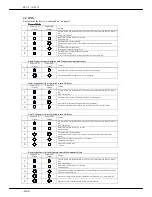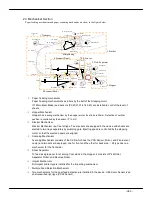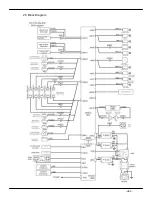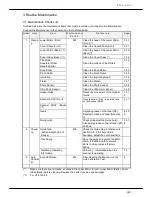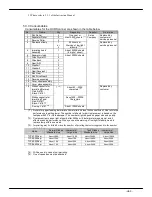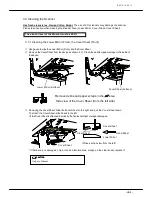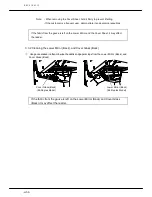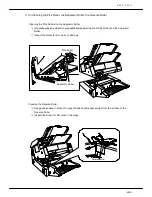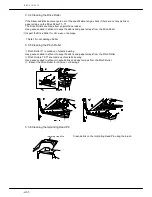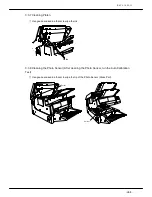REV0
10.02.15
-H3-2-
3.2 Consumables
Outlined below are the consumables that must be replaced during Routine Maintenance
Consumable List
Order
P a r t
R e p l a c e m e n t
P e r i o d
R e f e r e n c e
Action
Page
1
Pick Roller
2
Separator Roller
3
Reverse Roller
1.0 Million Pages
(*1)
or 1 year.
Whichever comes
first
The Customers
replace the
Consumables
Instruction
Manual
2.7
(Replacing
the Roller)
4
Fluorescent Lamp
900 Hours
Replace when warning sign appears
*2
8.2.3
、
8.2.4
5
Imprinting Head
ASSY
5.4 Million Pages
(*1)
6 Numbers/ Page
8.3.9
6
Separator Clutch
Separator Roller Gear
8.2.1
7
Oiles Drymet
Axle bearing of the Separator Roller
(4)
8.2.1
8
Oiles Brush
Axle bearing of the Pick Roller (2)
8.2.1
9
Gear (S-P)
Pick Unit Gears
8.3.39
10
Washer 1
Axle bearing of the Separator Roller
(2)
8.2.1
11
Washer 2
Axle bearing of the Separator Roller
(2)
8.2.1
12
Gear (Reverse 3)
Axle bearing on the Reverse Roller
8.2.2
13
Pick Gear
Gear on the Pick Roller
(Including for Model HT-F4139-94)
8.2.1
14
Pick Drive Gear 2
Gear on the Pick Drive
8.2.2
15
Reverse ASSY
Including the Torque Limiter
8.3.16
16
Cover Sheet ASSY
17
Cover Glass ASSY
2.0 Million Pages
(*1)
Maintenance
Personnel
replaces the
Consumables.
8.3.14
Ribbon Cassette for
Imprinting
When Needed
Red: S-4181 (30,000 Letters)*1
Black: C-4181 (30,000 Letters)*1
Ribbon Cassette for
Imprinting (Tank)
When Needed
Red: S-4181T(2.0 Million Letters)*3
Black: C-4181T(2.0 Million Letters)*3
18
Dummy: Y-4181(1.0 Million Pages)*1
The Customers
replace the
Consumables
Instruction
Manual
2.4.2
(Replacing
the Roller)
Refer to next page
Summary of Contents for HT-4139-28
Page 1: ...HT 4139 28 48 Scanner Maintenance Manual ...
Page 2: ......
Page 11: ... H2 5 2 5 Block Diagram ...
Page 22: ...REV0 10 02 15 H3 10 Lens Mirror Motor Mirror No 1 Mirror No 3 Mirror No 2 ...
Page 35: ...REV0 10 02 15 H7 2 ...
Page 63: ...REV0 2010 02 15 H7 30 ...
Page 89: ...REV0 10 02 15 H8 26 ...