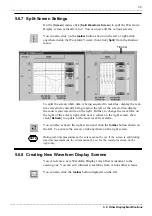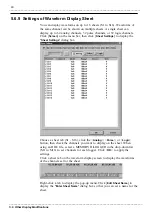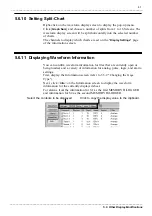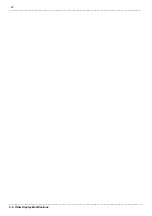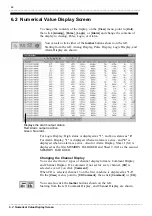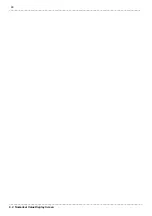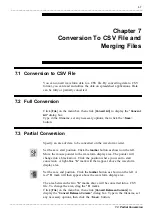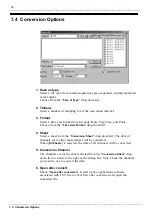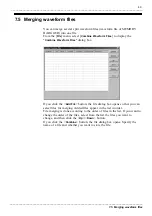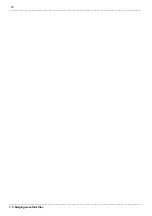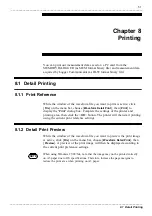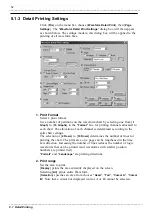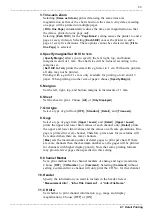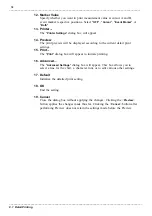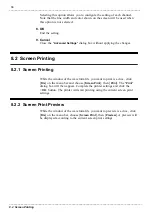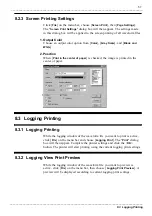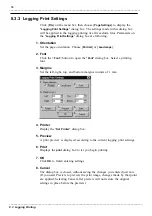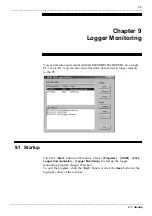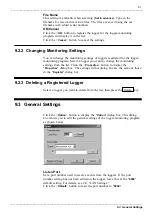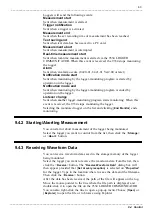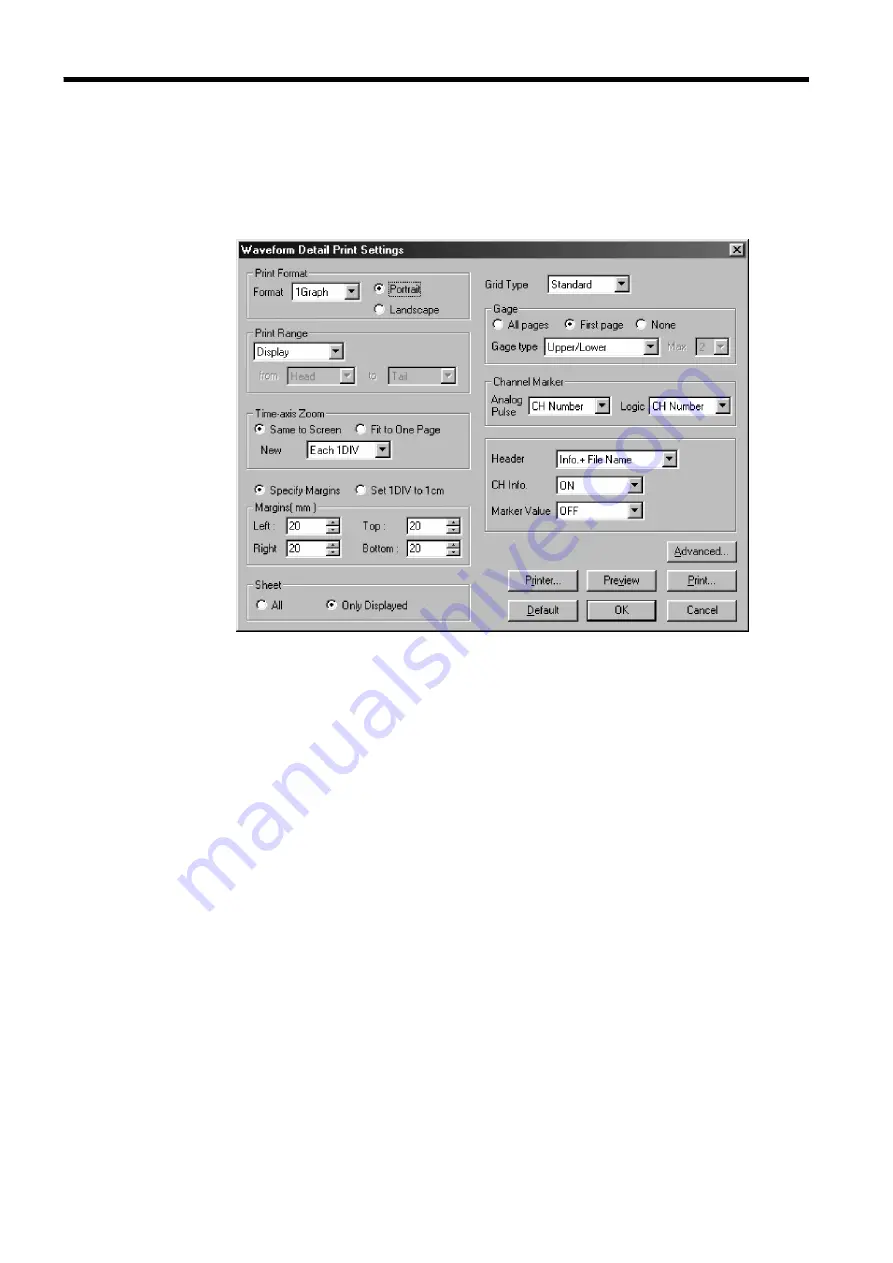
52
_____________________________________________________________________________________________
8.1 Detail Printing
______________________________________________________________________________________________
8.1.3 Detail Printing Settings
1.
2.
4.
5.
6.
7.
8.
9.
10.
11.
12.
13.
14.
15.
16.
17.
18.
19.
3.
Click [
File
] on the menu bar, choose [
Waveform Detail Print
], then [
Page
Settings
]. The "
Waveform Detail Print Settings
" dialog box will then appear
as shown below. The settings made in this dialog box will be applied to the
printing of all waveform files.
1. Print Format
Select a print format.
Set a number of partitions on the waveform chart by selecting one from [
1
Graph
] to [
16 Graphs
] in the "
Format
" box for printing channels allocated to
each chart. The allocation of each channel is determined according to the
split chart settings.
The selection of [
2 Rows
] to [
16 Rows
] determines the number of lines for
printing the chart. The print area on a page can be lengthened in the time
axis direction. Increasing the number of lines reduces the number of logic
waveforms that can be printed (and waveforms with smaller position
numbers are printed first).
"
Portrait
" and "
Landscape
" are printing directions.
2. Print range
Set the area to print.
[
Display
] prints the area currently displayed on the screen.
Selecting [
All
] prints entire Waveform.
[
Selection
] specifies an area from choices "
Head
", "
Tail
", "
Cursor A
", "
Cursor
B.
" Note that a cursor not displayed (cursor A or B) cannot be selected.