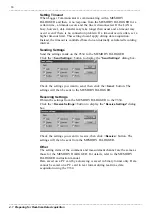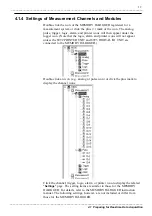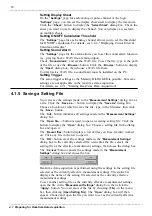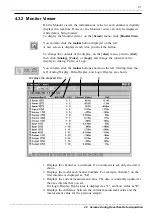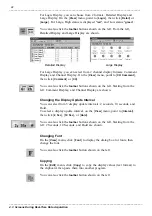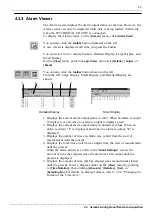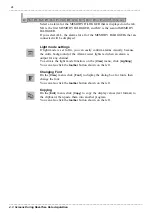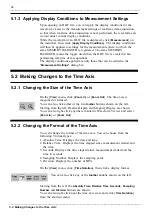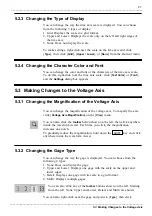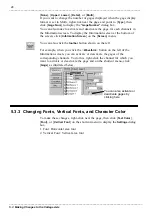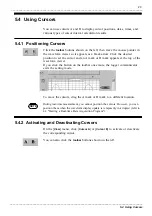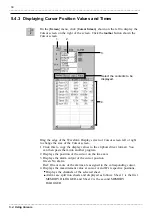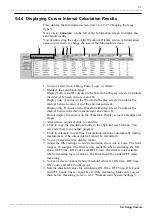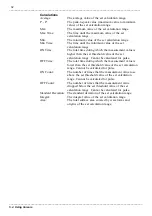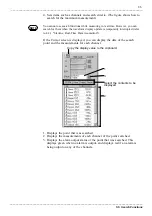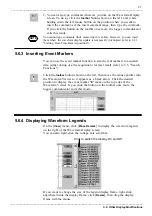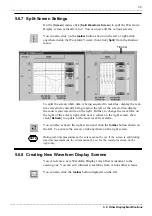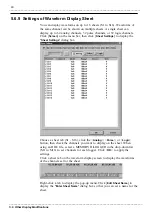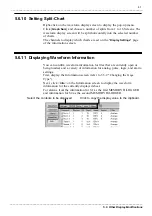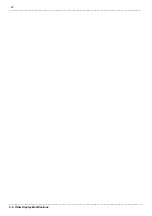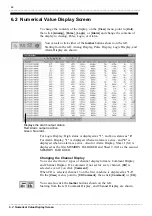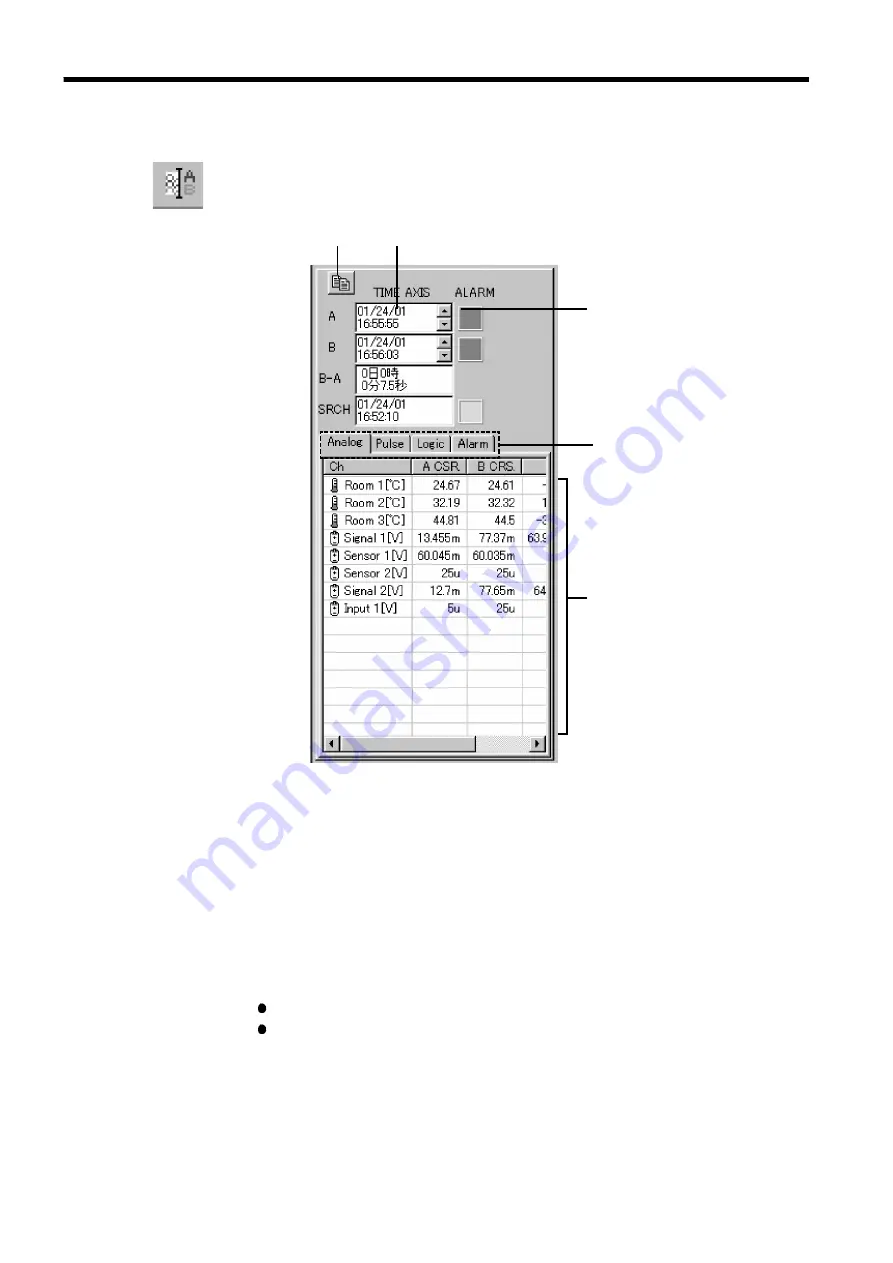
30
_____________________________________________________________________________________________
5.4 Using Cursors
______________________________________________________________________________________________
5.4.3 Displaying Cursor Position Values and Times
1.
2.
Select the contents to be
displayed.
4.
3.
On the [
Screen
] menu, click [
Cursor Screen
] shown on the left to display the
Cursor screen on the right of the screen. Click the
toolbar
button shown the
Cursor screen.
Drag the edge of the Waveform Display screen or Cursor screen left or right
to change the size of the Cursor screen.
1. Click this to copy the display values to the clipboard (text format). You
can then paste them into another program.
2. Displays the position of the cursor on the time axis.
3. Displays the alarm output of the cursor position.
Green: No alarm.
Red: One or more of the alarms are assigned to the corresponding cursor.
4. Displays the measurement value at cursor A and B's respective positions.
Displays the channels of the selected sheet.
Alarms are split into sheets and displayed as follows: Sheet 1 is the first
MEMORY HiLOGGER, and Sheet 2 is the second MEMORY
HiLOGGER.