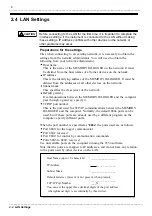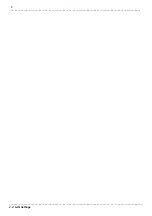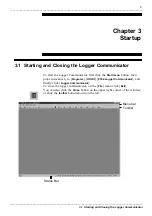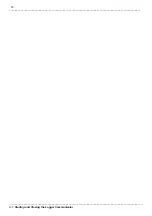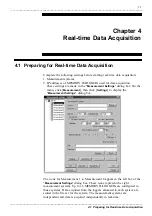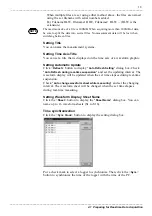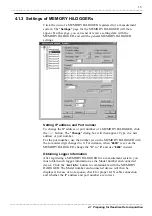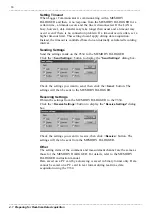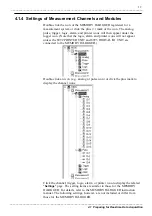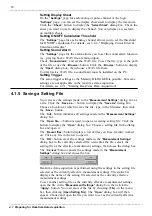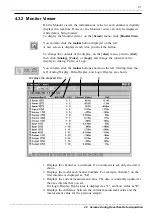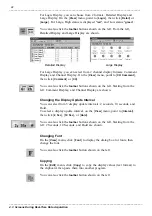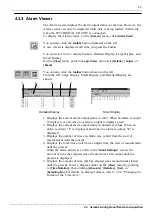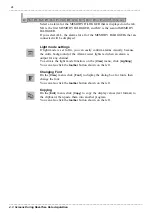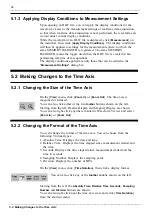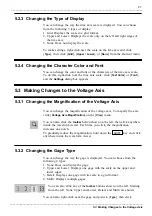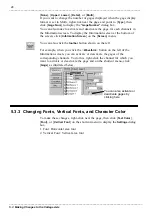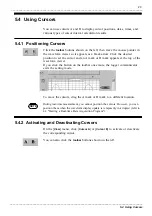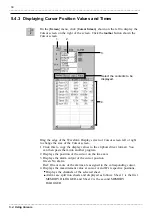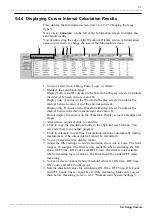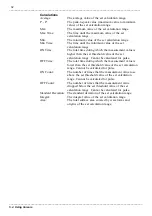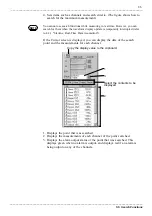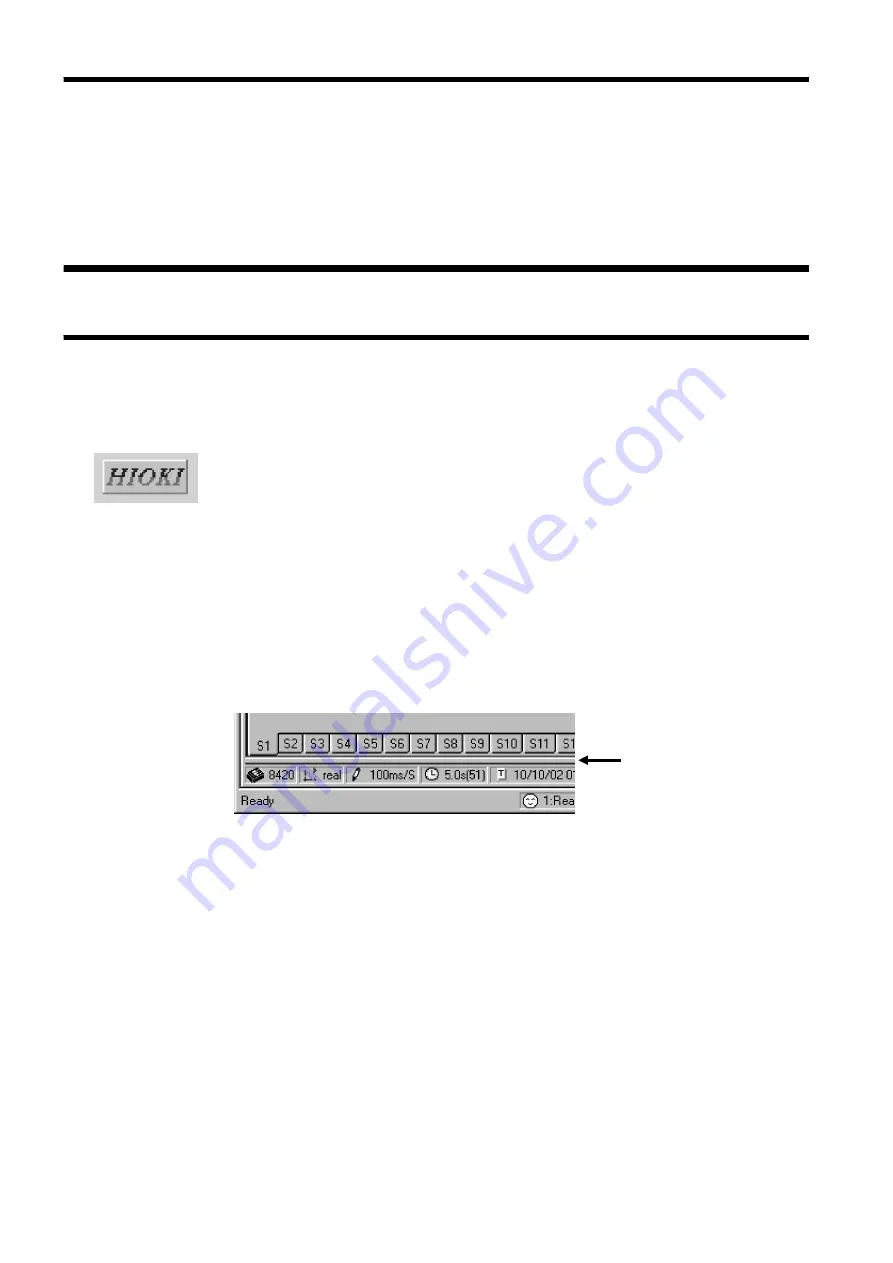
20
_____________________________________________________________________________________________
4.3 Screens During Real-Time Data Acquisition
______________________________________________________________________________________________
4.2.2 Aborting Real-Time Data Acquisition
4.3.1 Waveform Viewer
4.3 Screens During Real-Time Data Acquisition
Choose [
Measurement
] on the menu bar, then click [
Abort
] to display [
Abort
1 - 8
]. Click the number of the measurement system you want to use to stop
data acquisition. Data acquisition will then end.
After data acquisition has started, the waveform viewer begins to display
real-time waveforms received from MEMORY HiLOGGERs.
Clicking the button shown at the left during data acquisition will interrupt
the updating of waveforms (called real-time suspension). During real-time
suspension, you can scroll the screen to view the previous waveforms.
Clicking the button again during real-time suspension will cause the viewer
to start updating the waveforms again. Even when the updating of
waveforms is interrupted, the 9334 continues acquiring and saving data in a
file.
Click and drag the top of the status bar of the waveform viewer upward to
display the information screen. This screen shows the measurement start
time, end time, progress, files that have completed data recording, and the
measurement log.
The <
Waveform
>, <
Calculate
>, <
Search
>, <
EventMark
> and <
Info
> buttons
are located on the left side of the information screen. Clicking any of these
buttons will display the related setting page so that you can change the
settings. (Note that some settings cannot be changed during data
acquisition). For details, see Chapter 5, "Operating The Waveform Viewer."
You can choose to display or not display the information screen. Click
[
Screen
] on the menu bar, then click [
Information Screen
] to display the
Information Screen.