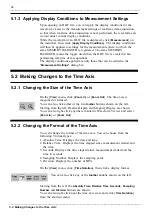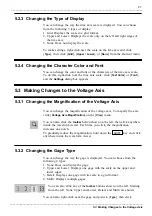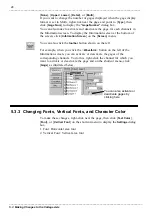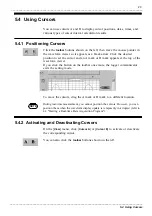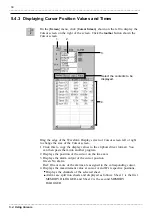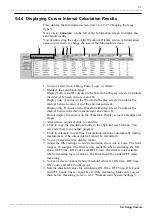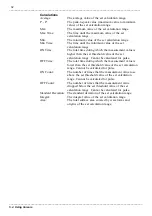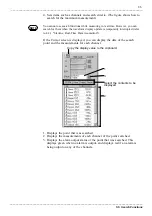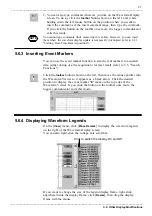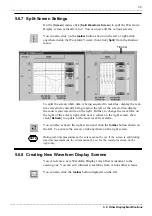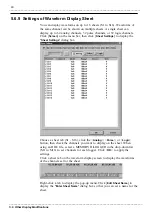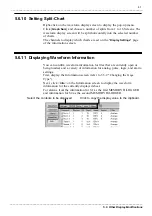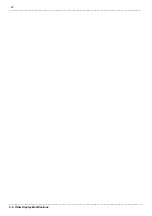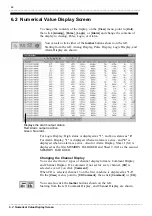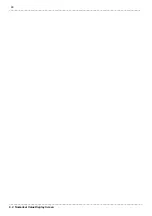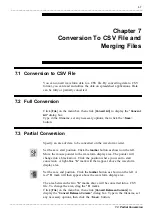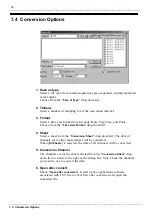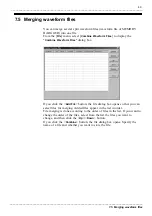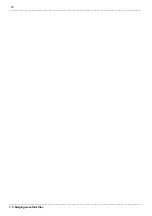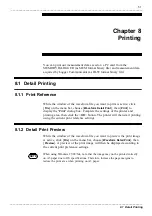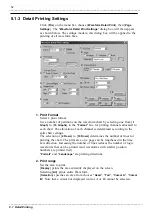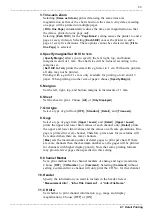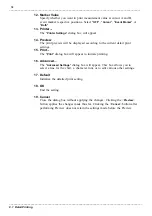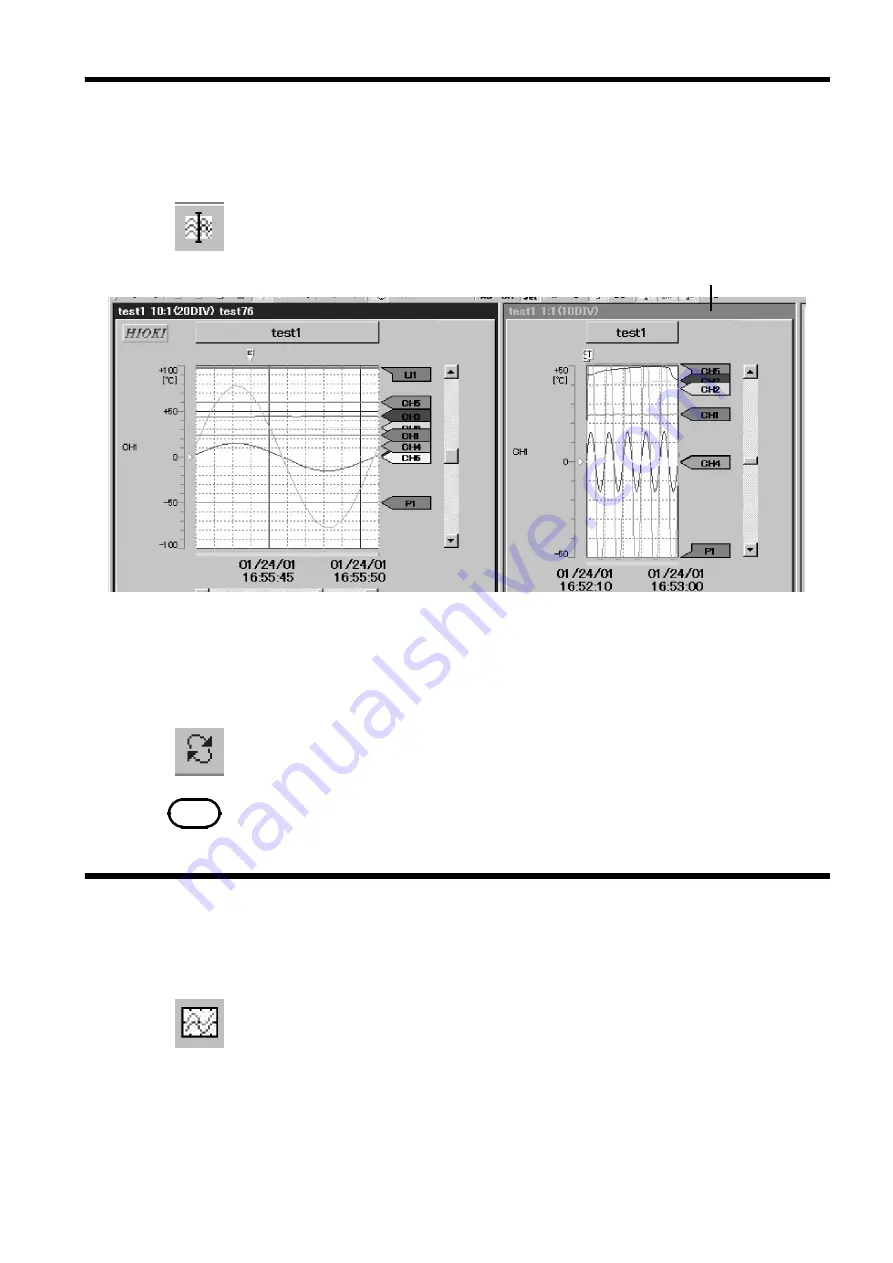
39
_____________________________________________________________________________________________
5.6 Other Display Modifications
______________________________________________________________________________________________
5.6.7 Split-Screen Settings
Title bar
NOTE
During real-time measurement, the cursor cannot be set. If the screen is split during
real-time measurement, the cursor cannot be set for the waveform screen on the
right only.
5.6.8 Creating New Waveform Display Screens
On the [
Screen
] menu, click [
Split Waveform Screen
] to split the Waveform
Display screen vertically into 2. You can now edit the various screens.
You can also click on the
toolbar
button shown on the left or right-click
anywhere inside the Waveform Viewer, then click [
Split
] from the shortcut
menu.
To split the screen while data is being acquired in real-time, display the real-
time waveform currently being read on the left of the screen, then display
the most recent waveform on the right. Further, to change the waveform on
the right of the screen, right-click near a corner on the right screen, then
click [
Refresh
] to update to the most recent waveform.
You can also activate the right screen and click the
toolbar
button shown on
the left. To activate the screen, click anywhere on the right screen.
You can create a new Waveform Display screen that is identical to the
existing one. You can edit identical waveforms from various other screens.
You can also click the
toolbar
button displayed on the left.