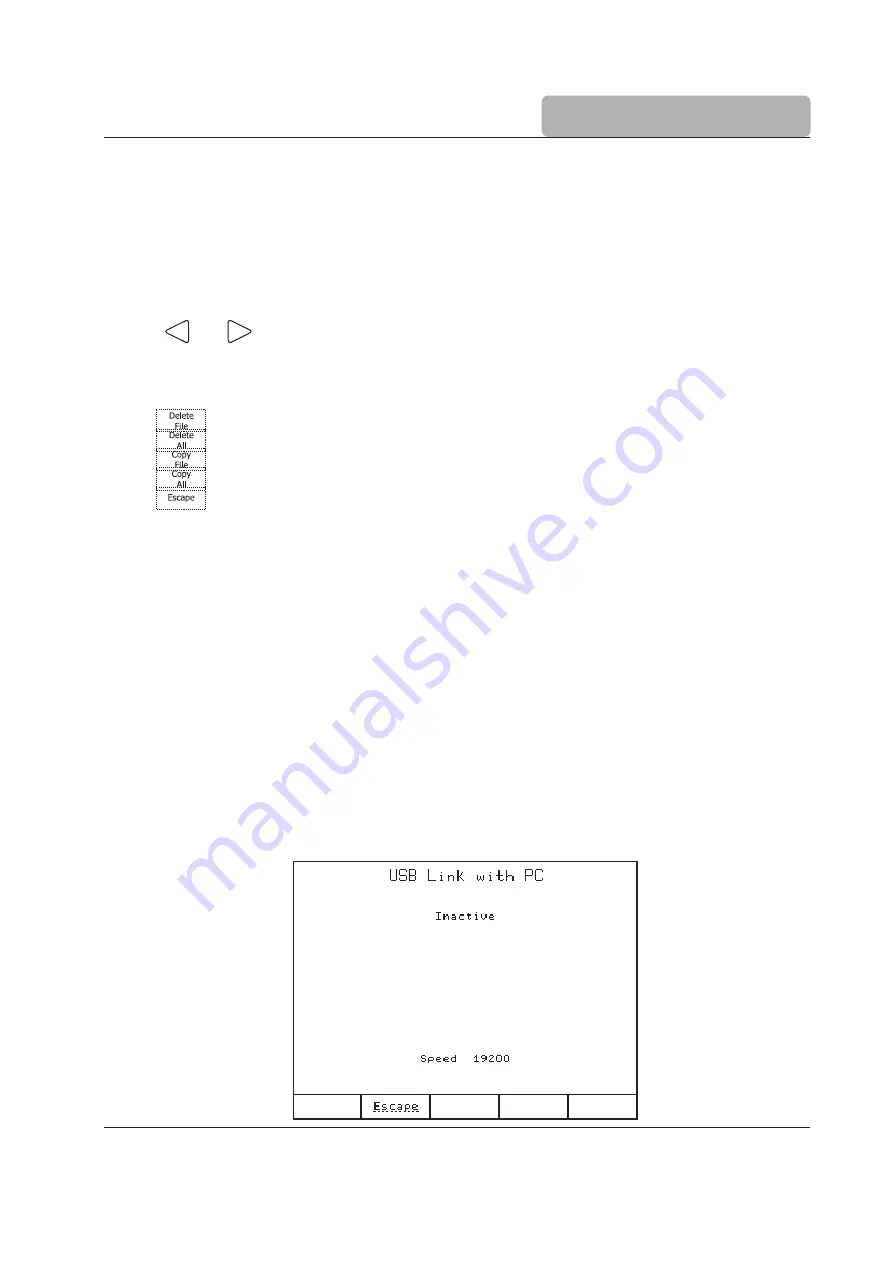
4-11
GENERAL OPTIONS
The file types that can be transferred are:
Standard Method Files
- HIXXXXYY.MTD
(e.g.: HI0001EN.MTD, HI1004EN.MTD)
User Method Files
- USERXXXX.MTD
(e.g.: USER0001.MTD)
Report Files
- Ti_XXXXX.RPT, mV_XXXXX.RPT, pH_XXXXX.RPT,
ISEXXXXX.RPT, mVrXXXXX.RPT
(e.g.: Ti_00001.RPT,
mV_00001.RPT, pH_00001.RPT, ISE00001.RPT,
mVr00001.RPT
Use the
and
keys to select the file type.
The number of files and the name of each file found on the USB storage device is displayed on the
screen.
The option keys allow the following operations:
Deletes the highlighted file from the USB storage device.
Deletes all currently displayed files from the USB storage device.
Copies the highlighted file from diskette to the USB storage device.
Copies all currently displayed files from diskette to the USB storage device.
Returns to the
General Options
screen.
Note
: In order to restore files from USB key, please ensure that the methods and / or reports
you wish to transfer to the titrator are in the correct folder:
- Methods:
USB Drive:
\HI902\Methods\*.mtd
- Reports:
USB Drive:\
HI902\Reports\*.rpt
4.11
USB Link with PC
In order to use this feature, the USB cable needs to be connected from the titrator to the PC.
Make sure that HI 900 PC application is running on the PC.
In the
USB Communication
screen:
“Active / Inactive”: shows the status of the USB link with the PC.
“Active” means that the titrator is using the USB communication with the PC and not with another
device.
“Ready”
shows that the titrator is able to communicate with the PC.
During transfer of any information between the PC and the titrator, “Transmit” and information about the
percentage of current file already transferred are displayed.
Summary of Contents for HI 902 Color
Page 6: ...6 QUICK START GUIDE TITRATOR CONNECTIONS Front View Rear View sale ponpe com www ponpe com ...
Page 18: ...18 QUICK START GUIDE QS 902C 10 10 sale ponpe com www ponpe com ...
Page 22: ...1 2 INTRODUCTION sale ponpe com www ponpe com ...
Page 24: ...1 2 INTRODUCTION sale ponpe com www ponpe com ...
Page 26: ...2 2 SETUP sale ponpe com www ponpe com ...
Page 36: ...3 2 USER INTERFACE sale ponpe com www ponpe com ...
Page 44: ...4 2 GENERAL OPTIONS sale ponpe com www ponpe com ...
Page 100: ...5 44 METHODS sale ponpe com www ponpe com ...
Page 102: ...6 2 TITRATION MODE sale ponpe com www ponpe com ...
Page 106: ...6 6 TITRATION MODE sale ponpe com www ponpe com ...
Page 138: ...8 2 AUXILIARY FUNCTIONS sale ponpe com www ponpe com ...
Page 148: ...9 2 MAINTENANCE PERIPHERALS sale ponpe com www ponpe com ...
Page 160: ...A1 2 APPENDIX 1 sale ponpe com www ponpe com ...
Page 164: ...A2 2 APPENDIX 2 sale ponpe com www ponpe com ...
Page 170: ...A3 2 APPENDIX 3 sale ponpe com www ponpe com ...
Page 174: ...A3 6 APPENDIX 3 sale ponpe com www ponpe com ...
Page 176: ...A4 2 APPENDIX 4 sale ponpe com www ponpe com ...
Page 184: ...A5 2 APPENDIX 5 sale ponpe com www ponpe com ...
Page 193: ...A5 11 APPENDIX 5 ...
Page 194: ...A5 12 APPENDIX 5 MAN902C 10 10 ...
Page 196: ...1 2 INTRODUCTION ...
Page 224: ...2 TITRATION THEORY sale ponpe com www ponpe com ...
Page 248: ...26 TITRATION THEORY Titr THEORY 901 902 04 10 ...






























