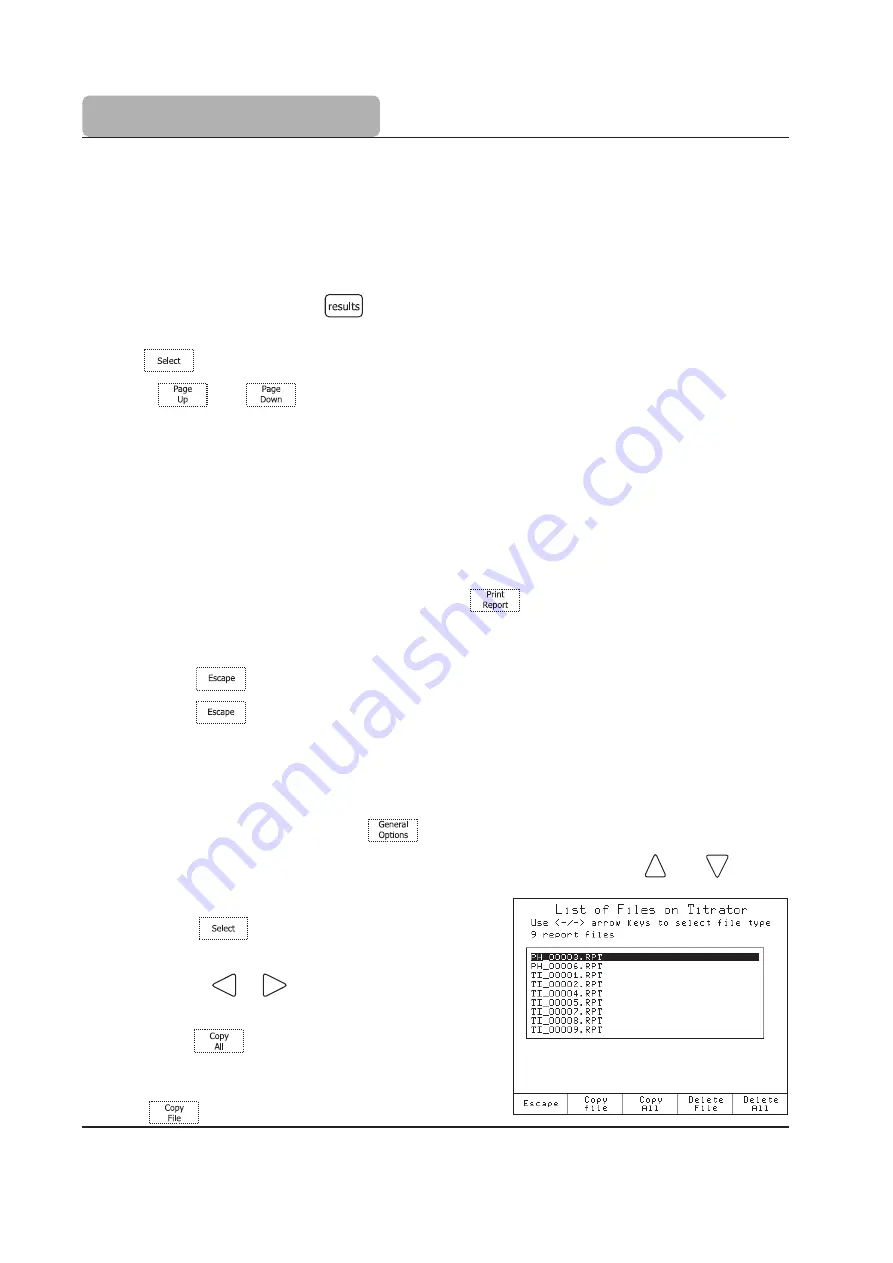
14
QUICK START GUIDE
Results
The results obtained from a titration are stored in a report file that can be viewed, transferred
to a USB Storage Device or PC, or printed.
Viewing the last titration data
• From the main screen, press
. The
Data Parameters
screen will be displayed.
• From the
Data Parameters
screen highlight the
Review Last Titration Report option and
press
. The
Review Result
screen will be displayed.
• Use the
and
keys to display information related to the last titration performed.
See
titration report on page 15.
Printing the titration report
Connect a DOS / Windows compatible printer directly to the DB 25-pin connector located on
the back of the titrator.
Note:
When connecting the printer, please turn off the titrator and the printer.
Printing out the report:
• From the
Review Report
screen, press
.
• During the information transfer to the printer, the message “Printing” will be
displayed on the screen.
• Press
to return to the
Data Parameters
screen.
• Press
again to return to the main screen.
Saving data to USB Storage Device
This feature allows saving the results of titrations or pH / mV / ISE logging sessions on a USB
storage device.
• From the main screen, press
, the
General Options
screen will be displayed.
• Highlight the
Save Files to USB Storage Device option using the
and
keys.
• Insert the USB storage device into the USB socket.
• Press
, the
List of Files on Titrator
screen will be displayed.
• Use the
or
keys to select the file type:
“report files”.
• Press
to transfer all available reports to
the USB storage device, or highlight the name
of the report file to be transferred and press
.
Summary of Contents for HI 902 Color
Page 6: ...6 QUICK START GUIDE TITRATOR CONNECTIONS Front View Rear View sale ponpe com www ponpe com ...
Page 18: ...18 QUICK START GUIDE QS 902C 10 10 sale ponpe com www ponpe com ...
Page 22: ...1 2 INTRODUCTION sale ponpe com www ponpe com ...
Page 24: ...1 2 INTRODUCTION sale ponpe com www ponpe com ...
Page 26: ...2 2 SETUP sale ponpe com www ponpe com ...
Page 36: ...3 2 USER INTERFACE sale ponpe com www ponpe com ...
Page 44: ...4 2 GENERAL OPTIONS sale ponpe com www ponpe com ...
Page 100: ...5 44 METHODS sale ponpe com www ponpe com ...
Page 102: ...6 2 TITRATION MODE sale ponpe com www ponpe com ...
Page 106: ...6 6 TITRATION MODE sale ponpe com www ponpe com ...
Page 138: ...8 2 AUXILIARY FUNCTIONS sale ponpe com www ponpe com ...
Page 148: ...9 2 MAINTENANCE PERIPHERALS sale ponpe com www ponpe com ...
Page 160: ...A1 2 APPENDIX 1 sale ponpe com www ponpe com ...
Page 164: ...A2 2 APPENDIX 2 sale ponpe com www ponpe com ...
Page 170: ...A3 2 APPENDIX 3 sale ponpe com www ponpe com ...
Page 174: ...A3 6 APPENDIX 3 sale ponpe com www ponpe com ...
Page 176: ...A4 2 APPENDIX 4 sale ponpe com www ponpe com ...
Page 184: ...A5 2 APPENDIX 5 sale ponpe com www ponpe com ...
Page 193: ...A5 11 APPENDIX 5 ...
Page 194: ...A5 12 APPENDIX 5 MAN902C 10 10 ...
Page 196: ...1 2 INTRODUCTION ...
Page 224: ...2 TITRATION THEORY sale ponpe com www ponpe com ...
Page 248: ...26 TITRATION THEORY Titr THEORY 901 902 04 10 ...





























