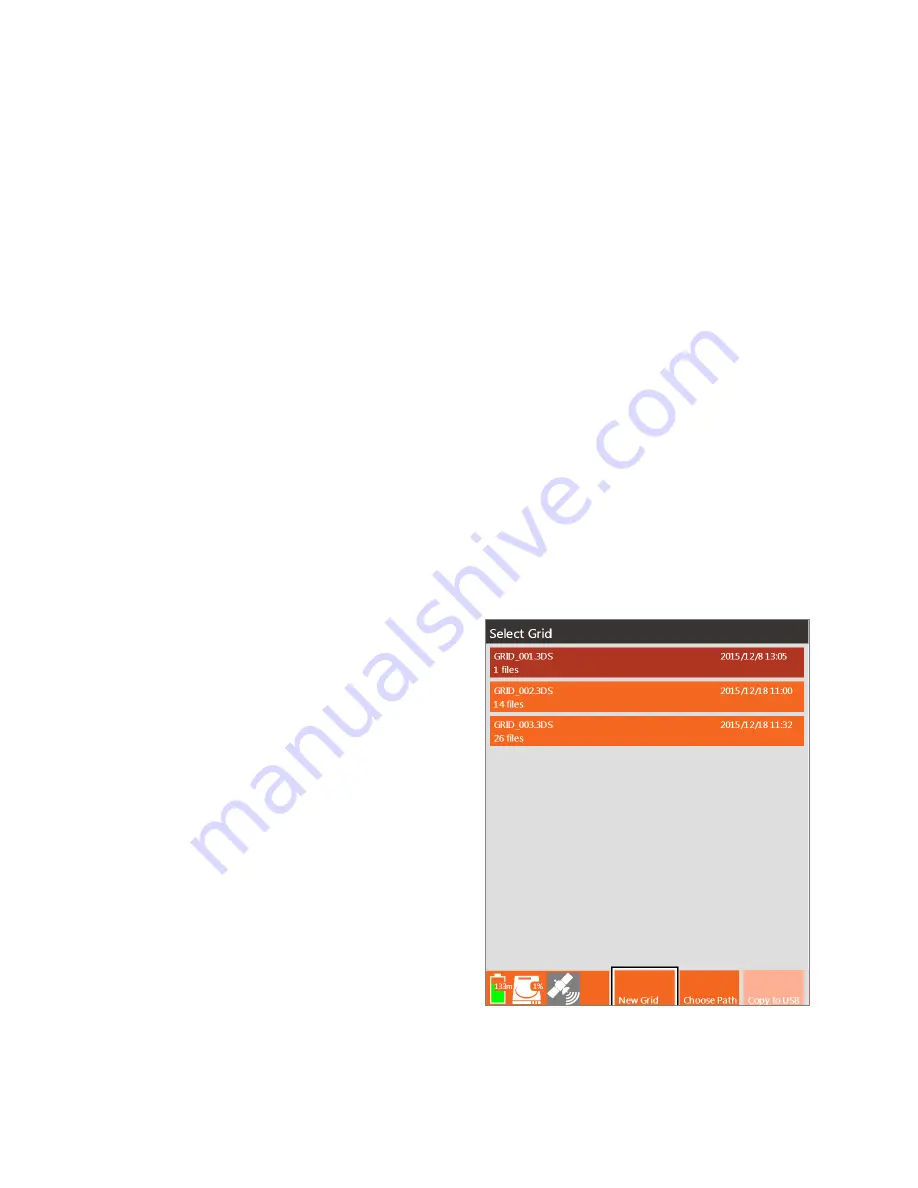
Geophysical Survey Systems, Inc.
SIR® 4000
Manual
MN72-433 Rev F
70
Step 2: Begin 3D Collection
From the 3D Setup Screen you’ll be able to see both your current coordinates on the top header bar and
your HDOP (Horizontal Dilution of Precision) Status. An HDOP of two (2) or less will display a green
satellite box, higher than two (2) a yellow satellite box, when there’s no signal the box will appear red,
and if GPS was never configured the box will remain grey.
Ensure you have a green satellite before starting data collection.
Step 3: Monitor GPS Quality
When you start collecting each 2D profile in your 3D grid, the SIR 4000 captures a GPS coordinate and
place it in the file header. It will continue capturing positions every three (3) seconds until you end data
collection as long as the HDOP is two (2) or less. Collected coordinates will be visible in the Tables Pane
of RADAN 7.
If the HDOP ever goes above two (2) the GPS Status icon will turn yellow and the system will stop
collecting coordinates. If this occurs you can either pause data collection waiting until the satellite turns
green again or continue collecting data knowing that this portion of the line is not georeferenced.
4.8 Quick3D Playback
Quick3D Playback allows the user to display previously collected 3D data as a grid or in 2D profiles,
recollect data within a previously collected grid, and modify some settings used during the original data
collection.
Select a 3D Grid for Playback
1
Select which units were used to collect the grid,
Metric or English. Whichever units are selected
will be used to playback the grid regardless of the
units used during collection.
2
Access Quick3D Playback through the
Introduction Screen by selecting Quick3D and
then Playback. This will open a screen where you
can select a grid from the current project folder or
change the Data Path to select a grid from a
previous project folder.
3
Choose the grid file you want to play back using
the Control Know and select it by pressing the
Control Knob.
4
Press Enter to open the 3D grid.
5
A Loading Grid progress bar will appear on the
screen to track the progress of opening the grid.
6
The 3D grid immediately opens in the Quick3D Playback Screen.
Summary of Contents for SIR 4000
Page 1: ......
Page 4: ......
Page 116: ...Geophysical Survey Systems Inc SIR 4000 Manual MN72 433 Rev F 110 ...
Page 140: ...Geophysical Survey Systems Inc SIR 4000 Manual MN72 433 Rev F 134 ...
Page 150: ...Geophysical Survey Systems Inc SIR 4000 Manual MN72 433 Rev F 144 ...
Page 156: ...Geophysical Survey Systems Inc SIR 4000 Manual MN72 433 Rev F 150 ...






























