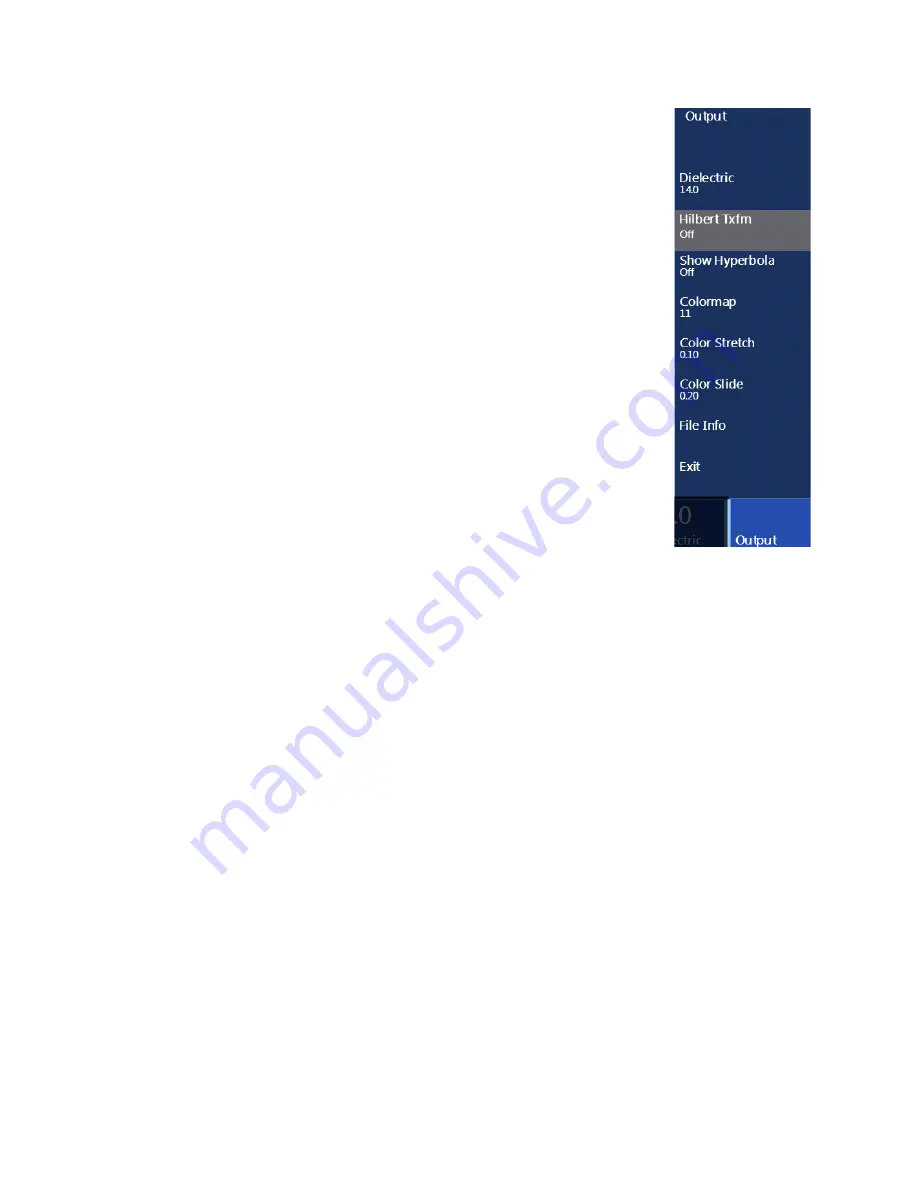
Geophysical Survey Systems, Inc.
SIR® 4000
Manual
MN72-433 Rev F
107
Output Menu:
Access the Output Menu by pressing the Output button on the
bottom right side of the screen. This will provide additional options for displaying
data and generating file information.
•
Dielectric:
Set the Dielectric constant. This value can also be set in the
data collection window.
•
Hilbert Txfm:
Apply a Hilbert Transform to your data. A Hilbert
Transform is used to display subtle properties of the subsurface, and will
change a radar signal represented as a time series into its magnitude (via
envelope detection) phase. The Hilbert Transform expresses the
relationship between the phase and magnitude of the signal, or between its
real and imaginary parts. It allows the phase of a signal to be reconstructed
from its amplitude.
•
Show Hyperbola:
Use this option to display a Hyperbola in the data
collection screen (see above examples for Dielectric). The hyperbola will
move with the H Cursor, and its shape will change when you change the
Dielectric. When you move an antenna backwards the hyperbola will move
with the Backup Cursor. Move the H Cursor to move the hyperbola up and
down the profile.
•
Colormap, Color Stretch, Color Slide:
These options allow you to
change the color tables to your preferred settings.
•
File Info:
Displays a list of useful file information, such as Radar
Parameters, Positioning, and Processing History.
6.5: Playing Back Collected Data in Digital 2D
You can playback and review data collected in Distance, Time, or Point Mode. Playback can be accessed
either from the Introduction Screen by selecting Playback or from the Collect Setup screen by pressing
the Play Mode control button. Either method will open a list of files stored in the currently selected folder.
1
Use the Control Knob or Arrow keys to navigate through the list.
2
Select a file or files to Playback by pressing with the Control Knob. Once you’ve made your
selections press the Enter key to open the selected files. The selected files will scroll across the screen
in numerical order.
3
When the file scrolls across that you wish to view in full screen, press the green Start button. This will
open the Playback Screen with only the current file displayed. The file will scroll across to the end
and you can pause and resume the scroll using the Pause/Resume control buttons.
6.6: Saving an Image in Digital 2D
The SIR4000 operating system includes a feature called Screen Capture. Screen Capture allows you to
save a screenshot of the entire SIR 4000 screen and save that image automatically to the SIR4000
memory as a Portable Network Graphics (.PNG) file. A .PNG file is a “picture” file that you can email to
the client or print off. You do not need RADAN to see a .PNG file; any PC or Mac computer can open it.
Screen Capture is available in any mode and in Collect or Playback.
Summary of Contents for SIR 4000
Page 1: ......
Page 4: ......
Page 116: ...Geophysical Survey Systems Inc SIR 4000 Manual MN72 433 Rev F 110 ...
Page 140: ...Geophysical Survey Systems Inc SIR 4000 Manual MN72 433 Rev F 134 ...
Page 150: ...Geophysical Survey Systems Inc SIR 4000 Manual MN72 433 Rev F 144 ...
Page 156: ...Geophysical Survey Systems Inc SIR 4000 Manual MN72 433 Rev F 150 ...






























