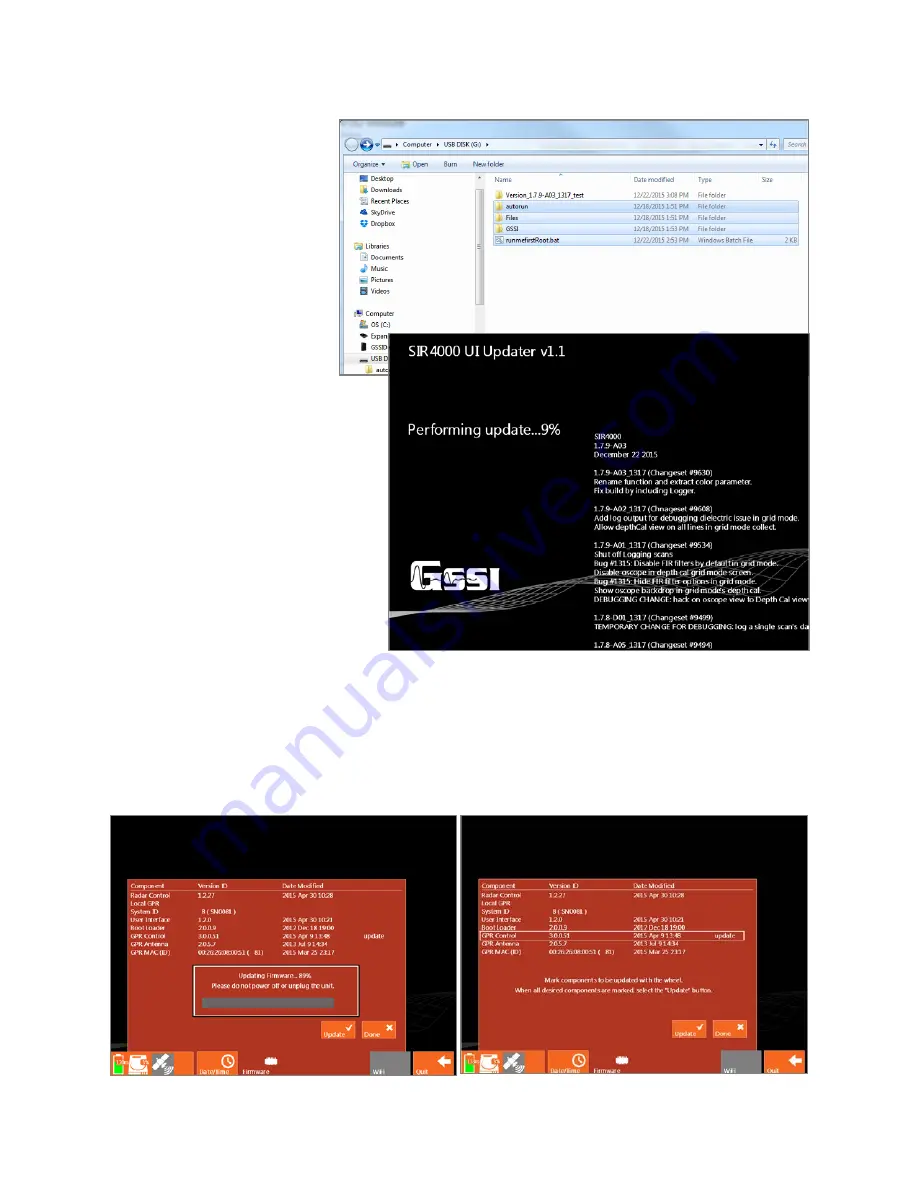
Geophysical Survey Systems, Inc.
SIR® 4000
Manual
MN72-433 Rev F
138
3
With the SIR 4000 powered
on and on the Introduction
Screen, plug the USB drive
into your SIR 4000. The
GSSI software will close
and then automatically
begin the upload. Once the
file upload is complete the
SIR 4000 will reboot.
4
Once back on the
Introduction Screen open
the Firmware menu from
the Settings toolbar.
5
Use the Control Knob or the arrow
keys to navigate through the list of
components.
6
Highlight GPR Control and then
depress the Control Knob. You will
now see the word “update” next to
GPR Control.
7
Once it reads Update next to the
GPR Control, select Update at the
bottom of the window.
8
An update status bar will appear.
When the status bar reaches 100% and disappears, the firmware update is finished.
9
Reboot the SIR 4000 (Press and hold the green Power button for 3 seconds to turn the unit off, then
press the Power button to turn the unit back on).
10
View the Firmware menu and verify that the updated components (Radar Control, Boot Loader, GPR
Control, and GPR Antenna) match the versions listed for the SIR 4000 on the GSSI support website.
Summary of Contents for SIR 4000
Page 1: ......
Page 4: ......
Page 116: ...Geophysical Survey Systems Inc SIR 4000 Manual MN72 433 Rev F 110 ...
Page 140: ...Geophysical Survey Systems Inc SIR 4000 Manual MN72 433 Rev F 134 ...
Page 150: ...Geophysical Survey Systems Inc SIR 4000 Manual MN72 433 Rev F 144 ...
Page 156: ...Geophysical Survey Systems Inc SIR 4000 Manual MN72 433 Rev F 150 ...






























