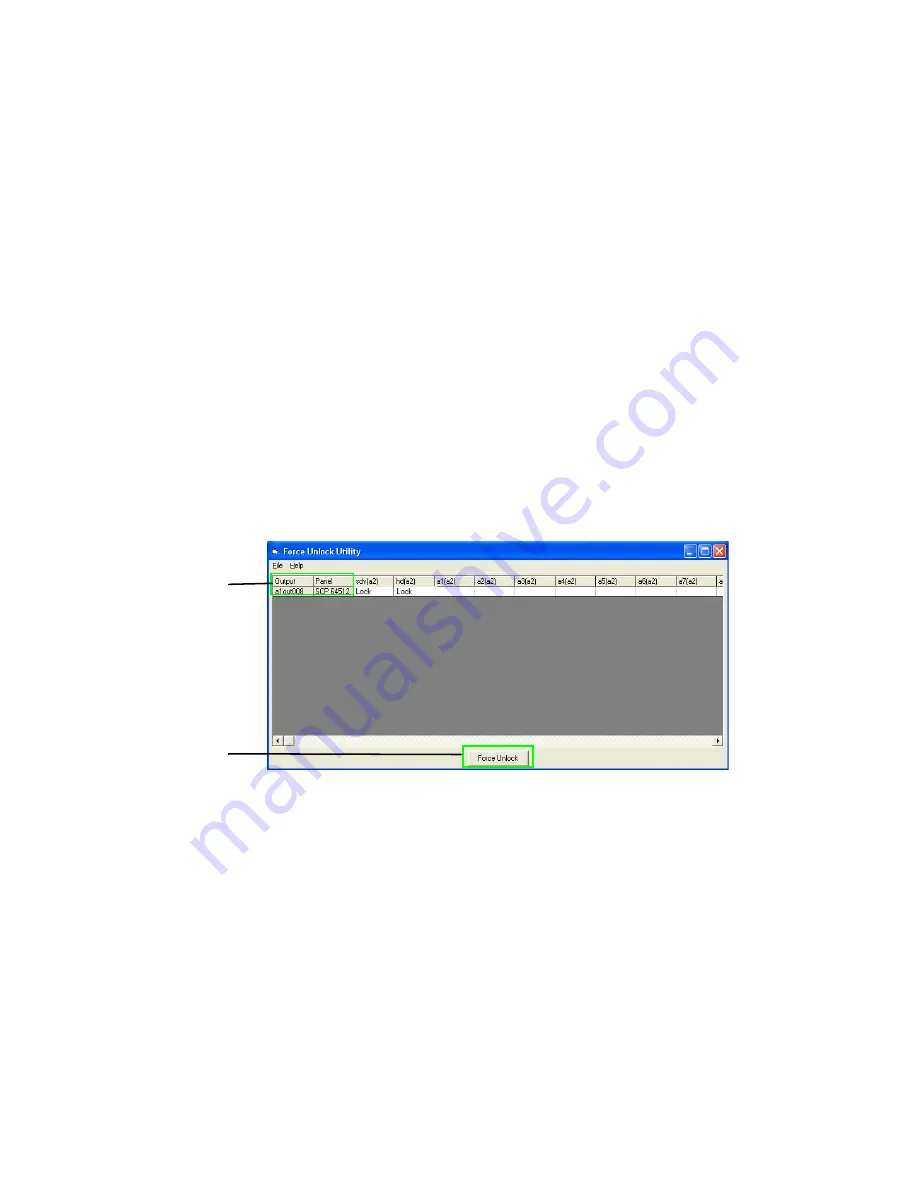
246
JUPITER CM-4400 Control Module Installation and Operating Manual
Section 9 — Force Unlock
File
Exit
: Closes the application.
Help
About
: Displays the application’s about box with version information.
Unlocking and Un-protecting
Unlocking and Un-protecting an Output
Follow these steps to unlock or unprotect an output:
1.
Click anywhere in the Output or Panel columns. The entire row will be
selected. (To deselect a line, simply click in the first two columns again.)
2.
Click the
Force Unlock
button in the bottom center of the dialog.
Figure 203. The Force Unlock Application - Unlocking and Un-protecting an Output
The output will now be unlocked or unprotected, and the line will
eventually be deleted from the display.
Note
If complete status for all levels of an output does not appear you may need to
repeat this step to unlock/unprotect all levels.
Unlocking and Un-protecting an Individual Output
Follow these steps to unlock an individual output or level:
1.
Click the cell in the table that is locked.
2.
Click the
Force Unlock
button.
Click anywhere in the
Output or Panel
columns
Click the Force Unlock
button
Summary of Contents for JUPITER -
Page 10: ...10 JUPITER CM 4400 Control Module Installation and Operating Manual Preface ...
Page 30: ...30 JUPITER CM 4400 Control Module Installation and Operating Manual ESD Protection ...
Page 248: ...248 JUPITER CM 4400 Control Module Installation and Operating Manual Section 9 Force Unlock ...
Page 310: ...4 JUPITER CM 4400 Control Module Installation and Operating Manual Index ...






























